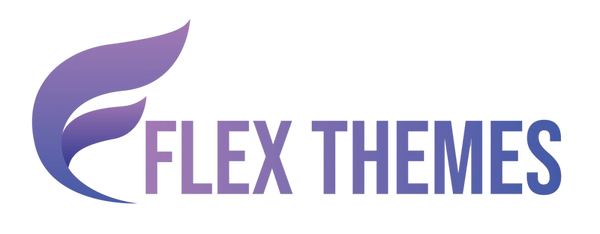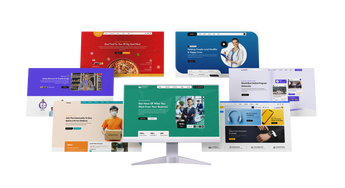Videos are one of the most engaging forms of content, but without proper optimization, even the best videos can remain unnoticed by search engines. That’s where structured data comes in. Implementing video schema on WordPress helps search engines understand your video content better by defining details such as the title, description, thumbnail, duration, and upload date. This not only enhances visibility but also allows your videos to appear as rich snippets or in Google’s video carousel, increasing your chances of attracting more clicks. Adding schema markup ensures your video content stands out in search results, improving engagement and overall SEO performance.
Whether you use an SEO plugin like All in One SEO or prefer manual coding, this guide will walk you through both methods. Choosing the right WordPress theme is also essential, as it ensures your website structure and design support proper schema implementation. You’ll also learn how to validate your schema, track its results, and make your videos more discoverable to your audience and search engines alike.
Why You Need a Video Schema Markup
Adding video schema markup to your WordPress site is essential for improving your video content’s visibility and performance in search results. This structured data helps search engines understand your videos better, including their title, description, thumbnail, duration, and upload date. As a result, your videos become eligible for rich snippets and video carousels, making them stand out visually in Google search results.
Without schema markup, search engines may struggle to interpret your video content correctly, reducing your chances of ranking higher or attracting clicks. Implementing video schema can significantly boost your click-through rate (CTR) by displaying eye-catching video thumbnails and key details directly in search listings. It also enhances your site’s SEO by making your content more discoverable and engaging.
In short, video schema markup bridges the gap between your content and search engines, helping your videos gain better exposure, more traffic, and improved search performance. Ready to enhance your video SEO? Follow the steps below to add video schema markup easily.
Method 1: Add Video Schema Markup with All in One SEO Plugin (Easy Way)
Using the All in One SEO (AIOSEO) plugin is the easiest way to implement video schema on WordPress. It automatically generates structured data for videos embedded on your WordPress pages and ensures that Google understands and indexes them correctly.
Step 1: Install All in One SEO Plugin

Start by installing the All in One SEO plugin, which offers an intuitive interface for adding schema data. Log in to your WordPress dashboard, then go to Plugins > Add New. In the search bar, type All in One SEO and click Install Now when it appears. Once installed, click Activate.
After activation, the plugin will launch a setup wizard that helps configure essential SEO settings like your website type, homepage optimization, and metadata preferences. Complete the initial setup to ensure the plugin functions smoothly. The AIOSEO plugin automatically integrates with your posts, pages, and custom content types, so once installed, you can begin adding video schema on WordPress right away.
Using one of the best SEO plugins for WordPress website ensures you have a reliable foundation for managing all your site’s SEO tasks, including sitemaps, structured data, and schema markup.
Step 2: Check That the Video Sitemap Is Enabled

A video sitemap helps search engines discover and index your video content more effectively. Enabling it ensures that every video on your website is included in search results.
To do this, navigate to your WordPress dashboard > All in One SEO > Sitemaps. Click on the Video Sitemap tab. Here, make sure that the “Enable Sitemap” option is toggled on. You can customize the sitemap settings by including or excluding specific post types, categories, or video pages.
Once enabled, AIOSEO will automatically generate a video sitemap URL (for example, yourwebsite.com/video-sitemap.xml). You can submit this URL to Google Search Console for faster crawling and indexing.
This feature works seamlessly with video schema on WordPress, ensuring that your video data and sitemap are both optimized for search engines.
Step 3: Add the Video Schema Markup to WordPress
After your sitemap is set up, it’s time to add video schema on WordPress to your posts or pages. Open the post or page where your video is embedded and scroll down to the AIOSEO Settings section. Click on the Schema tab.
From the list of schema types, select Video Object. If AIOSEO detects a video automatically, it will pre-fill some fields. Otherwise, you can enter details manually:
- Video Title: The name of your video
- Description: A summary describing what your video covers
- Thumbnail URL: The URL of a high-quality thumbnail image
- Upload Date: When the video was published
-
Video or Embed URL: The direct link to the video file or YouTube URL
After completing these fields, click Update or Publish. The plugin automatically adds schema data to your page’s source code, ensuring it follows Google’s structured data guidelines for video schema on WordPress.
Step 4: Validate the Schema
Once your video schema is added, the final step is validation. This ensures that the structured data is properly formatted and recognized by Google.
To check your schema, visit Google’s Rich Results Test tool (https://search.google.com/test/rich-results). Enter the URL of your video page, then click Test URL. The tool will analyze your page and show whether your schema is valid.
If there are any warnings or errors, AIOSEO usually provides guidance within your dashboard on how to fix them. Once validation passes, Google will begin indexing your video schema on WordPress and potentially show it in video carousels or rich snippets.
Testing is crucial because even minor formatting issues can prevent your schema from displaying correctly. Regular validation also ensures compatibility after theme or plugin updates.
Method 2: Add Video Schema Markup Manually
For developers or those who prefer more control, you can manually add video schema on WordPress using JSON-LD code. This method lets you fully customize your schema and is ideal for sites with unique structures or custom themes.
Step 1: Write and Customize the Video Schema Markup Code
Manual schema implementation begins with writing your own JSON-LD script. JSON-LD (JavaScript Object Notation for Linked Data) is the recommended format by Google for structured data.
Here’s an example template you can edit:
<script type="application/ld+json">
{
"@context": "https://schema.org",
"@type": "VideoObject",
"name": "How to Add Video Schema Markup to WordPress",
"description": "Learn how to add video schema markup manually and optimize your videos for better visibility in Google search results.",
"thumbnailUrl": "https://example.com/uploads/video-thumbnail.jpg",
"uploadDate": "2025-11-08",
"duration": "PT3M10S",
"contentUrl": "https://example.com/videos/tutorial.mp4",
"embedUrl": "https://www.youtube.com/watch?v=example",
"publisher": {
"@type": "Organization",
"name": "Your Website Name",
"logo": {
"@type": "ImageObject",
"url": "https://example.com/uploads/logo.png"
}
}
}
</script>
Replace the placeholder URLs, title, and descriptions with your actual video details. Include accurate metadata like duration, thumbnail, and publish date, as they help Google display your video more precisely in search results.
Step 2: Validate the Schema Markup Code

Before adding the code to your website, it’s essential to verify its accuracy. Validation ensures there are no syntax errors or missing properties that could prevent search engines from reading your data.
Open Google’s Rich Results Test or Schema.org Validator, and paste your customized JSON-LD code into the code field. Click Run Test. The tool will analyze the script and show if there are any errors or warnings.
If errors appear, carefully review the missing or incorrect fields. For example, ensure that all URLs are live and your upload date follows the proper ISO format. Correcting these small details ensures your video schema on WordPress functions as intended once added to your site.
Step 3: Add the Code to Your WordPress Page

After validation, integrate the JSON-LD schema into your WordPress page. Go to your WordPress dashboard and open the post or page where your video appears. Switch from the Visual Editor to the HTML (Text) editor.
Paste the validated JSON-LD script into the <head> section of your page’s code. If your theme doesn’t allow direct editing, you can use a plugin like Insert Headers and Footers by WPBeginner. This plugin lets you safely add scripts to your website’s header or footer without modifying theme files.
Once the code is added, save or update your post. Visit your live page and view the source code to confirm the schema is included correctly. This manual method gives you greater flexibility and ensures your structured data remains clean and optimized, even if you switch themes or plugins later.
Tips for Video Schema Markup
Adding video schema on WordPress is only effective when implemented correctly and optimized for search intent. Here are a few best practices to get the most out of it:
- Use Consistent Metadata: Ensure the video’s title, description, and thumbnail match exactly what appears in the actual content.
- Choose High-Quality Thumbnails: Use clear, engaging images with a minimum resolution of 1280x720 pixels.
- Include Video Duration and Upload Date: These details make your listing look more complete and trustworthy.
- Validate Regularly: Re-run schema tests after major site updates to prevent formatting or data issues.
Measuring the Impact of Video Schema on SEO
After implementing video schema on WordPress, you should track its performance to evaluate how it affects visibility, engagement, and traffic.
Navigate to Google Search Console > Enhancements > Videos to monitor your structured data. This area displays how many pages contain valid video markup, indexing results, and any detected issues.
Next, check your Performance Report to compare impressions, clicks, and average ranking positions before and after adding schema. A higher click-through rate (CTR) often indicates your videos are appearing as rich results.
Consistently reviewing these metrics ensures you can identify what’s working and adjust your strategy to gain even more visibility and engagement from your video content.
Bonus: Adding Schema Markup for Local SEO
Combining video schema on WordPress with local business schema strengthens your local search visibility. If you have a business with a physical location, embedding a short video showcasing your services or ambiance can improve your ranking potential in both Google Maps and local pack results.
For example, if you own a salon or restaurant, embedding a short promotional video on your homepage works perfectly. Use LocalBusiness schema alongside VideoObject schema to provide detailed context about your business.
Conclusion
Effectively implementing video schema on WordPress can transform how your video content performs in search results. Using a Flex Pro WordPress theme alongside structured data gives search engines the context they need to display your videos attractively in Google’s rich results, helping you gain higher visibility and stronger engagement.
By adding structured data through plugins or manual JSON-LD code, you ensure that your videos are properly indexed and presented to the right audience. Regular validation and performance tracking through Google Search Console help maintain long-term SEO benefits.
Frequently Asked Questions About Video Schema Markup
1. What is video schema markup?
Video schema markup is structured data that helps search engines understand your video content better. It provides information like the title, description, thumbnail, and upload date to enhance how your videos appear in search results.
2. Is video schema important for SEO?
Yes. While it doesn’t directly increase rankings, it improves how your videos are displayed in Google’s video carousels and rich snippets, increasing visibility and click-through rates.
3. Can I use video schema for YouTube videos?
Absolutely! If you embed a YouTube video on your page, you can still apply schema markup so Google associates that video with your website content.
4. How can I test my video schema?
Use Google’s Rich Results Test or Schema Validator tools to ensure your markup is properly structured and error-free.
5. Can video schema and local business schema be used together?
Yes, combining them improves both video SEO and local discoverability, especially for location-based businesses showcasing their services.
Related News & Blogs
-
 Flex Theme
Flex Theme6 Best Email Marketing Plugins for WordPress We...
Email marketing remains one of the most powerful tools for building relationships, driving conversions, and keeping your audience...
Flex Theme6 Best Email Marketing Plugins for WordPress We...
Email marketing remains one of the most powerful tools for building relationships, driving conversions, and keeping your audience...
-
 Flex Theme
Flex Theme7 Best WordPress Forum Plugin for Discussion & ...
Building an online community is one of the most effective ways to increase user engagement, gather feedback, and...
Flex Theme7 Best WordPress Forum Plugin for Discussion & ...
Building an online community is one of the most effective ways to increase user engagement, gather feedback, and...
-
 Flex Theme
Flex ThemePopular Themes for WordPress to Boost Your Webs...
Choosing the right WordPress theme plays a vital role in defining your website’s design, performance, and user experience....
Flex ThemePopular Themes for WordPress to Boost Your Webs...
Choosing the right WordPress theme plays a vital role in defining your website’s design, performance, and user experience....
-
 Flex Theme
Flex ThemeThe Best AI Website Builder for WordPress You S...
Building a professional WordPress website no longer requires coding expertise or hiring expensive designers. With the rise of...
Flex ThemeThe Best AI Website Builder for WordPress You S...
Building a professional WordPress website no longer requires coding expertise or hiring expensive designers. With the rise of...
-
 Flex Theme
Flex ThemeBest AI Tools for WordPress Websites Every Begi...
Artificial intelligence (AI) is reshaping how websites are built, managed, and optimized. For WordPress users, AI tools offer...
Flex ThemeBest AI Tools for WordPress Websites Every Begi...
Artificial intelligence (AI) is reshaping how websites are built, managed, and optimized. For WordPress users, AI tools offer...
-
 Flex Theme
Flex ThemeBest WordPress Themes for Online Courses
The demand for online education has grown rapidly, with schools, universities, and professionals moving toward flexible, interactive learning...
Flex ThemeBest WordPress Themes for Online Courses
The demand for online education has grown rapidly, with schools, universities, and professionals moving toward flexible, interactive learning...
-
 Flex Theme
Flex ThemeHow to Change Permalink in WordPress Posts and ...
Your website’s structure plays a vital role in both user experience and search engine rankings. One of the...
Flex ThemeHow to Change Permalink in WordPress Posts and ...
Your website’s structure plays a vital role in both user experience and search engine rankings. One of the...
-
 Flex Theme
Flex ThemeHow to Add Video Schema on WordPress
Videos are one of the most engaging forms of content, but without proper optimization, even the best videos...
Flex ThemeHow to Add Video Schema on WordPress
Videos are one of the most engaging forms of content, but without proper optimization, even the best videos...
-
 Flex Theme
Flex ThemeHow to Change a Theme on WordPress Easily
Want to give your website a fresh new look? Learning how to change a theme on WordPress is...
Flex ThemeHow to Change a Theme on WordPress Easily
Want to give your website a fresh new look? Learning how to change a theme on WordPress is...
-
 Flex Theme
Flex Theme6 Best Elementor Themes for WordPress in 2025
Choosing the right WordPress theme is essential for creating a professional, visually appealing, and high-performing website. With Elementor,...
Flex Theme6 Best Elementor Themes for WordPress in 2025
Choosing the right WordPress theme is essential for creating a professional, visually appealing, and high-performing website. With Elementor,...
-
 Flex Theme
Flex ThemeTop Free & Premium WordPress Cookie Consent Plu...
Cookies play a crucial role in enhancing website functionality and improving user experience, but they also raise privacy...
Flex ThemeTop Free & Premium WordPress Cookie Consent Plu...
Cookies play a crucial role in enhancing website functionality and improving user experience, but they also raise privacy...
-
 Flex Theme
Flex ThemeHow to Do Voice Search SEO Optimization on a Wo...
Voice Search SEO Optimization is becoming increasingly vital as more users rely on smart assistants like Siri, Alexa,...
Flex ThemeHow to Do Voice Search SEO Optimization on a Wo...
Voice Search SEO Optimization is becoming increasingly vital as more users rely on smart assistants like Siri, Alexa,...
-
 Flex Theme
Flex ThemeHow to Enable Elementor Lazy Loading on Your We...
Optimizing your website’s loading speed is crucial for both user experience and search engine rankings, and one effective...
Flex ThemeHow to Enable Elementor Lazy Loading on Your We...
Optimizing your website’s loading speed is crucial for both user experience and search engine rankings, and one effective...
-
 Flex Theme
Flex ThemeHow to Do WooCommerce Product Page Optimization...
A well-optimized WooCommerce product page can be the difference between a visitor leaving your site and making a...
Flex ThemeHow to Do WooCommerce Product Page Optimization...
A well-optimized WooCommerce product page can be the difference between a visitor leaving your site and making a...
-
 Flex Theme
Flex Theme7 Best WordPress Speed Optimization Plugins to ...
A slow-loading website can frustrate visitors, hurt your search rankings, and reduce conversions. For WordPress site owners, optimizing...
Flex Theme7 Best WordPress Speed Optimization Plugins to ...
A slow-loading website can frustrate visitors, hurt your search rankings, and reduce conversions. For WordPress site owners, optimizing...
-
 Flex Theme
Flex ThemeHow to Migrate from Wix to WordPress Without Lo...
Migrating your website from Wix to WordPress can feel like a daunting task, especially when you’re concerned about...
Flex ThemeHow to Migrate from Wix to WordPress Without Lo...
Migrating your website from Wix to WordPress can feel like a daunting task, especially when you’re concerned about...
-
 Flex Theme
Flex ThemeHow to Set Up Charity Donation Page on Your Cha...
Raising funds efficiently is one of the most important aspects of running a successful charity website. In our...
Flex ThemeHow to Set Up Charity Donation Page on Your Cha...
Raising funds efficiently is one of the most important aspects of running a successful charity website. In our...
-
 Flex Theme
Flex ThemeHow to Add Cookie Consent Banner on Your WordPr...
Adding a cookie consent banner on your WordPress website is essential for complying with privacy regulations like GDPR...
Flex ThemeHow to Add Cookie Consent Banner on Your WordPr...
Adding a cookie consent banner on your WordPress website is essential for complying with privacy regulations like GDPR...
-
 Flex Theme
Flex ThemeWordPress Security Audit Checklist to Safeguard...
A secure website is the backbone of any successful online presence, and WordPress, being the most widely used...
Flex ThemeWordPress Security Audit Checklist to Safeguard...
A secure website is the backbone of any successful online presence, and WordPress, being the most widely used...
-
 Flex Theme
Flex Theme7 Best WordPress Multilingual Plugins to Transl...
Expanding your website to reach audiences across different countries requires more than just great design and engaging content,...
Flex Theme7 Best WordPress Multilingual Plugins to Transl...
Expanding your website to reach audiences across different countries requires more than just great design and engaging content,...
-
 Flex Theme
Flex Theme7 Best Charity WordPress Plugins to Create Char...
Creating a strong online presence is essential for charities and non-profit organizations looking to raise awareness, connect with...
Flex Theme7 Best Charity WordPress Plugins to Create Char...
Creating a strong online presence is essential for charities and non-profit organizations looking to raise awareness, connect with...
-
 Flex Theme
Flex ThemeWooCommerce vs Shopify, Which Is Better for You...
Choosing the right ecommerce platform is a crucial decision for anyone looking to launch or scale an online...
Flex ThemeWooCommerce vs Shopify, Which Is Better for You...
Choosing the right ecommerce platform is a crucial decision for anyone looking to launch or scale an online...
-
 Flex Theme
Flex ThemeHow to Sell Online Courses Through Your WordPre...
Selling online courses through your WordPress website is one of the most effective ways to monetize your knowledge...
Flex ThemeHow to Sell Online Courses Through Your WordPre...
Selling online courses through your WordPress website is one of the most effective ways to monetize your knowledge...
-
 Flex Theme
Flex ThemeHow to Create WooCommerce Custom Checkout Field...
Creating a smooth and personalized checkout experience is essential for boosting conversions in any WooCommerce store. While the...
Flex ThemeHow to Create WooCommerce Custom Checkout Field...
Creating a smooth and personalized checkout experience is essential for boosting conversions in any WooCommerce store. While the...
-
 Flex Theme
Flex ThemeHow to Set Up Advanced Dynamic Pricing for WooC...
Setting up advanced dynamic pricing for WooCommerce can significantly boost your sales strategy, customer satisfaction, and overall store...
Flex ThemeHow to Set Up Advanced Dynamic Pricing for WooC...
Setting up advanced dynamic pricing for WooCommerce can significantly boost your sales strategy, customer satisfaction, and overall store...
-
 Flex Theme
Flex ThemeHow to Do Website Technical SEO to Improve Goog...
Improving your website’s Google ranking goes beyond just creating great content, it requires a strong technical foundation to...
Flex ThemeHow to Do Website Technical SEO to Improve Goog...
Improving your website’s Google ranking goes beyond just creating great content, it requires a strong technical foundation to...
-
 Flex Theme
Flex ThemeHow to Reduce Website Bounce Rate and Improve U...
Reducing website bounce rate and enhancing user experience are critical goals for any website owner aiming to boost...
Flex ThemeHow to Reduce Website Bounce Rate and Improve U...
Reducing website bounce rate and enhancing user experience are critical goals for any website owner aiming to boost...
-
 Flex Theme
Flex ThemeHow to Create Product Variations in WooCommerce...
Creating product variations in your WooCommerce store is essential if you sell items that come in different sizes,...
Flex ThemeHow to Create Product Variations in WooCommerce...
Creating product variations in your WooCommerce store is essential if you sell items that come in different sizes,...
-
 Flex Theme
Flex ThemeHow to Do Lead Generation Through Website for Y...
Generating quality leads is the lifeblood of any successful business, and your website can be one of the...
Flex ThemeHow to Do Lead Generation Through Website for Y...
Generating quality leads is the lifeblood of any successful business, and your website can be one of the...
-
 Flex Theme
Flex Theme7 Best WooCommerce Addon Plugins to Enhance Fun...
WooCommerce is one of the most popular eCommerce platforms for WordPress, powering millions of online stores worldwide. While...
Flex Theme7 Best WooCommerce Addon Plugins to Enhance Fun...
WooCommerce is one of the most popular eCommerce platforms for WordPress, powering millions of online stores worldwide. While...
-
 Flex Theme
Flex Theme7 Best WordPress Newsletter Plugins to Enhance ...
Building an email list is one of the most powerful strategies for successful digital marketing and WordPress makes...
Flex Theme7 Best WordPress Newsletter Plugins to Enhance ...
Building an email list is one of the most powerful strategies for successful digital marketing and WordPress makes...
-
 Flex Theme
Flex Theme7 Best WordPress Backup Plugins to Take Regular...
Backing up your WordPress website is one of the most crucial tasks to ensure the safety and continuity...
Flex Theme7 Best WordPress Backup Plugins to Take Regular...
Backing up your WordPress website is one of the most crucial tasks to ensure the safety and continuity...
-
 Flex Theme
Flex ThemeHow to Backup WordPress Site Manually to Safegu...
Creating regular backups of your WordPress website is one of the smartest ways to protect your hard work,...
Flex ThemeHow to Backup WordPress Site Manually to Safegu...
Creating regular backups of your WordPress website is one of the smartest ways to protect your hard work,...
-
 Flex Theme
Flex Theme7 Best WordPress Themes for Education Website t...
Choosing the right WordPress themes for education website is crucial, especially when your primary goal is to showcase...
Flex Theme7 Best WordPress Themes for Education Website t...
Choosing the right WordPress themes for education website is crucial, especially when your primary goal is to showcase...
-
 Flex Theme
Flex ThemeHow to Create WooCommerce One Click Checkout fo...
Creating a seamless and efficient shopping experience is crucial for any online store, and one of the best...
Flex ThemeHow to Create WooCommerce One Click Checkout fo...
Creating a seamless and efficient shopping experience is crucial for any online store, and one of the best...
-
 Flex Theme
Flex Theme7 Best WordPress Themes for Startups to Start f...
Starting a new venture is thrilling, but building a professional online presence from scratch can feel overwhelming especially...
Flex Theme7 Best WordPress Themes for Startups to Start f...
Starting a new venture is thrilling, but building a professional online presence from scratch can feel overwhelming especially...
-
 Flex Theme
Flex ThemeHow to Create Your First WordPress Website & Ge...
Creating your first WordPress website can feel like a daunting task, but with the right guidance, it’s easier...
Flex ThemeHow to Create Your First WordPress Website & Ge...
Creating your first WordPress website can feel like a daunting task, but with the right guidance, it’s easier...
-
 Flex Theme
Flex Theme7 Best WordPress Themes for Medical Website to ...
Creating a professional and trustworthy online presence is essential for any medical practice, clinic, or healthcare provider. A...
Flex Theme7 Best WordPress Themes for Medical Website to ...
Creating a professional and trustworthy online presence is essential for any medical practice, clinic, or healthcare provider. A...
-
 Flex Theme
Flex Theme5 Best Free WordPress Themes with Demo Content ...
When launching a new website, choosing the right WordPress theme can make or break your first impression. But...
Flex Theme5 Best Free WordPress Themes with Demo Content ...
When launching a new website, choosing the right WordPress theme can make or break your first impression. But...
-
 Flex Theme
Flex ThemeHow to Setup PayPal in WooCommerce Website in F...
Setting up PayPal in your WooCommerce website is a crucial step to ensure smooth, secure, and seamless payment...
Flex ThemeHow to Setup PayPal in WooCommerce Website in F...
Setting up PayPal in your WooCommerce website is a crucial step to ensure smooth, secure, and seamless payment...
-
 Flex Theme
Flex ThemeHow to Add Products in WooCommerce Website and ...
If you're looking to turn your WordPress website into a fully functional online store, WooCommerce is your best...
Flex ThemeHow to Add Products in WooCommerce Website and ...
If you're looking to turn your WordPress website into a fully functional online store, WooCommerce is your best...
-
 Flex Theme
Flex ThemeHow to Create a Blog on WordPress Website to Sh...
Starting a blog is one of the best ways to share your ideas, expertise, and stories with the...
Flex ThemeHow to Create a Blog on WordPress Website to Sh...
Starting a blog is one of the best ways to share your ideas, expertise, and stories with the...
-
 Flex Theme
Flex ThemeBest Free Ecommerce Plugin for WordPress Websit...
When it comes to building an e-Commerce website on WordPress, choosing the right plugin is crucial for a...
Flex ThemeBest Free Ecommerce Plugin for WordPress Websit...
When it comes to building an e-Commerce website on WordPress, choosing the right plugin is crucial for a...
-
 Flex Theme
Flex Theme7 Best Ecommerce Theme for WordPress Website to...
Starting an online store has never been more accessible, thanks to the power of WordPress and its vast...
Flex Theme7 Best Ecommerce Theme for WordPress Website to...
Starting an online store has never been more accessible, thanks to the power of WordPress and its vast...
-
 Flex Theme
Flex ThemeHow Internal and External Links in SEO Will Imp...
Effective SEO strategies hinge on more than just keywords and content quality; the way your website connects internally...
Flex ThemeHow Internal and External Links in SEO Will Imp...
Effective SEO strategies hinge on more than just keywords and content quality; the way your website connects internally...
-
 Flex Theme
Flex Theme10 Best Seo Practices for WordPress Websites to...
Achieving a high-ranking position on search engines is crucial for any WordPress website aiming to increase its visibility...
Flex Theme10 Best Seo Practices for WordPress Websites to...
Achieving a high-ranking position on search engines is crucial for any WordPress website aiming to increase its visibility...
-
 Flex Theme
Flex ThemeHow to Connect Google Analytics with WordPress ...
Connecting Google Analytics with WordPress website is one of the smartest steps you can take to understand your...
Flex ThemeHow to Connect Google Analytics with WordPress ...
Connecting Google Analytics with WordPress website is one of the smartest steps you can take to understand your...
-
 Flex Theme
Flex Theme7 Best Free WordPress Themes for Business Speci...
Choosing the right WordPress theme is crucial for building a professional and effective business website. A well-designed theme...
Flex Theme7 Best Free WordPress Themes for Business Speci...
Choosing the right WordPress theme is crucial for building a professional and effective business website. A well-designed theme...
-
 Flex Theme
Flex Theme5 Best SEO Plugins for WordPress Website to Opt...
When it comes to growing your online presence, having a beautifully designed WordPress website is only half the...
Flex Theme5 Best SEO Plugins for WordPress Website to Opt...
When it comes to growing your online presence, having a beautifully designed WordPress website is only half the...
-
 Flex Theme
Flex ThemeHow to Choose the Right WordPress Theme for You...
Choosing the right WordPress theme is one of the most crucial decisions you'll make when building your website....
Flex ThemeHow to Choose the Right WordPress Theme for You...
Choosing the right WordPress theme is one of the most crucial decisions you'll make when building your website....