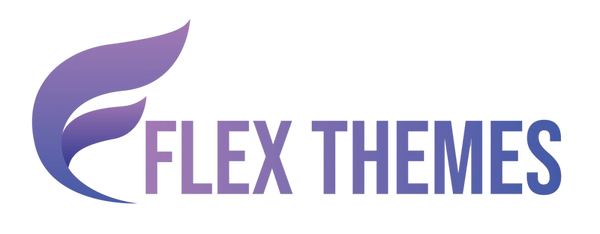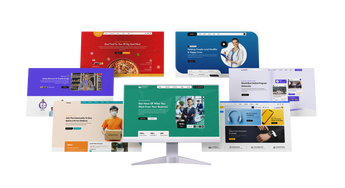Setting up PayPal in your WooCommerce website is a crucial step to ensure smooth, secure, and seamless payment processing for your online store. As one of the most trusted and widely used payment gateways globally, PayPal offers a convenient solution for accepting payments from customers across different countries and currencies. Whether you're launching a brand-new eCommerce website or optimizing an existing one, integrating PayPal can significantly boost customer trust and improve your store’s checkout experience.
In this blog, we’ll walk you through the simple process to setup PayPal in WooCommerce, even if you’re not tech-savvy. You’ll learn how to enable PayPal from the WooCommerce settings, configure your PayPal account, and test transactions to ensure everything runs smoothly. The process is quick and user-friendly, especially with the tools WooCommerce provides to streamline integration. By the end of this tutorial, your store will be ready to accept PayPal payments with confidence. So, let’s dive in and get your WooCommerce website fully equipped to handle secure online transactions with ease using PayPal.
Steps to Setup PayPal in WooCommerce Website
Integrating PayPal into your WooCommerce store is an essential step to accept secure and globally trusted online payments. While WooCommerce natively supports PayPal, the correct and up-to-date way to connect your store to PayPal is by using the official WooCommerce PayPal Payments plugin developed by WooCommerce itself. This plugin offers robust features including PayPal, Pay Later, Venmo, and credit/debit card options making it an all-in-one payment gateway for modern eCommerce needs. Let’s walk through steps to successfully setup PayPal in WooCommerce store using the WooCommerce PayPal Payments plugin. Let’s dive into each step in depth. Discover the best payment gateways for WooCommerce to securely accept online payments and enhance your store’s checkout experience.
Step 1: Install and Activate WooCommerce

The first step to setup PayPal in WooCommerce is to ensure that your WordPress website is equipped with the WooCommerce plugin. WooCommerce is a powerful and widely used eCommerce plugin that transforms a standard WordPress site into a fully operational online store. It lays the essential groundwork that enables you to integrate payment gateways like PayPal, manage products, track orders, and configure tax and shipping rules.
Without WooCommerce, you cannot proceed with setting up PayPal or any other payment method, as it provides the system infrastructure and payment settings necessary for the integration. Here's how to get started:
Installation Process:
- Access your WordPress Dashboard by logging in.
- From the left sidebar, go to Plugins and select Add New.
- Enter “WooCommerce” into the search field and hit enter.
- Find the official WooCommerce plugin created by Automattic, then click on Install Now.
- After the installation completes, press the Activate button to enable the plugin.
As soon as WooCommerce is activated, its setup wizard will launch, helping you configure your store's basic settings. During this setup, you’ll select your store’s location, preferred currency, units of measurement, and product types. By setting up these foundational settings, your store will be properly tailored to your region and business type, and will be able to configure payment gateways later, especially when you set up PayPal. Completing this step accurately is crucial for a smooth and fully functional payment integration experience.
Step 2: Install and Activate the Official WooCommerce PayPal Payments Plugin

To successfully setup PayPal in WooCommerce, the next crucial step after installing the WooCommerce plugin is to install and activate the official WooCommerce PayPal Payments plugin. WooCommerce no longer provides full PayPal integration out-of-the-box, so connecting your store with PayPal’s latest services now requires this dedicated plugin. Developed and maintained by WooCommerce itself, this plugin ensures compatibility, reliability, and access to modern payment features.
The WooCommerce PayPal Payments plugin offers a seamless and secure way to accept multiple types of payments, including traditional PayPal, Pay Later options, Venmo, and even credit or debit cards all directly on your checkout page. This ensures that you meet customer expectations for flexible and trusted payment methods.
Here’s how to install and activate the plugin:
- From your WordPress Dashboard, go to Plugins > Add New.
- In the search bar, type WooCommerce PayPal Payments.
- Look specifically for the plugin developed by WooCommerce (not third-party providers).
- Click on Install Now, and once installation is finished, click Activate.
Once activated, this plugin lays the foundation to fully setup PayPal in WooCommerce. It also enables advanced configuration options and launches the PayPal onboarding wizard to connect your PayPal business account. By completing this step, your WooCommerce store becomes fully equipped to handle PayPal-based transactions using the latest and most secure technologies provided by PayPal and WooCommerce.
Step 3: Go to WooCommerce Settings and Begin PayPal Setup

To setup PayPal in WooCommerce, the next crucial step after activating the WooCommerce PayPal Payments plugin is to configure it within your WooCommerce settings. This ensures your online store is correctly connected to your PayPal account, allowing you to start accepting payments smoothly. Here’s a detailed breakdown of this setup process:
- First, navigate to your WordPress dashboard and go to WooCommerce > Settings. This is where you manage all your store’s key configurations.
- Inside the settings menu, click on the Payments tab. This tab lists all the available payment methods you can enable for your WooCommerce store.
- In the payments list, find PayPal among the options. Because you’ve installed the WooCommerce PayPal Payments plugin, PayPal will be displayed here as a payment gateway ready for configuration.
- Next to PayPal, click the “Complete Setup” button. This action triggers the PayPal onboarding wizard, designed to guide you through the process step-by-step.
- The onboarding wizard simplifies the process by prompting you to enter essential information like your PayPal account details and business type. It also helps activate various PayPal features such as credit card payments, Pay Later options, and Venmo, if applicable.
This guided setup significantly streamlines the process to setup PayPal in WooCommerce, reducing complexity and ensuring your payment gateway is fully functional and ready for customers. Following these steps carefully will set a solid foundation for secure, trusted payment processing on your WooCommerce website.
Step 4: Walk Through the PayPal Onboarding Wizard

Once you click the “Complete Setup” button while configuring PayPal in your WooCommerce store, a guided onboarding wizard launches to help you connect your store with your PayPal account. This essential step in the process of setting up PayPal in WooCommerce ensures secure integration and activates all the necessary payment functionalities for your online store. The onboarding wizard is simple, yet comprehensive, and includes the following key steps:
- Choose Your PayPal Account Type: You will be prompted to choose between a personal or business account. It is mandatory to use a business PayPal account for WooCommerce to process transactions.
- Tell PayPal About Your Products: Next, provide information about the type of products or services you sell. Select the appropriate business category and briefly describe your offerings to help PayPal tailor your account settings.
- Add Credit and Debit Card Payment Support: Enable direct credit and debit card payments for customers who prefer not to use a PayPal account during checkout.
- Connect to Your PayPal Account: You’ll be redirected to PayPal’s login page where you need to enter your credentials and sign in.
- Agree to Connect with WooCommerce: After logging in, click “Agree and Connect” to securely link your PayPal account to WooCommerce.
- Enter a Purpose Code (if required): In countries like India, PayPal requires a purpose code for receiving international payments. Choose a code relevant to your business type.
- Add a Bank Account (if not already added): To receive payouts, PayPal may ask you to add a linked bank account.
After completing these steps, PayPal will be fully connected to your WooCommerce website, allowing you to begin accepting payments immediately. Learn how to set up PayPal in WooCommerce in just a few steps using the best ecommerce theme for WordPress to ensure a smooth and professional online shopping experience.
Step 5: Configure PayPal Plugin Settings in Detail
After successfully completing the onboarding and connecting your PayPal account, the crucial next phase is to fine-tune the PayPal plugin settings within WooCommerce. This ensures a seamless checkout experience that is not only functional but also user-friendly and trustworthy for your customers.
Accessing PayPal Settings
To begin configuring:
- Navigate to your WordPress dashboard.
- Go to WooCommerce > Settings > Payments.
- Find PayPal in the list and click Manage to open the detailed plugin settings.
This section allows you to customize the PayPal payment gateway exactly how you want it to function and appear on your site.
Key Settings to Configure for Setup PayPal in WooCommerce

-
Enable/Disable Gateway:
Toggle the switch to enable PayPal as a payment option at checkout. Disabling it will hide PayPal from available payment methods. - Title and Description:
- Title: This is the payment method label your customers will see. The default is “PayPal,” but you can customize it to suit your store’s tone or clarity.
- Description: Add a brief, friendly note explaining the payment option, for example, “Pay securely using your PayPal account or credit/debit card.” This builds trust and informs customers.
- Transaction Type: Choose “Capture” if you want to immediately collect the payment once the order is placed. Alternatively, some choose “Authorize” to manually capture payments later.
- Billing Agreement Description: If your store offers subscriptions or recurring payments, you can add a description for the billing agreement customers are entering into, helping them understand payment terms clearly.
- PayPal Payment Sections: Select where PayPal payment buttons should appear on your site to maximize convenience:
- Product Page
- Cart Page
- Checkout Page
- Express Checkout
- Order Pay Page
- Mini Cart
- Payment Method Format: This controls how the payment option displays during checkout, such as showing “PayPal - your-email@example.com” to provide clear identification of the payment method.
- Checkout Page Button Placement: Choose the location of PayPal’s payment button relative to WooCommerce’s standard buttons. For example, “Place Order Button” means PayPal integrates with the main order submission button, streamlining the user flow.
- Popup Icon and Text: Enable or disable a small popup icon and text that appears near the PayPal button. This often contains branding or helpful info to reassure customers during payment.
- Use Place Order Button: Enable this to ensure PayPal works seamlessly with WooCommerce’s “Place Order” button functionality, maintaining a consistent checkout process.
By carefully adjusting these settings, you fully customize the PayPal checkout experience, improving customer confidence and reducing friction during payment an essential part of a professional setup PayPal in WooCommerce process. Boost your online store's credibility by using one of the best free WordPress themes for business while setting up PayPal in your WooCommerce website effortlessly.
Step 6: Customize PayPal, Venmo, Pay Later, and Card Options

After successfully connecting your PayPal account to your WooCommerce store, the next critical step in the process to setup PayPal in WooCommerce involves fine-tuning the additional payment options provided by the WooCommerce PayPal Payments plugin. This plugin doesn’t just enable standard PayPal checkout it also empowers you to offer modern, flexible payment methods like Venmo, Pay Later, and direct credit/debit card payments, all under one platform. Customizing these options allows you to deliver a more seamless and versatile checkout experience tailored to your customers’ preferences.
Here’s a detailed breakdown of how to customize each option effectively when you setup PayPal in WooCommerce:
PayPal Button Design
Enhancing the visual appearance of your PayPal button can impact user trust and engagement. You can configure:
- Button Color: Choose from Gold, Blue, Silver, or Black to match your website’s design.
- Shape: Select either a Rectangle for a traditional button look or Pill for a softer, rounded style.
- Label: Customize the text to display “PayPal,” “Buy Now,” or “Checkout” depending on your store’s tone.
- Button Height: Set to the default 40px or adjust to suit your layout aesthetics.
Venmo Options
To cater to mobile shoppers, especially in the U.S., you can enable Venmo:
- Enable Venmo: Turn on this option to let users pay directly via their Venmo accounts.
- Note: Venmo is a mobile-only payment method, so the customer must have the Venmo app installed for this to appear.
Pay Later Options
Increase conversion by offering flexibility with payment plans:
- Enable Pay Later: Activate this option (if available in your region) to let customers split their payments into installments with PayPal.
Credit Card Options
Not everyone has a PayPal account. By enabling card payments, you open your store to more customers:
- Enable Card Payments: Let buyers pay with debit or credit cards without needing a PayPal account.
- Card Button Color: Typically set to Black for a sleek, professional appearance.
- Tagline Enabled: Show PayPal's secure payment tagline to build trust.
- Card Payment Sections: Select where the card payment option will display:
- Product Page
- Cart Page
- Checkout Page
- Express Checkout
- Order Pay
- Mini Cart
Once all preferences are set, be sure to click Save Changes to apply your configuration. This step is vital to fully setup PayPal in WooCommerce and offer a modern, multi-option payment experience. Easily integrate PayPal into your WooCommerce store with the Flex Pro WordPress Theme designed for seamless performance and professional business layouts.
Step 7: Test the PayPal Payment Gateway with a Trial Order

Once you’ve completed all the configuration steps, the next crucial phase in the process to setup PayPal in WooCommerce is to test your PayPal integration with a trial order. This ensures your checkout process is functioning smoothly and your customers will have a seamless payment experience.
Before going live, it’s highly recommended to simulate a customer transaction to confirm that your PayPal gateway is working properly. This not only validates the integration but also helps you identify any issues before real customers place orders.
Here’s how to test your PayPal payment setup:
- Visit your WooCommerce store frontend as a regular customer.
- Add any product to your cart and proceed to the checkout page.
- Select PayPal as your payment method.
- Use a different PayPal account (not the one linked to your store) or a credit/debit card to complete the purchase.
- After payment, verify the following:
- The order is recorded correctly under WooCommerce > Orders.
- The payment appears in your PayPal Business Account.
- You receive order confirmation emails.
If all aspects check out, congratulations your setup is successful. Your WooCommerce store is now ready to accept real payments securely through PayPal.
Conclusion
Setting up PayPal on your WooCommerce website is a straightforward process that significantly enhances your store’s payment options and customer experience. We have seen the 7 essential steps to configure PayPal properly: installing WooCommerce and the official WooCommerce PayPal Payments plugin, navigating the WooCommerce settings to complete the PayPal setup, connecting your PayPal account through the onboarding wizard, and carefully configuring the plugin’s payment options including PayPal, Pay Later, Venmo, and credit cards. Finally, testing the payment gateway ensures everything works smoothly before going live.
Following these steps not only secures your payment process but also provides your customers with multiple flexible ways to pay, building trust and boosting conversions. Whether you are just starting or upgrading your payment system, integrating PayPal using WooCommerce’s official plugin is the most reliable choice. With PayPal set up correctly, your WooCommerce store will be ready to accept payments globally with confidence and ease.
Related News & Blogs
-
 Flex Theme
Flex Theme6 Best Email Marketing Plugins for WordPress We...
Email marketing remains one of the most powerful tools for building relationships, driving conversions, and keeping your audience...
Flex Theme6 Best Email Marketing Plugins for WordPress We...
Email marketing remains one of the most powerful tools for building relationships, driving conversions, and keeping your audience...
-
 Flex Theme
Flex Theme7 Best WordPress Forum Plugin for Discussion & ...
Building an online community is one of the most effective ways to increase user engagement, gather feedback, and...
Flex Theme7 Best WordPress Forum Plugin for Discussion & ...
Building an online community is one of the most effective ways to increase user engagement, gather feedback, and...
-
 Flex Theme
Flex ThemePopular Themes for WordPress to Boost Your Webs...
Choosing the right WordPress theme plays a vital role in defining your website’s design, performance, and user experience....
Flex ThemePopular Themes for WordPress to Boost Your Webs...
Choosing the right WordPress theme plays a vital role in defining your website’s design, performance, and user experience....
-
 Flex Theme
Flex ThemeThe Best AI Website Builder for WordPress You S...
Building a professional WordPress website no longer requires coding expertise or hiring expensive designers. With the rise of...
Flex ThemeThe Best AI Website Builder for WordPress You S...
Building a professional WordPress website no longer requires coding expertise or hiring expensive designers. With the rise of...
-
 Flex Theme
Flex ThemeBest AI Tools for WordPress Websites Every Begi...
Artificial intelligence (AI) is reshaping how websites are built, managed, and optimized. For WordPress users, AI tools offer...
Flex ThemeBest AI Tools for WordPress Websites Every Begi...
Artificial intelligence (AI) is reshaping how websites are built, managed, and optimized. For WordPress users, AI tools offer...
-
 Flex Theme
Flex ThemeBest WordPress Themes for Online Courses
The demand for online education has grown rapidly, with schools, universities, and professionals moving toward flexible, interactive learning...
Flex ThemeBest WordPress Themes for Online Courses
The demand for online education has grown rapidly, with schools, universities, and professionals moving toward flexible, interactive learning...
-
 Flex Theme
Flex ThemeHow to Change Permalink in WordPress Posts and ...
Your website’s structure plays a vital role in both user experience and search engine rankings. One of the...
Flex ThemeHow to Change Permalink in WordPress Posts and ...
Your website’s structure plays a vital role in both user experience and search engine rankings. One of the...
-
 Flex Theme
Flex ThemeHow to Add Video Schema on WordPress
Videos are one of the most engaging forms of content, but without proper optimization, even the best videos...
Flex ThemeHow to Add Video Schema on WordPress
Videos are one of the most engaging forms of content, but without proper optimization, even the best videos...
-
 Flex Theme
Flex ThemeHow to Change a Theme on WordPress Easily
Want to give your website a fresh new look? Learning how to change a theme on WordPress is...
Flex ThemeHow to Change a Theme on WordPress Easily
Want to give your website a fresh new look? Learning how to change a theme on WordPress is...
-
 Flex Theme
Flex Theme6 Best Elementor Themes for WordPress in 2025
Choosing the right WordPress theme is essential for creating a professional, visually appealing, and high-performing website. With Elementor,...
Flex Theme6 Best Elementor Themes for WordPress in 2025
Choosing the right WordPress theme is essential for creating a professional, visually appealing, and high-performing website. With Elementor,...
-
 Flex Theme
Flex ThemeTop Free & Premium WordPress Cookie Consent Plu...
Cookies play a crucial role in enhancing website functionality and improving user experience, but they also raise privacy...
Flex ThemeTop Free & Premium WordPress Cookie Consent Plu...
Cookies play a crucial role in enhancing website functionality and improving user experience, but they also raise privacy...
-
 Flex Theme
Flex ThemeHow to Do Voice Search SEO Optimization on a Wo...
Voice Search SEO Optimization is becoming increasingly vital as more users rely on smart assistants like Siri, Alexa,...
Flex ThemeHow to Do Voice Search SEO Optimization on a Wo...
Voice Search SEO Optimization is becoming increasingly vital as more users rely on smart assistants like Siri, Alexa,...
-
 Flex Theme
Flex ThemeHow to Enable Elementor Lazy Loading on Your We...
Optimizing your website’s loading speed is crucial for both user experience and search engine rankings, and one effective...
Flex ThemeHow to Enable Elementor Lazy Loading on Your We...
Optimizing your website’s loading speed is crucial for both user experience and search engine rankings, and one effective...
-
 Flex Theme
Flex ThemeHow to Do WooCommerce Product Page Optimization...
A well-optimized WooCommerce product page can be the difference between a visitor leaving your site and making a...
Flex ThemeHow to Do WooCommerce Product Page Optimization...
A well-optimized WooCommerce product page can be the difference between a visitor leaving your site and making a...
-
 Flex Theme
Flex Theme7 Best WordPress Speed Optimization Plugins to ...
A slow-loading website can frustrate visitors, hurt your search rankings, and reduce conversions. For WordPress site owners, optimizing...
Flex Theme7 Best WordPress Speed Optimization Plugins to ...
A slow-loading website can frustrate visitors, hurt your search rankings, and reduce conversions. For WordPress site owners, optimizing...
-
 Flex Theme
Flex ThemeHow to Migrate from Wix to WordPress Without Lo...
Migrating your website from Wix to WordPress can feel like a daunting task, especially when you’re concerned about...
Flex ThemeHow to Migrate from Wix to WordPress Without Lo...
Migrating your website from Wix to WordPress can feel like a daunting task, especially when you’re concerned about...
-
 Flex Theme
Flex ThemeHow to Set Up Charity Donation Page on Your Cha...
Raising funds efficiently is one of the most important aspects of running a successful charity website. In our...
Flex ThemeHow to Set Up Charity Donation Page on Your Cha...
Raising funds efficiently is one of the most important aspects of running a successful charity website. In our...
-
 Flex Theme
Flex ThemeHow to Add Cookie Consent Banner on Your WordPr...
Adding a cookie consent banner on your WordPress website is essential for complying with privacy regulations like GDPR...
Flex ThemeHow to Add Cookie Consent Banner on Your WordPr...
Adding a cookie consent banner on your WordPress website is essential for complying with privacy regulations like GDPR...
-
 Flex Theme
Flex ThemeWordPress Security Audit Checklist to Safeguard...
A secure website is the backbone of any successful online presence, and WordPress, being the most widely used...
Flex ThemeWordPress Security Audit Checklist to Safeguard...
A secure website is the backbone of any successful online presence, and WordPress, being the most widely used...
-
 Flex Theme
Flex Theme7 Best WordPress Multilingual Plugins to Transl...
Expanding your website to reach audiences across different countries requires more than just great design and engaging content,...
Flex Theme7 Best WordPress Multilingual Plugins to Transl...
Expanding your website to reach audiences across different countries requires more than just great design and engaging content,...
-
 Flex Theme
Flex Theme7 Best Charity WordPress Plugins to Create Char...
Creating a strong online presence is essential for charities and non-profit organizations looking to raise awareness, connect with...
Flex Theme7 Best Charity WordPress Plugins to Create Char...
Creating a strong online presence is essential for charities and non-profit organizations looking to raise awareness, connect with...
-
 Flex Theme
Flex ThemeWooCommerce vs Shopify, Which Is Better for You...
Choosing the right ecommerce platform is a crucial decision for anyone looking to launch or scale an online...
Flex ThemeWooCommerce vs Shopify, Which Is Better for You...
Choosing the right ecommerce platform is a crucial decision for anyone looking to launch or scale an online...
-
 Flex Theme
Flex ThemeHow to Sell Online Courses Through Your WordPre...
Selling online courses through your WordPress website is one of the most effective ways to monetize your knowledge...
Flex ThemeHow to Sell Online Courses Through Your WordPre...
Selling online courses through your WordPress website is one of the most effective ways to monetize your knowledge...
-
 Flex Theme
Flex ThemeHow to Create WooCommerce Custom Checkout Field...
Creating a smooth and personalized checkout experience is essential for boosting conversions in any WooCommerce store. While the...
Flex ThemeHow to Create WooCommerce Custom Checkout Field...
Creating a smooth and personalized checkout experience is essential for boosting conversions in any WooCommerce store. While the...
-
 Flex Theme
Flex ThemeHow to Set Up Advanced Dynamic Pricing for WooC...
Setting up advanced dynamic pricing for WooCommerce can significantly boost your sales strategy, customer satisfaction, and overall store...
Flex ThemeHow to Set Up Advanced Dynamic Pricing for WooC...
Setting up advanced dynamic pricing for WooCommerce can significantly boost your sales strategy, customer satisfaction, and overall store...
-
 Flex Theme
Flex ThemeHow to Do Website Technical SEO to Improve Goog...
Improving your website’s Google ranking goes beyond just creating great content, it requires a strong technical foundation to...
Flex ThemeHow to Do Website Technical SEO to Improve Goog...
Improving your website’s Google ranking goes beyond just creating great content, it requires a strong technical foundation to...
-
 Flex Theme
Flex ThemeHow to Reduce Website Bounce Rate and Improve U...
Reducing website bounce rate and enhancing user experience are critical goals for any website owner aiming to boost...
Flex ThemeHow to Reduce Website Bounce Rate and Improve U...
Reducing website bounce rate and enhancing user experience are critical goals for any website owner aiming to boost...
-
 Flex Theme
Flex ThemeHow to Create Product Variations in WooCommerce...
Creating product variations in your WooCommerce store is essential if you sell items that come in different sizes,...
Flex ThemeHow to Create Product Variations in WooCommerce...
Creating product variations in your WooCommerce store is essential if you sell items that come in different sizes,...
-
 Flex Theme
Flex ThemeHow to Do Lead Generation Through Website for Y...
Generating quality leads is the lifeblood of any successful business, and your website can be one of the...
Flex ThemeHow to Do Lead Generation Through Website for Y...
Generating quality leads is the lifeblood of any successful business, and your website can be one of the...
-
 Flex Theme
Flex Theme7 Best WooCommerce Addon Plugins to Enhance Fun...
WooCommerce is one of the most popular eCommerce platforms for WordPress, powering millions of online stores worldwide. While...
Flex Theme7 Best WooCommerce Addon Plugins to Enhance Fun...
WooCommerce is one of the most popular eCommerce platforms for WordPress, powering millions of online stores worldwide. While...
-
 Flex Theme
Flex Theme7 Best WordPress Newsletter Plugins to Enhance ...
Building an email list is one of the most powerful strategies for successful digital marketing and WordPress makes...
Flex Theme7 Best WordPress Newsletter Plugins to Enhance ...
Building an email list is one of the most powerful strategies for successful digital marketing and WordPress makes...
-
 Flex Theme
Flex Theme7 Best WordPress Backup Plugins to Take Regular...
Backing up your WordPress website is one of the most crucial tasks to ensure the safety and continuity...
Flex Theme7 Best WordPress Backup Plugins to Take Regular...
Backing up your WordPress website is one of the most crucial tasks to ensure the safety and continuity...
-
 Flex Theme
Flex ThemeHow to Backup WordPress Site Manually to Safegu...
Creating regular backups of your WordPress website is one of the smartest ways to protect your hard work,...
Flex ThemeHow to Backup WordPress Site Manually to Safegu...
Creating regular backups of your WordPress website is one of the smartest ways to protect your hard work,...
-
 Flex Theme
Flex Theme7 Best WordPress Themes for Education Website t...
Choosing the right WordPress themes for education website is crucial, especially when your primary goal is to showcase...
Flex Theme7 Best WordPress Themes for Education Website t...
Choosing the right WordPress themes for education website is crucial, especially when your primary goal is to showcase...
-
 Flex Theme
Flex ThemeHow to Create WooCommerce One Click Checkout fo...
Creating a seamless and efficient shopping experience is crucial for any online store, and one of the best...
Flex ThemeHow to Create WooCommerce One Click Checkout fo...
Creating a seamless and efficient shopping experience is crucial for any online store, and one of the best...
-
 Flex Theme
Flex Theme7 Best WordPress Themes for Startups to Start f...
Starting a new venture is thrilling, but building a professional online presence from scratch can feel overwhelming especially...
Flex Theme7 Best WordPress Themes for Startups to Start f...
Starting a new venture is thrilling, but building a professional online presence from scratch can feel overwhelming especially...
-
 Flex Theme
Flex ThemeHow to Create Your First WordPress Website & Ge...
Creating your first WordPress website can feel like a daunting task, but with the right guidance, it’s easier...
Flex ThemeHow to Create Your First WordPress Website & Ge...
Creating your first WordPress website can feel like a daunting task, but with the right guidance, it’s easier...
-
 Flex Theme
Flex Theme7 Best WordPress Themes for Medical Website to ...
Creating a professional and trustworthy online presence is essential for any medical practice, clinic, or healthcare provider. A...
Flex Theme7 Best WordPress Themes for Medical Website to ...
Creating a professional and trustworthy online presence is essential for any medical practice, clinic, or healthcare provider. A...
-
 Flex Theme
Flex Theme5 Best Free WordPress Themes with Demo Content ...
When launching a new website, choosing the right WordPress theme can make or break your first impression. But...
Flex Theme5 Best Free WordPress Themes with Demo Content ...
When launching a new website, choosing the right WordPress theme can make or break your first impression. But...
-
 Flex Theme
Flex ThemeHow to Setup PayPal in WooCommerce Website in F...
Setting up PayPal in your WooCommerce website is a crucial step to ensure smooth, secure, and seamless payment...
Flex ThemeHow to Setup PayPal in WooCommerce Website in F...
Setting up PayPal in your WooCommerce website is a crucial step to ensure smooth, secure, and seamless payment...
-
 Flex Theme
Flex ThemeHow to Add Products in WooCommerce Website and ...
If you're looking to turn your WordPress website into a fully functional online store, WooCommerce is your best...
Flex ThemeHow to Add Products in WooCommerce Website and ...
If you're looking to turn your WordPress website into a fully functional online store, WooCommerce is your best...
-
 Flex Theme
Flex ThemeHow to Create a Blog on WordPress Website to Sh...
Starting a blog is one of the best ways to share your ideas, expertise, and stories with the...
Flex ThemeHow to Create a Blog on WordPress Website to Sh...
Starting a blog is one of the best ways to share your ideas, expertise, and stories with the...
-
 Flex Theme
Flex ThemeBest Free Ecommerce Plugin for WordPress Websit...
When it comes to building an e-Commerce website on WordPress, choosing the right plugin is crucial for a...
Flex ThemeBest Free Ecommerce Plugin for WordPress Websit...
When it comes to building an e-Commerce website on WordPress, choosing the right plugin is crucial for a...
-
 Flex Theme
Flex Theme7 Best Ecommerce Theme for WordPress Website to...
Starting an online store has never been more accessible, thanks to the power of WordPress and its vast...
Flex Theme7 Best Ecommerce Theme for WordPress Website to...
Starting an online store has never been more accessible, thanks to the power of WordPress and its vast...
-
 Flex Theme
Flex ThemeHow Internal and External Links in SEO Will Imp...
Effective SEO strategies hinge on more than just keywords and content quality; the way your website connects internally...
Flex ThemeHow Internal and External Links in SEO Will Imp...
Effective SEO strategies hinge on more than just keywords and content quality; the way your website connects internally...
-
 Flex Theme
Flex Theme10 Best Seo Practices for WordPress Websites to...
Achieving a high-ranking position on search engines is crucial for any WordPress website aiming to increase its visibility...
Flex Theme10 Best Seo Practices for WordPress Websites to...
Achieving a high-ranking position on search engines is crucial for any WordPress website aiming to increase its visibility...
-
 Flex Theme
Flex ThemeHow to Connect Google Analytics with WordPress ...
Connecting Google Analytics with WordPress website is one of the smartest steps you can take to understand your...
Flex ThemeHow to Connect Google Analytics with WordPress ...
Connecting Google Analytics with WordPress website is one of the smartest steps you can take to understand your...
-
 Flex Theme
Flex Theme7 Best Free WordPress Themes for Business Speci...
Choosing the right WordPress theme is crucial for building a professional and effective business website. A well-designed theme...
Flex Theme7 Best Free WordPress Themes for Business Speci...
Choosing the right WordPress theme is crucial for building a professional and effective business website. A well-designed theme...
-
 Flex Theme
Flex Theme5 Best SEO Plugins for WordPress Website to Opt...
When it comes to growing your online presence, having a beautifully designed WordPress website is only half the...
Flex Theme5 Best SEO Plugins for WordPress Website to Opt...
When it comes to growing your online presence, having a beautifully designed WordPress website is only half the...
-
 Flex Theme
Flex ThemeHow to Choose the Right WordPress Theme for You...
Choosing the right WordPress theme is one of the most crucial decisions you'll make when building your website....
Flex ThemeHow to Choose the Right WordPress Theme for You...
Choosing the right WordPress theme is one of the most crucial decisions you'll make when building your website....