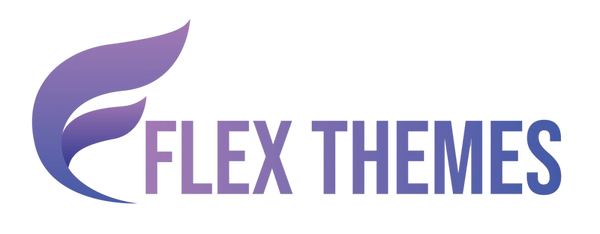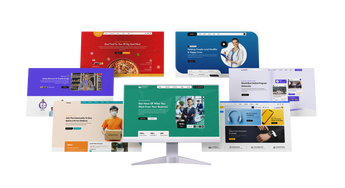Setting up advanced dynamic pricing for WooCommerce can significantly boost your sales strategy, customer satisfaction, and overall store profitability. Unlike flat pricing models, dynamic pricing allows you to automatically adjust product prices based on various conditions such as purchase quantity, user roles, cart totals, or specific date ranges. This flexible pricing approach encourages bulk purchases, rewards loyal customers, and helps you stay competitive during seasonal promotions or flash sales. Whether you're running a small online shop or a large-scale eCommerce platform, implementing dynamic pricing can give you a competitive edge. The best eCommerce theme for WordPress helps you create a visually appealing, fast, and conversion-focused online store.
In this blog, we’ll guide you through the step-by-step process of setting up advanced dynamic pricing for WooCommerce products using powerful plugins and built-in features. You’ll learn how to create pricing rules that adapt in real time to customer behavior and purchasing patterns. From simple percentage discounts to complex conditional logic, we’ll cover it all to help you maximize revenue while offering personalized shopping experiences. Let’s dive in and unlock the full potential of dynamic pricing in WooCommerce.
Benefits of Adding Advance Dynamic Pricing for WooCommerce
Adding Advanced Dynamic Pricing for WooCommerce store offers a wide range of benefits that can directly impact your sales, customer retention, and overall business growth. Here are the key advantages:
- Increased Sales and Revenue: By offering discounts based on quantity, cart value, or customer segments, you encourage customers to buy more, boosting your average order value and overall revenue.
- Personalized Customer Experience: Dynamic pricing allows you to tailor prices for different user groups, such as loyal customers, wholesale buyers, or new visitors, creating a more personalized and engaging shopping experience.
- Competitive Advantage: Adjusting prices based on market trends, demand, or competitor pricing helps you stay competitive and responsive in a fast-changing eCommerce environment.
- Better Inventory Management: By promoting slow-moving or seasonal products with targeted discounts, you can clear inventory efficiently without affecting your entire catalog.
- Automated Pricing Rules: Save time and reduce manual errors by automating complex pricing strategies with rules that update prices in real time based on predefined conditions.
- Flexibility for Promotions: Easily run flash sales, time-limited offers, or special discounts without changing prices manually, enhancing marketing campaigns and customer engagement.
Implementing advanced dynamic pricing for WooCommerce helps you optimize profitability while delivering value to your customers.
Steps to Set Up Advanced Dynamic Pricing for WooCommerce
WooCommerce, by default, doesn’t provide advanced pricing flexibility, so using a dedicated plugin is essential. Among the multiple options available, Advanced Dynamic Pricing for WooCommerce by algol.plus stands out as a widely used plugin because of its rich feature set and a generous free plan.
This plugin offers a variety of discount rules tailored to meet diverse business needs, including product-specific discounts, buy X get Y deals, bulk discounts, role-based pricing, cart-level discounts, and even gifts or freebies. The intuitive interface makes it easy for store owners to create complex discount rules without writing code. Let’s have a look at it,
Step 1: Install and Activate WooCommerce Plugin (If Not Already Installed)

Before setting up dynamic pricing, you must have WooCommerce installed and activated on your WordPress website. WooCommerce is the backbone of your online store and manages all product listings, payments, and inventory.
- Navigate to your WordPress Dashboard.
- Go to Plugins > Add New.
- Search for WooCommerce.
- Click Install Now and then Activate.
- Follow the WooCommerce setup wizard to configure basic store settings such as currency, payment methods, and shipping.
Once WooCommerce is up and running, you’re ready to enhance it with dynamic pricing capabilities.
Step 2: Install and Activate the Advanced Dynamic Pricing for WooCommerce Plugin by algol.plus

To bring dynamic pricing functionality to your WooCommerce store, the next crucial step is installing the Advanced Dynamic Pricing for WooCommerce plugin by algol.plus. This plugin is highly regarded in the WordPress ecosystem due to its ease of use, wide range of features, and a powerful free version that caters to most pricing strategy needs.
Here’s how to set it up:
- Navigate to Your WordPress Dashboard: Log in to your WordPress admin panel where you manage your WooCommerce store.
- Go to Plugins > Add New: In the left-hand menu, hover over the “Plugins” tab and click on “Add New” to open the plugin directory.
- Search for the Plugin: Type Advanced Dynamic Pricing for WooCommerce by algol.plus in the search bar. It should appear in the top results with the recognizable branding and developer name (algol.plus).
- Click Install Now: Once you locate the plugin, click the Install Now button.
- Activate the Plugin: After installation, click Activate to enable it on your WooCommerce store.
Upon activation, the plugin integrates seamlessly with WooCommerce and adds a dedicated settings section usually found under WooCommerce > Dynamic Pricing or a similar label. This is where you’ll configure all your advanced pricing rules.
The free version of the plugin already provides a robust set of features, including product-based discounts, role-based pricing, bulk pricing, BOGO deals, and cart discounts. For businesses needing additional customization, the plugin also offers premium upgrades. However, many store owners find the free version more than sufficient to execute smart, effective pricing strategies.
Step 3: Create Products and Product Categories in WooCommerce

Before you can apply Advanced Dynamic Pricing for WooCommerce, it’s essential to first create your products and organize them into categories. This foundational step is crucial because most discount rules rely on specific product selections, categories, or SKUs. Without properly set up products and categories, your dynamic pricing configurations may not function as expected. It’s simple to add products in WooCommerce, allowing you to manage inventory, set prices, and showcase items effectively on your online store.
Here’s how to do it in a detailed and structured way:
- Navigate to Products > Add New in your WordPress dashboard. This is where you can begin adding individual products to your WooCommerce store.
- Enter essential product details:
- Product Name: Clearly define what you're selling.
- Description: Add a comprehensive description to inform and attract buyers.
- Regular Price & Sale Price: Input your standard pricing. This can later be dynamically adjusted.
- SKU (Stock Keeping Unit): A unique identifier that helps track products and is often used in pricing rules.
- Product Image & Gallery: Upload visuals to enhance presentation.
- Inventory & Stock Status: Manage availability settings here.
- Assign the product to a Category or create new categories under Products > Categories. Categories are vital in the context of Advanced Dynamic Pricing for WooCommerce as they allow you to apply discount rules to a group of related products with a single rule.
Organizing products into categories not only simplifies discount configuration but also enables broader and more efficient pricing campaigns. For instance, if you run a store with multiple clothing lines, you can create dynamic discounts on entire collections like "Winter Wear" or "Footwear" without editing each product individually. This preparation step ensures that your pricing rules will be accurate, scalable, and easy to manage.
Step 4: Configure Discount Rules in Advanced Dynamic Pricing Plugin

Configuring discount rules is the most critical step in setting up Advanced Dynamic Pricing for WooCommerce. This is where you define the pricing logic that drives how discounts are applied across your store. The Advanced Dynamic Pricing for WooCommerce plugin by algol.plus offers a powerful and flexible framework to implement complex discount strategies without writing a single line of code. Below is a detailed breakdown of the various discount types and how to set them up. The right payment gateways for WooCommerce ensures secure transactions and a seamless checkout experience for your customers.
Discount Types Offered by the Plugin:
- Product Discount: Apply a fixed amount, percentage, or set a new fixed price for selected products, categories, or SKUs. Ideal for product-specific promotions.
- Buy X for a Fixed Price: Let customers buy a set number of items for a fixed price (e.g., Buy 3 for $50). Useful for encouraging bulk purchases.
- Gifts: Automatically add a gift product to the cart when specific purchase conditions are met. Great for promotions and enhancing customer satisfaction.
- BOGO (Buy One Get One Free): Offer a free item with the purchase of another. This auto-applies the free product to the cart, increasing perceived value.
- Bulk Discounts: Create tiered pricing structures based on purchase quantity for individual products or entire categories.
- Role Bulk: Assign bulk discounts to specific user roles, such as wholesale buyers or subscribers.
- Role Discount: Apply fixed or percentage-based discounts depending on the user’s role (e.g., VIP customer, retailer).
- Cart Discount: Set conditions for entire cart discounts, including fixed/percentage discounts, shipping adjustments, or fee waivers.
How to Set Up a Discount Rule:
- Navigate to WooCommerce > Dynamic Pricing in Your WordPress Dashboard: Once you’ve installed and activated the Advanced Dynamic Pricing for WooCommerce plugin, you will find a new menu item in your WordPress dashboard labeled Dynamic Pricing under the WooCommerce section. This is the central hub where all your discount rules are created, managed, and organized. Simply click this menu to enter the plugin’s settings interface.
- Click “Add New Rule” to Create a New Pricing Rule: Inside the Dynamic Pricing dashboard, you’ll see an option to Add New Rule usually a button at the top or within the list of existing rules. Clicking this opens a new form where you can start defining the details of your new discount rule. This allows you to create multiple, customized pricing strategies tailored to your products and customers.
- Select the Discount Type You Wish to Implement: The plugin offers various types of discounts to suit different business needs. When creating a new rule, you first select the Discount Type such as:
- Product Discount: Discounts applied to individual products, categories, or SKUs.
- Cart Discount: Discounts applied to the entire shopping cart based on set condition
- Bulk Discounts, BOGO, Gifts, etc., depending on what your store needs. Choosing the correct discount type is important as it controls how and where the discount will be applied.
4. Set Conditions: This step lets you specify where and to whom the discount applies:
- Select Products, Categories, or SKUs: You can limit the discount to specific products, entire product categories, or certain SKUs. For example, you might want to offer a discount only on “T-Shirts” or a specific SKU like “TSHIRT-RED-LARGE.”
- Optionally Target User Roles: If you want to create personalized pricing, you can choose which user roles (like wholesale customers, subscribers, or logged-in users) are eligible for this discount. This enables role-based pricing strategies.
5. Define Discount Format: Here you decide how much discount your customers will get, with three main options:
- Fixed Amount: A flat discount (e.g., ₹100 off on a product).
- Percentage: A percentage discount (e.g., 15% off).
- Fixed Price for Quantity: A set price when customers buy a certain quantity (e.g., Buy 3 for ₹999).
This flexibility lets you create a wide range of promotional offers, from simple price cuts to complex bundle deals.
- Set Quantity or Cart Conditions: To make discounts more strategic, you can set conditions based on purchase volume or cart value.
- Minimum or Maximum Purchase Quantity: For example, offer a discount only if customers buy 5 or more units.
- Cart Value: Set discounts that apply only if the cart total exceeds a specific amount.
- Total Items in Cart: Create rules triggered by the number of items purchased. This ensures discounts are given only when desired conditions are met, protecting your margins.
- Role Selection (If Applicable): if your discount targets specific user roles, here you specify which roles qualify. For instance, you can offer special wholesale prices to users with the wholesale role or reward loyal customers with exclusive discounts.
6. Set Usage Limits: To avoid abuse or excessive discounting, you can restrict:
- Maximum usage per order: Limit how many times a discount can apply in one purchase.
- Maximum usage per user: Prevent a single customer from repeatedly using the same discount.
- Overall usage count: Cap the total number of times a discount can be used store-wide.
- Usage limits help maintain control over your promotions.
- Click Save to Activate the Rule: After setting all conditions, formats, and limits, click Save. The rule becomes active immediately and will automatically apply to qualifying products, users, or carts based on your configuration. You can create multiple rules simultaneously for different customer segments or product groups. The plugin intelligently handles overlapping rules, ensuring smooth application without conflicts.
This configuration step is the heart of Advanced Dynamic Pricing for WooCommerce when done right, it creates a smart, customer-centric pricing system that drives conversions and boosts profitability.
5: Test Your Pricing Rules

Once you've configured your discount rules using the Advanced Dynamic Pricing for WooCommerce plugin, the next crucial step is to thoroughly test your pricing setup. Proper testing ensures your store offers the right discounts under the right conditions without causing confusion or losing revenue due to misconfigurations. Here's how to test your pricing rules in a detailed and structured way:
- Visit your WooCommerce storefront as a customer: Start by opening your website in an incognito window or logging out of the admin panel. Browse the store like a regular customer to see how your discount rules are displayed. If you’ve configured role-based discounts, log in as users with different roles (e.g., wholesale or subscriber) to test role-specific pricing behavior.
- Add qualifying products to the cart: Choose products that fall under your discount conditions such as category-based, SKU-based, or quantity-based rules. Check if the correct discount (fixed, percentage, or fixed price) is applied instantly.
- Verify cart and checkout pages: Navigate to the cart and checkout pages to confirm cart-level discounts, automatic shipping adjustments, and free gifts (if BOGO or gift rules are applied). Ensure the correct total is shown.
- Test various purchase scenarios: Try changing quantities, mixing product combinations, or placing orders as guest users to simulate real customer journeys. This helps confirm your Advanced Dynamic Pricing for WooCommerce strategy works seamlessly across all conditions.
Proper testing guarantees your pricing rules enhance user experience without pricing errors, ensuring maximum sales effectiveness.
Conclusion
In conclusion, setting up advanced dynamic pricing for your WooCommerce products is a smart strategy to enhance your store’s With the Flex Pro WordPress Theme, you can seamlessly design a professional store layout that complements advanced dynamic pricing strategies. profitability and customer satisfaction. We explored the numerous benefits of implementing dynamic pricing, such as increased sales, personalized discounts, better inventory management, and a competitive edge in the marketplace. Using powerful plugins like the Advanced Dynamic Pricing for WooCommerce by algol.plus, you can easily create flexible pricing rules tailored to your business needs whether it’s product-specific discounts, bulk pricing, role-based offers, or cart-level promotions.
By following the step-by-step process of installing WooCommerce, activating the plugin, creating products and categories, configuring discount rules, and testing them thoroughly, you can unlock the full potential of dynamic pricing. Embracing this approach not only drives more sales but also delivers a personalized shopping experience that keeps customers coming back. Start leveraging advanced dynamic pricing today to take your WooCommerce store to the next level.
Related News & Blogs
-
 Flex Theme
Flex Theme6 Best Email Marketing Plugins for WordPress We...
Email marketing remains one of the most powerful tools for building relationships, driving conversions, and keeping your audience...
Flex Theme6 Best Email Marketing Plugins for WordPress We...
Email marketing remains one of the most powerful tools for building relationships, driving conversions, and keeping your audience...
-
 Flex Theme
Flex Theme7 Best WordPress Forum Plugin for Discussion & ...
Building an online community is one of the most effective ways to increase user engagement, gather feedback, and...
Flex Theme7 Best WordPress Forum Plugin for Discussion & ...
Building an online community is one of the most effective ways to increase user engagement, gather feedback, and...
-
 Flex Theme
Flex ThemePopular Themes for WordPress to Boost Your Webs...
Choosing the right WordPress theme plays a vital role in defining your website’s design, performance, and user experience....
Flex ThemePopular Themes for WordPress to Boost Your Webs...
Choosing the right WordPress theme plays a vital role in defining your website’s design, performance, and user experience....
-
 Flex Theme
Flex ThemeThe Best AI Website Builder for WordPress You S...
Building a professional WordPress website no longer requires coding expertise or hiring expensive designers. With the rise of...
Flex ThemeThe Best AI Website Builder for WordPress You S...
Building a professional WordPress website no longer requires coding expertise or hiring expensive designers. With the rise of...
-
 Flex Theme
Flex ThemeBest AI Tools for WordPress Websites Every Begi...
Artificial intelligence (AI) is reshaping how websites are built, managed, and optimized. For WordPress users, AI tools offer...
Flex ThemeBest AI Tools for WordPress Websites Every Begi...
Artificial intelligence (AI) is reshaping how websites are built, managed, and optimized. For WordPress users, AI tools offer...
-
 Flex Theme
Flex ThemeBest WordPress Themes for Online Courses
The demand for online education has grown rapidly, with schools, universities, and professionals moving toward flexible, interactive learning...
Flex ThemeBest WordPress Themes for Online Courses
The demand for online education has grown rapidly, with schools, universities, and professionals moving toward flexible, interactive learning...
-
 Flex Theme
Flex ThemeHow to Change Permalink in WordPress Posts and ...
Your website’s structure plays a vital role in both user experience and search engine rankings. One of the...
Flex ThemeHow to Change Permalink in WordPress Posts and ...
Your website’s structure plays a vital role in both user experience and search engine rankings. One of the...
-
 Flex Theme
Flex ThemeHow to Add Video Schema on WordPress
Videos are one of the most engaging forms of content, but without proper optimization, even the best videos...
Flex ThemeHow to Add Video Schema on WordPress
Videos are one of the most engaging forms of content, but without proper optimization, even the best videos...
-
 Flex Theme
Flex ThemeHow to Change a Theme on WordPress Easily
Want to give your website a fresh new look? Learning how to change a theme on WordPress is...
Flex ThemeHow to Change a Theme on WordPress Easily
Want to give your website a fresh new look? Learning how to change a theme on WordPress is...
-
 Flex Theme
Flex Theme6 Best Elementor Themes for WordPress in 2025
Choosing the right WordPress theme is essential for creating a professional, visually appealing, and high-performing website. With Elementor,...
Flex Theme6 Best Elementor Themes for WordPress in 2025
Choosing the right WordPress theme is essential for creating a professional, visually appealing, and high-performing website. With Elementor,...
-
 Flex Theme
Flex ThemeTop Free & Premium WordPress Cookie Consent Plu...
Cookies play a crucial role in enhancing website functionality and improving user experience, but they also raise privacy...
Flex ThemeTop Free & Premium WordPress Cookie Consent Plu...
Cookies play a crucial role in enhancing website functionality and improving user experience, but they also raise privacy...
-
 Flex Theme
Flex ThemeHow to Do Voice Search SEO Optimization on a Wo...
Voice Search SEO Optimization is becoming increasingly vital as more users rely on smart assistants like Siri, Alexa,...
Flex ThemeHow to Do Voice Search SEO Optimization on a Wo...
Voice Search SEO Optimization is becoming increasingly vital as more users rely on smart assistants like Siri, Alexa,...
-
 Flex Theme
Flex ThemeHow to Enable Elementor Lazy Loading on Your We...
Optimizing your website’s loading speed is crucial for both user experience and search engine rankings, and one effective...
Flex ThemeHow to Enable Elementor Lazy Loading on Your We...
Optimizing your website’s loading speed is crucial for both user experience and search engine rankings, and one effective...
-
 Flex Theme
Flex ThemeHow to Do WooCommerce Product Page Optimization...
A well-optimized WooCommerce product page can be the difference between a visitor leaving your site and making a...
Flex ThemeHow to Do WooCommerce Product Page Optimization...
A well-optimized WooCommerce product page can be the difference between a visitor leaving your site and making a...
-
 Flex Theme
Flex Theme7 Best WordPress Speed Optimization Plugins to ...
A slow-loading website can frustrate visitors, hurt your search rankings, and reduce conversions. For WordPress site owners, optimizing...
Flex Theme7 Best WordPress Speed Optimization Plugins to ...
A slow-loading website can frustrate visitors, hurt your search rankings, and reduce conversions. For WordPress site owners, optimizing...
-
 Flex Theme
Flex ThemeHow to Migrate from Wix to WordPress Without Lo...
Migrating your website from Wix to WordPress can feel like a daunting task, especially when you’re concerned about...
Flex ThemeHow to Migrate from Wix to WordPress Without Lo...
Migrating your website from Wix to WordPress can feel like a daunting task, especially when you’re concerned about...
-
 Flex Theme
Flex ThemeHow to Set Up Charity Donation Page on Your Cha...
Raising funds efficiently is one of the most important aspects of running a successful charity website. In our...
Flex ThemeHow to Set Up Charity Donation Page on Your Cha...
Raising funds efficiently is one of the most important aspects of running a successful charity website. In our...
-
 Flex Theme
Flex ThemeHow to Add Cookie Consent Banner on Your WordPr...
Adding a cookie consent banner on your WordPress website is essential for complying with privacy regulations like GDPR...
Flex ThemeHow to Add Cookie Consent Banner on Your WordPr...
Adding a cookie consent banner on your WordPress website is essential for complying with privacy regulations like GDPR...
-
 Flex Theme
Flex ThemeWordPress Security Audit Checklist to Safeguard...
A secure website is the backbone of any successful online presence, and WordPress, being the most widely used...
Flex ThemeWordPress Security Audit Checklist to Safeguard...
A secure website is the backbone of any successful online presence, and WordPress, being the most widely used...
-
 Flex Theme
Flex Theme7 Best WordPress Multilingual Plugins to Transl...
Expanding your website to reach audiences across different countries requires more than just great design and engaging content,...
Flex Theme7 Best WordPress Multilingual Plugins to Transl...
Expanding your website to reach audiences across different countries requires more than just great design and engaging content,...
-
 Flex Theme
Flex Theme7 Best Charity WordPress Plugins to Create Char...
Creating a strong online presence is essential for charities and non-profit organizations looking to raise awareness, connect with...
Flex Theme7 Best Charity WordPress Plugins to Create Char...
Creating a strong online presence is essential for charities and non-profit organizations looking to raise awareness, connect with...
-
 Flex Theme
Flex ThemeWooCommerce vs Shopify, Which Is Better for You...
Choosing the right ecommerce platform is a crucial decision for anyone looking to launch or scale an online...
Flex ThemeWooCommerce vs Shopify, Which Is Better for You...
Choosing the right ecommerce platform is a crucial decision for anyone looking to launch or scale an online...
-
 Flex Theme
Flex ThemeHow to Sell Online Courses Through Your WordPre...
Selling online courses through your WordPress website is one of the most effective ways to monetize your knowledge...
Flex ThemeHow to Sell Online Courses Through Your WordPre...
Selling online courses through your WordPress website is one of the most effective ways to monetize your knowledge...
-
 Flex Theme
Flex ThemeHow to Create WooCommerce Custom Checkout Field...
Creating a smooth and personalized checkout experience is essential for boosting conversions in any WooCommerce store. While the...
Flex ThemeHow to Create WooCommerce Custom Checkout Field...
Creating a smooth and personalized checkout experience is essential for boosting conversions in any WooCommerce store. While the...
-
 Flex Theme
Flex ThemeHow to Set Up Advanced Dynamic Pricing for WooC...
Setting up advanced dynamic pricing for WooCommerce can significantly boost your sales strategy, customer satisfaction, and overall store...
Flex ThemeHow to Set Up Advanced Dynamic Pricing for WooC...
Setting up advanced dynamic pricing for WooCommerce can significantly boost your sales strategy, customer satisfaction, and overall store...
-
 Flex Theme
Flex ThemeHow to Do Website Technical SEO to Improve Goog...
Improving your website’s Google ranking goes beyond just creating great content, it requires a strong technical foundation to...
Flex ThemeHow to Do Website Technical SEO to Improve Goog...
Improving your website’s Google ranking goes beyond just creating great content, it requires a strong technical foundation to...
-
 Flex Theme
Flex ThemeHow to Reduce Website Bounce Rate and Improve U...
Reducing website bounce rate and enhancing user experience are critical goals for any website owner aiming to boost...
Flex ThemeHow to Reduce Website Bounce Rate and Improve U...
Reducing website bounce rate and enhancing user experience are critical goals for any website owner aiming to boost...
-
 Flex Theme
Flex ThemeHow to Create Product Variations in WooCommerce...
Creating product variations in your WooCommerce store is essential if you sell items that come in different sizes,...
Flex ThemeHow to Create Product Variations in WooCommerce...
Creating product variations in your WooCommerce store is essential if you sell items that come in different sizes,...
-
 Flex Theme
Flex ThemeHow to Do Lead Generation Through Website for Y...
Generating quality leads is the lifeblood of any successful business, and your website can be one of the...
Flex ThemeHow to Do Lead Generation Through Website for Y...
Generating quality leads is the lifeblood of any successful business, and your website can be one of the...
-
 Flex Theme
Flex Theme7 Best WooCommerce Addon Plugins to Enhance Fun...
WooCommerce is one of the most popular eCommerce platforms for WordPress, powering millions of online stores worldwide. While...
Flex Theme7 Best WooCommerce Addon Plugins to Enhance Fun...
WooCommerce is one of the most popular eCommerce platforms for WordPress, powering millions of online stores worldwide. While...
-
 Flex Theme
Flex Theme7 Best WordPress Newsletter Plugins to Enhance ...
Building an email list is one of the most powerful strategies for successful digital marketing and WordPress makes...
Flex Theme7 Best WordPress Newsletter Plugins to Enhance ...
Building an email list is one of the most powerful strategies for successful digital marketing and WordPress makes...
-
 Flex Theme
Flex Theme7 Best WordPress Backup Plugins to Take Regular...
Backing up your WordPress website is one of the most crucial tasks to ensure the safety and continuity...
Flex Theme7 Best WordPress Backup Plugins to Take Regular...
Backing up your WordPress website is one of the most crucial tasks to ensure the safety and continuity...
-
 Flex Theme
Flex ThemeHow to Backup WordPress Site Manually to Safegu...
Creating regular backups of your WordPress website is one of the smartest ways to protect your hard work,...
Flex ThemeHow to Backup WordPress Site Manually to Safegu...
Creating regular backups of your WordPress website is one of the smartest ways to protect your hard work,...
-
 Flex Theme
Flex Theme7 Best WordPress Themes for Education Website t...
Choosing the right WordPress themes for education website is crucial, especially when your primary goal is to showcase...
Flex Theme7 Best WordPress Themes for Education Website t...
Choosing the right WordPress themes for education website is crucial, especially when your primary goal is to showcase...
-
 Flex Theme
Flex ThemeHow to Create WooCommerce One Click Checkout fo...
Creating a seamless and efficient shopping experience is crucial for any online store, and one of the best...
Flex ThemeHow to Create WooCommerce One Click Checkout fo...
Creating a seamless and efficient shopping experience is crucial for any online store, and one of the best...
-
 Flex Theme
Flex Theme7 Best WordPress Themes for Startups to Start f...
Starting a new venture is thrilling, but building a professional online presence from scratch can feel overwhelming especially...
Flex Theme7 Best WordPress Themes for Startups to Start f...
Starting a new venture is thrilling, but building a professional online presence from scratch can feel overwhelming especially...
-
 Flex Theme
Flex ThemeHow to Create Your First WordPress Website & Ge...
Creating your first WordPress website can feel like a daunting task, but with the right guidance, it’s easier...
Flex ThemeHow to Create Your First WordPress Website & Ge...
Creating your first WordPress website can feel like a daunting task, but with the right guidance, it’s easier...
-
 Flex Theme
Flex Theme7 Best WordPress Themes for Medical Website to ...
Creating a professional and trustworthy online presence is essential for any medical practice, clinic, or healthcare provider. A...
Flex Theme7 Best WordPress Themes for Medical Website to ...
Creating a professional and trustworthy online presence is essential for any medical practice, clinic, or healthcare provider. A...
-
 Flex Theme
Flex Theme5 Best Free WordPress Themes with Demo Content ...
When launching a new website, choosing the right WordPress theme can make or break your first impression. But...
Flex Theme5 Best Free WordPress Themes with Demo Content ...
When launching a new website, choosing the right WordPress theme can make or break your first impression. But...
-
 Flex Theme
Flex ThemeHow to Setup PayPal in WooCommerce Website in F...
Setting up PayPal in your WooCommerce website is a crucial step to ensure smooth, secure, and seamless payment...
Flex ThemeHow to Setup PayPal in WooCommerce Website in F...
Setting up PayPal in your WooCommerce website is a crucial step to ensure smooth, secure, and seamless payment...
-
 Flex Theme
Flex ThemeHow to Add Products in WooCommerce Website and ...
If you're looking to turn your WordPress website into a fully functional online store, WooCommerce is your best...
Flex ThemeHow to Add Products in WooCommerce Website and ...
If you're looking to turn your WordPress website into a fully functional online store, WooCommerce is your best...
-
 Flex Theme
Flex ThemeHow to Create a Blog on WordPress Website to Sh...
Starting a blog is one of the best ways to share your ideas, expertise, and stories with the...
Flex ThemeHow to Create a Blog on WordPress Website to Sh...
Starting a blog is one of the best ways to share your ideas, expertise, and stories with the...
-
 Flex Theme
Flex ThemeBest Free Ecommerce Plugin for WordPress Websit...
When it comes to building an e-Commerce website on WordPress, choosing the right plugin is crucial for a...
Flex ThemeBest Free Ecommerce Plugin for WordPress Websit...
When it comes to building an e-Commerce website on WordPress, choosing the right plugin is crucial for a...
-
 Flex Theme
Flex Theme7 Best Ecommerce Theme for WordPress Website to...
Starting an online store has never been more accessible, thanks to the power of WordPress and its vast...
Flex Theme7 Best Ecommerce Theme for WordPress Website to...
Starting an online store has never been more accessible, thanks to the power of WordPress and its vast...
-
 Flex Theme
Flex ThemeHow Internal and External Links in SEO Will Imp...
Effective SEO strategies hinge on more than just keywords and content quality; the way your website connects internally...
Flex ThemeHow Internal and External Links in SEO Will Imp...
Effective SEO strategies hinge on more than just keywords and content quality; the way your website connects internally...
-
 Flex Theme
Flex Theme10 Best Seo Practices for WordPress Websites to...
Achieving a high-ranking position on search engines is crucial for any WordPress website aiming to increase its visibility...
Flex Theme10 Best Seo Practices for WordPress Websites to...
Achieving a high-ranking position on search engines is crucial for any WordPress website aiming to increase its visibility...
-
 Flex Theme
Flex ThemeHow to Connect Google Analytics with WordPress ...
Connecting Google Analytics with WordPress website is one of the smartest steps you can take to understand your...
Flex ThemeHow to Connect Google Analytics with WordPress ...
Connecting Google Analytics with WordPress website is one of the smartest steps you can take to understand your...
-
 Flex Theme
Flex Theme7 Best Free WordPress Themes for Business Speci...
Choosing the right WordPress theme is crucial for building a professional and effective business website. A well-designed theme...
Flex Theme7 Best Free WordPress Themes for Business Speci...
Choosing the right WordPress theme is crucial for building a professional and effective business website. A well-designed theme...
-
 Flex Theme
Flex Theme5 Best SEO Plugins for WordPress Website to Opt...
When it comes to growing your online presence, having a beautifully designed WordPress website is only half the...
Flex Theme5 Best SEO Plugins for WordPress Website to Opt...
When it comes to growing your online presence, having a beautifully designed WordPress website is only half the...
-
 Flex Theme
Flex ThemeHow to Choose the Right WordPress Theme for You...
Choosing the right WordPress theme is one of the most crucial decisions you'll make when building your website....
Flex ThemeHow to Choose the Right WordPress Theme for You...
Choosing the right WordPress theme is one of the most crucial decisions you'll make when building your website....