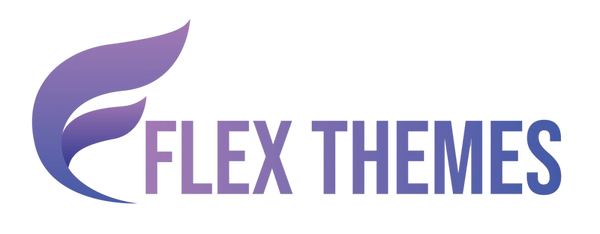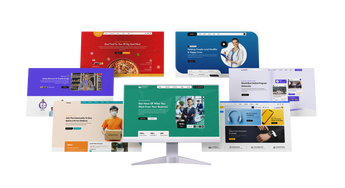Want to give your website a fresh new look? Learning how to change a theme on WordPress is one of the easiest ways to transform your site’s design, layout, and overall feel. Whether you’re rebranding, improving user experience, or simply bored of the current look, switching to a new theme can instantly modernize your website.
However, many users hesitate to change their theme out of fear, losing custom settings, breaking layouts, or affecting site performance. The good news is that with the right steps, you can safely change your WordPress theme without losing any content or SEO value. In this guide, we’ll walk you through everything you need to know, from preparing your site and previewing themes to activating and troubleshooting your new design. Follow along to switch your WordPress theme effortlessly and give your website a clean, updated look in no time!
Why Theme Changes Can Impact Your WordPress Site
Changing WordPress themes is a delicate process because it affects the design, layout, and sometimes even the functionality of your website. When you switch themes, your site’s widgets, menus, shortcodes, and custom settings may not appear the same way they did before. Some themes use their own page builders or custom post types, which can cause content formatting issues or broken layouts once the theme is changed.
Additionally, certain theme-specific features, like sliders, galleries, or custom headers, may disappear if the new theme doesn’t support them. That’s why it’s crucial to back up your site, test the new theme on a staging site, and check all pages for design or content inconsistencies before activating it live. A careful approach ensures your website’s performance, SEO, and user experience remain intact during the transition. Learning how to change a theme on WordPress correctly will help you avoid these potential pitfalls and choose a reliable option like the Flex Pro WordPress Theme, which offers strong compatibility and flexibility during customization.
Things to Do Before You Change a WordPress Theme
Before switching to a new WordPress theme, it’s important to prepare properly to avoid data loss or layout issues. A few simple steps can ensure a smooth and safe transition. These are essential to understand before you learn how to change a theme on WordPress efficiently.
- Back Up Your Website: Always create a full backup of your site, including your database, media files, and plugins. This lets you restore your site easily if something goes wrong.
- Check Theme Compatibility: Ensure your new theme supports your existing plugins and WordPress version. Incompatible themes can cause functionality errors or layout problems.
- Custom Code: If you’ve added custom CSS, JavaScript, or snippets in your current theme, copy them somewhere safe. You’ll need to reapply these after switching.
- Test Widgets and Menus: Some widgets and menu settings may reset after a theme change. Make a list of your existing settings for easy reconfiguration later.
- Put Site in Maintenance Mode: Activate maintenance mode while changing your theme. This hides design changes from visitors until your new layout is ready.
- Preview the New Theme: Use the “Live Preview” option in WordPress to test how your content looks before activating the new theme.
How to Change a Theme on WordPress (Step-by-Step)
Step 1: Access Your WordPress Dashboard

To begin, log in to your WordPress admin panel by entering “/wp-admin” after your domain name. This takes you to the dashboard, your website’s main control center.
From here, you can manage posts, plugins, and most importantly, themes. On the left-hand side, locate the Appearance menu and click on Themes. This section displays all installed themes currently available on your website. You’ll also see which theme is active at the moment.
Getting to know your dashboard is important before making any changes, as it helps you navigate easily and ensures you’re making edits in the right place. This is the first step in learning how to change a theme on WordPress safely.
Step 2: Go to Appearance > Themes

After opening the Themes page, you’ll find thumbnails of all themes installed on your site. Your current theme will be labeled as Active.
If you want to use another theme that’s already installed, hover over it and click Activate. However, if you’re planning to use a new theme, you’ll need to install it first.
You can also preview how your site will look with any inactive theme by clicking Live Preview. This lets you check design changes safely before applying them live. Always make sure your new theme complements your website’s content and purpose. Following these steps carefully helps you understand how to change a theme on WordPress without breaking your site.
Step 3: Add a New Theme

If you don’t already have the theme you want, click the Add New button at the top of the page. This opens the WordPress Theme Directory, where you can explore thousands of free themes.
Use the search bar or filter options like Featured, Popular, or Latest to find the right one. Once you’ve chosen a theme, click Install.
If you’ve purchased a premium theme, select Upload Theme, then upload the theme’s ZIP file from your computer and click Install Now. After installation, WordPress will prompt you to Activate or Live Preview the theme. This step is crucial when you’re figuring out how to change a theme on WordPress using both free and premium options. Choosing the right WordPress theme ensures that your website aligns with your brand style, performance expectations, and functionality needs.
Step 4: Preview Your New Theme
Before activating the theme, it’s best to preview it to make sure everything looks good. Click Live Preview to open the WordPress Customizer and view how your site appears with the new design.
Here, you can test menus, widgets, and layouts without affecting your live site. Check key pages such as your homepage, blog, and contact page to ensure the theme aligns with your brand style.
If you notice layout shifts or image misplacements, you can make quick adjustments in the Customizer or return to your old theme. This preview feature is a great way to avoid unexpected design issues, especially when practicing how to change a theme on WordPress smoothly.
Step 5: Activate and Review Your Website

Once you’re happy with how your site looks in preview mode, click Activate to make the theme live. Congratulations, your new theme is now active!
After activation, carefully check your entire website. Visit key pages to ensure that menus, widgets, and plugins display correctly. Some widgets or shortcodes may not transfer perfectly between themes, so you may need to reconfigure them.
Finally, test your website on different devices and browsers to confirm that it’s responsive and performs smoothly. When everything looks and works as expected, your WordPress theme change is complete, and now you know how to change a theme on WordPress successfully.
Check Your Website After Activation
After activating your new theme, take a few minutes to thoroughly inspect your site. Start by reviewing all pages and posts to ensure the layout, images, and text appear correctly. Some design elements might shift slightly due to different theme structures.
If you notice missing widgets or menus, simply re-add them from the Appearance > Widgets and Appearance > Menus sections. Also, verify that all plugins are working as intended; some themes may not support certain plugin styles or shortcodes.
Finally, test your website on different devices and browsers. Make sure it’s fully responsive and loads properly on desktops, tablets, and smartphones. This step ensures your visitors have a consistent experience no matter how they view your site. Following these checks after learning how to change a theme on WordPress guarantees a professional finish.
Troubleshooting Common Issues
Sometimes, switching themes can cause small glitches, but they’re usually easy to fix.
- Missing widgets or sidebars: Re-add them manually under the Widgets section. Some themes use different widget areas.
- Broken layout or menu structure: Reassign your menus from Appearance > Menus and check for missing items.
- Custom CSS not applying: Copy your old CSS from the Customizer and paste it into the new theme’s “Additional CSS” section.
- Reverting to your previous theme: If the new design doesn’t work out, simply go back to Appearance > Themes and click Activate on your old theme.
With a few adjustments, you can easily restore your site’s functionality and design consistency. Understanding how to change a theme on WordPress properly also helps you troubleshoot faster.
Final Tips for a Smooth Theme Change
Before finalizing your new design, keep these best practices in mind:
- Always test on a staging site before applying changes to your live website to prevent unexpected issues.
- Keep a backup of your old theme settings so you can restore your site quickly if needed.
- Choose a well-coded, SEO-friendly theme that enhances performance, loading speed, and search visibility. Pairing it with WordPress speed optimization plugins ensures even faster page performance, resulting in a better user experience and improved search rankings.
Taking these precautions ensures a seamless theme transition and protects your site’s design, data, and SEO performance. By now, you should feel confident about how to change a theme on WordPress the right way while maintaining your rankings by following the best SEO practices for WordPress websites.
Conclusion
Changing a WordPress theme is more than just giving your website a new look, it’s about improving user experience, functionality, and brand appeal. However, making this transition without proper planning can lead to issues like layout errors, missing widgets, or plugin conflicts. That’s why preparation, testing, and post-activation checks are essential for a seamless switch.
Before finalizing your new theme, always back up your website, preview changes carefully, and test across multiple devices to ensure everything displays perfectly. Taking the time to review your design and functionality will save you from unnecessary headaches later.
Once everything runs smoothly, enjoy your site’s refreshed appearance and the enhanced performance your new theme brings. A modern, well-coded design can boost engagement, strengthen your brand identity, and even improve SEO rankings. With thoughtful planning and attention to detail, you’ll master how to change a theme on WordPress and make your site transition a smooth, rewarding experience that elevates your entire website.
Related News & Blogs
-
 Flex Theme
Flex Theme6 Best Email Marketing Plugins for WordPress We...
Email marketing remains one of the most powerful tools for building relationships, driving conversions, and keeping your audience...
Flex Theme6 Best Email Marketing Plugins for WordPress We...
Email marketing remains one of the most powerful tools for building relationships, driving conversions, and keeping your audience...
-
 Flex Theme
Flex Theme7 Best WordPress Forum Plugin for Discussion & ...
Building an online community is one of the most effective ways to increase user engagement, gather feedback, and...
Flex Theme7 Best WordPress Forum Plugin for Discussion & ...
Building an online community is one of the most effective ways to increase user engagement, gather feedback, and...
-
 Flex Theme
Flex ThemePopular Themes for WordPress to Boost Your Webs...
Choosing the right WordPress theme plays a vital role in defining your website’s design, performance, and user experience....
Flex ThemePopular Themes for WordPress to Boost Your Webs...
Choosing the right WordPress theme plays a vital role in defining your website’s design, performance, and user experience....
-
 Flex Theme
Flex ThemeThe Best AI Website Builder for WordPress You S...
Building a professional WordPress website no longer requires coding expertise or hiring expensive designers. With the rise of...
Flex ThemeThe Best AI Website Builder for WordPress You S...
Building a professional WordPress website no longer requires coding expertise or hiring expensive designers. With the rise of...
-
 Flex Theme
Flex ThemeBest AI Tools for WordPress Websites Every Begi...
Artificial intelligence (AI) is reshaping how websites are built, managed, and optimized. For WordPress users, AI tools offer...
Flex ThemeBest AI Tools for WordPress Websites Every Begi...
Artificial intelligence (AI) is reshaping how websites are built, managed, and optimized. For WordPress users, AI tools offer...
-
 Flex Theme
Flex ThemeBest WordPress Themes for Online Courses
The demand for online education has grown rapidly, with schools, universities, and professionals moving toward flexible, interactive learning...
Flex ThemeBest WordPress Themes for Online Courses
The demand for online education has grown rapidly, with schools, universities, and professionals moving toward flexible, interactive learning...
-
 Flex Theme
Flex ThemeHow to Change Permalink in WordPress Posts and ...
Your website’s structure plays a vital role in both user experience and search engine rankings. One of the...
Flex ThemeHow to Change Permalink in WordPress Posts and ...
Your website’s structure plays a vital role in both user experience and search engine rankings. One of the...
-
 Flex Theme
Flex ThemeHow to Add Video Schema on WordPress
Videos are one of the most engaging forms of content, but without proper optimization, even the best videos...
Flex ThemeHow to Add Video Schema on WordPress
Videos are one of the most engaging forms of content, but without proper optimization, even the best videos...
-
 Flex Theme
Flex ThemeHow to Change a Theme on WordPress Easily
Want to give your website a fresh new look? Learning how to change a theme on WordPress is...
Flex ThemeHow to Change a Theme on WordPress Easily
Want to give your website a fresh new look? Learning how to change a theme on WordPress is...
-
 Flex Theme
Flex Theme6 Best Elementor Themes for WordPress in 2025
Choosing the right WordPress theme is essential for creating a professional, visually appealing, and high-performing website. With Elementor,...
Flex Theme6 Best Elementor Themes for WordPress in 2025
Choosing the right WordPress theme is essential for creating a professional, visually appealing, and high-performing website. With Elementor,...
-
 Flex Theme
Flex ThemeTop Free & Premium WordPress Cookie Consent Plu...
Cookies play a crucial role in enhancing website functionality and improving user experience, but they also raise privacy...
Flex ThemeTop Free & Premium WordPress Cookie Consent Plu...
Cookies play a crucial role in enhancing website functionality and improving user experience, but they also raise privacy...
-
 Flex Theme
Flex ThemeHow to Do Voice Search SEO Optimization on a Wo...
Voice Search SEO Optimization is becoming increasingly vital as more users rely on smart assistants like Siri, Alexa,...
Flex ThemeHow to Do Voice Search SEO Optimization on a Wo...
Voice Search SEO Optimization is becoming increasingly vital as more users rely on smart assistants like Siri, Alexa,...
-
 Flex Theme
Flex ThemeHow to Enable Elementor Lazy Loading on Your We...
Optimizing your website’s loading speed is crucial for both user experience and search engine rankings, and one effective...
Flex ThemeHow to Enable Elementor Lazy Loading on Your We...
Optimizing your website’s loading speed is crucial for both user experience and search engine rankings, and one effective...
-
 Flex Theme
Flex ThemeHow to Do WooCommerce Product Page Optimization...
A well-optimized WooCommerce product page can be the difference between a visitor leaving your site and making a...
Flex ThemeHow to Do WooCommerce Product Page Optimization...
A well-optimized WooCommerce product page can be the difference between a visitor leaving your site and making a...
-
 Flex Theme
Flex Theme7 Best WordPress Speed Optimization Plugins to ...
A slow-loading website can frustrate visitors, hurt your search rankings, and reduce conversions. For WordPress site owners, optimizing...
Flex Theme7 Best WordPress Speed Optimization Plugins to ...
A slow-loading website can frustrate visitors, hurt your search rankings, and reduce conversions. For WordPress site owners, optimizing...
-
 Flex Theme
Flex ThemeHow to Migrate from Wix to WordPress Without Lo...
Migrating your website from Wix to WordPress can feel like a daunting task, especially when you’re concerned about...
Flex ThemeHow to Migrate from Wix to WordPress Without Lo...
Migrating your website from Wix to WordPress can feel like a daunting task, especially when you’re concerned about...
-
 Flex Theme
Flex ThemeHow to Set Up Charity Donation Page on Your Cha...
Raising funds efficiently is one of the most important aspects of running a successful charity website. In our...
Flex ThemeHow to Set Up Charity Donation Page on Your Cha...
Raising funds efficiently is one of the most important aspects of running a successful charity website. In our...
-
 Flex Theme
Flex ThemeHow to Add Cookie Consent Banner on Your WordPr...
Adding a cookie consent banner on your WordPress website is essential for complying with privacy regulations like GDPR...
Flex ThemeHow to Add Cookie Consent Banner on Your WordPr...
Adding a cookie consent banner on your WordPress website is essential for complying with privacy regulations like GDPR...
-
 Flex Theme
Flex ThemeWordPress Security Audit Checklist to Safeguard...
A secure website is the backbone of any successful online presence, and WordPress, being the most widely used...
Flex ThemeWordPress Security Audit Checklist to Safeguard...
A secure website is the backbone of any successful online presence, and WordPress, being the most widely used...
-
 Flex Theme
Flex Theme7 Best WordPress Multilingual Plugins to Transl...
Expanding your website to reach audiences across different countries requires more than just great design and engaging content,...
Flex Theme7 Best WordPress Multilingual Plugins to Transl...
Expanding your website to reach audiences across different countries requires more than just great design and engaging content,...
-
 Flex Theme
Flex Theme7 Best Charity WordPress Plugins to Create Char...
Creating a strong online presence is essential for charities and non-profit organizations looking to raise awareness, connect with...
Flex Theme7 Best Charity WordPress Plugins to Create Char...
Creating a strong online presence is essential for charities and non-profit organizations looking to raise awareness, connect with...
-
 Flex Theme
Flex ThemeWooCommerce vs Shopify, Which Is Better for You...
Choosing the right ecommerce platform is a crucial decision for anyone looking to launch or scale an online...
Flex ThemeWooCommerce vs Shopify, Which Is Better for You...
Choosing the right ecommerce platform is a crucial decision for anyone looking to launch or scale an online...
-
 Flex Theme
Flex ThemeHow to Sell Online Courses Through Your WordPre...
Selling online courses through your WordPress website is one of the most effective ways to monetize your knowledge...
Flex ThemeHow to Sell Online Courses Through Your WordPre...
Selling online courses through your WordPress website is one of the most effective ways to monetize your knowledge...
-
 Flex Theme
Flex ThemeHow to Create WooCommerce Custom Checkout Field...
Creating a smooth and personalized checkout experience is essential for boosting conversions in any WooCommerce store. While the...
Flex ThemeHow to Create WooCommerce Custom Checkout Field...
Creating a smooth and personalized checkout experience is essential for boosting conversions in any WooCommerce store. While the...
-
 Flex Theme
Flex ThemeHow to Set Up Advanced Dynamic Pricing for WooC...
Setting up advanced dynamic pricing for WooCommerce can significantly boost your sales strategy, customer satisfaction, and overall store...
Flex ThemeHow to Set Up Advanced Dynamic Pricing for WooC...
Setting up advanced dynamic pricing for WooCommerce can significantly boost your sales strategy, customer satisfaction, and overall store...
-
 Flex Theme
Flex ThemeHow to Do Website Technical SEO to Improve Goog...
Improving your website’s Google ranking goes beyond just creating great content, it requires a strong technical foundation to...
Flex ThemeHow to Do Website Technical SEO to Improve Goog...
Improving your website’s Google ranking goes beyond just creating great content, it requires a strong technical foundation to...
-
 Flex Theme
Flex ThemeHow to Reduce Website Bounce Rate and Improve U...
Reducing website bounce rate and enhancing user experience are critical goals for any website owner aiming to boost...
Flex ThemeHow to Reduce Website Bounce Rate and Improve U...
Reducing website bounce rate and enhancing user experience are critical goals for any website owner aiming to boost...
-
 Flex Theme
Flex ThemeHow to Create Product Variations in WooCommerce...
Creating product variations in your WooCommerce store is essential if you sell items that come in different sizes,...
Flex ThemeHow to Create Product Variations in WooCommerce...
Creating product variations in your WooCommerce store is essential if you sell items that come in different sizes,...
-
 Flex Theme
Flex ThemeHow to Do Lead Generation Through Website for Y...
Generating quality leads is the lifeblood of any successful business, and your website can be one of the...
Flex ThemeHow to Do Lead Generation Through Website for Y...
Generating quality leads is the lifeblood of any successful business, and your website can be one of the...
-
 Flex Theme
Flex Theme7 Best WooCommerce Addon Plugins to Enhance Fun...
WooCommerce is one of the most popular eCommerce platforms for WordPress, powering millions of online stores worldwide. While...
Flex Theme7 Best WooCommerce Addon Plugins to Enhance Fun...
WooCommerce is one of the most popular eCommerce platforms for WordPress, powering millions of online stores worldwide. While...
-
 Flex Theme
Flex Theme7 Best WordPress Newsletter Plugins to Enhance ...
Building an email list is one of the most powerful strategies for successful digital marketing and WordPress makes...
Flex Theme7 Best WordPress Newsletter Plugins to Enhance ...
Building an email list is one of the most powerful strategies for successful digital marketing and WordPress makes...
-
 Flex Theme
Flex Theme7 Best WordPress Backup Plugins to Take Regular...
Backing up your WordPress website is one of the most crucial tasks to ensure the safety and continuity...
Flex Theme7 Best WordPress Backup Plugins to Take Regular...
Backing up your WordPress website is one of the most crucial tasks to ensure the safety and continuity...
-
 Flex Theme
Flex ThemeHow to Backup WordPress Site Manually to Safegu...
Creating regular backups of your WordPress website is one of the smartest ways to protect your hard work,...
Flex ThemeHow to Backup WordPress Site Manually to Safegu...
Creating regular backups of your WordPress website is one of the smartest ways to protect your hard work,...
-
 Flex Theme
Flex Theme7 Best WordPress Themes for Education Website t...
Choosing the right WordPress themes for education website is crucial, especially when your primary goal is to showcase...
Flex Theme7 Best WordPress Themes for Education Website t...
Choosing the right WordPress themes for education website is crucial, especially when your primary goal is to showcase...
-
 Flex Theme
Flex ThemeHow to Create WooCommerce One Click Checkout fo...
Creating a seamless and efficient shopping experience is crucial for any online store, and one of the best...
Flex ThemeHow to Create WooCommerce One Click Checkout fo...
Creating a seamless and efficient shopping experience is crucial for any online store, and one of the best...
-
 Flex Theme
Flex Theme7 Best WordPress Themes for Startups to Start f...
Starting a new venture is thrilling, but building a professional online presence from scratch can feel overwhelming especially...
Flex Theme7 Best WordPress Themes for Startups to Start f...
Starting a new venture is thrilling, but building a professional online presence from scratch can feel overwhelming especially...
-
 Flex Theme
Flex ThemeHow to Create Your First WordPress Website & Ge...
Creating your first WordPress website can feel like a daunting task, but with the right guidance, it’s easier...
Flex ThemeHow to Create Your First WordPress Website & Ge...
Creating your first WordPress website can feel like a daunting task, but with the right guidance, it’s easier...
-
 Flex Theme
Flex Theme7 Best WordPress Themes for Medical Website to ...
Creating a professional and trustworthy online presence is essential for any medical practice, clinic, or healthcare provider. A...
Flex Theme7 Best WordPress Themes for Medical Website to ...
Creating a professional and trustworthy online presence is essential for any medical practice, clinic, or healthcare provider. A...
-
 Flex Theme
Flex Theme5 Best Free WordPress Themes with Demo Content ...
When launching a new website, choosing the right WordPress theme can make or break your first impression. But...
Flex Theme5 Best Free WordPress Themes with Demo Content ...
When launching a new website, choosing the right WordPress theme can make or break your first impression. But...
-
 Flex Theme
Flex ThemeHow to Setup PayPal in WooCommerce Website in F...
Setting up PayPal in your WooCommerce website is a crucial step to ensure smooth, secure, and seamless payment...
Flex ThemeHow to Setup PayPal in WooCommerce Website in F...
Setting up PayPal in your WooCommerce website is a crucial step to ensure smooth, secure, and seamless payment...
-
 Flex Theme
Flex ThemeHow to Add Products in WooCommerce Website and ...
If you're looking to turn your WordPress website into a fully functional online store, WooCommerce is your best...
Flex ThemeHow to Add Products in WooCommerce Website and ...
If you're looking to turn your WordPress website into a fully functional online store, WooCommerce is your best...
-
 Flex Theme
Flex ThemeHow to Create a Blog on WordPress Website to Sh...
Starting a blog is one of the best ways to share your ideas, expertise, and stories with the...
Flex ThemeHow to Create a Blog on WordPress Website to Sh...
Starting a blog is one of the best ways to share your ideas, expertise, and stories with the...
-
 Flex Theme
Flex ThemeBest Free Ecommerce Plugin for WordPress Websit...
When it comes to building an e-Commerce website on WordPress, choosing the right plugin is crucial for a...
Flex ThemeBest Free Ecommerce Plugin for WordPress Websit...
When it comes to building an e-Commerce website on WordPress, choosing the right plugin is crucial for a...
-
 Flex Theme
Flex Theme7 Best Ecommerce Theme for WordPress Website to...
Starting an online store has never been more accessible, thanks to the power of WordPress and its vast...
Flex Theme7 Best Ecommerce Theme for WordPress Website to...
Starting an online store has never been more accessible, thanks to the power of WordPress and its vast...
-
 Flex Theme
Flex ThemeHow Internal and External Links in SEO Will Imp...
Effective SEO strategies hinge on more than just keywords and content quality; the way your website connects internally...
Flex ThemeHow Internal and External Links in SEO Will Imp...
Effective SEO strategies hinge on more than just keywords and content quality; the way your website connects internally...
-
 Flex Theme
Flex Theme10 Best Seo Practices for WordPress Websites to...
Achieving a high-ranking position on search engines is crucial for any WordPress website aiming to increase its visibility...
Flex Theme10 Best Seo Practices for WordPress Websites to...
Achieving a high-ranking position on search engines is crucial for any WordPress website aiming to increase its visibility...
-
 Flex Theme
Flex ThemeHow to Connect Google Analytics with WordPress ...
Connecting Google Analytics with WordPress website is one of the smartest steps you can take to understand your...
Flex ThemeHow to Connect Google Analytics with WordPress ...
Connecting Google Analytics with WordPress website is one of the smartest steps you can take to understand your...
-
 Flex Theme
Flex Theme7 Best Free WordPress Themes for Business Speci...
Choosing the right WordPress theme is crucial for building a professional and effective business website. A well-designed theme...
Flex Theme7 Best Free WordPress Themes for Business Speci...
Choosing the right WordPress theme is crucial for building a professional and effective business website. A well-designed theme...
-
 Flex Theme
Flex Theme5 Best SEO Plugins for WordPress Website to Opt...
When it comes to growing your online presence, having a beautifully designed WordPress website is only half the...
Flex Theme5 Best SEO Plugins for WordPress Website to Opt...
When it comes to growing your online presence, having a beautifully designed WordPress website is only half the...
-
 Flex Theme
Flex ThemeHow to Choose the Right WordPress Theme for You...
Choosing the right WordPress theme is one of the most crucial decisions you'll make when building your website....
Flex ThemeHow to Choose the Right WordPress Theme for You...
Choosing the right WordPress theme is one of the most crucial decisions you'll make when building your website....