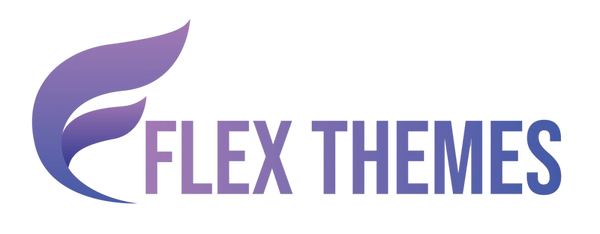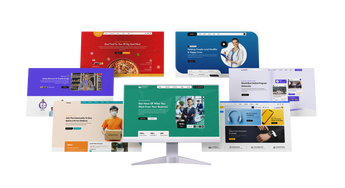Selling online courses through your WordPress website is one of the most effective ways to monetize your knowledge and build a sustainable online business. With the right tools and strategy, you can turn your website into a powerful eLearning platform that attracts learners, delivers valuable content, and generates recurring income. Whether you're a coach, teacher, consultant, or entrepreneur, WordPress offers flexibility, scalability, and user-friendly features that make course creation and management easy even without technical expertise.
In this blog, we’ll walk you through everything you need to know to sell online courses through your WordPress website. From choosing the right LMS (Learning Management System) plugin to setting up course pages, integrating payment gateways, and marketing your content we’ve got you covered. By the end, you’ll have a clear roadmap to launch and sell your courses with confidence. If you're ready to share your expertise and build a thriving online course business, WordPress provides the perfect foundation to get started. Let’s explore how to turn your passion into profit.
Why Use WordPress to sell Online Courses
WordPress is a powerful and flexible platform that makes it easy for anyone to sell online courses whether you're just starting out or scaling an existing education business. It gives you complete control over your website, branding, content, and pricing models, unlike third-party course marketplaces that take a cut of your profits or limit customization.
There are two main ways to sell courses through WordPress. First, you can use a simple lead generation method by embedding a contact form on your site. This allows potential learners to inquire about your courses, giving you a chance to connect personally, explain your offerings, and close the sale manually perfect for high-ticket or personalized coaching programs.
The second and more automated approach is using powerful LMS (Learning Management System) plugins such as Tutor LMS, LearnDash, or LifterLMS. These tools allow you to create structured courses, manage lessons, quizzes, and assignments, and even integrate secure payment gateways for instant enrollment. With these plugins, you can build a complete eLearning platform, all within your WordPress site.
Methods to Sell Online Courses Through Your Website
Creating and selling online courses has become an incredibly popular and profitable way to monetize your expertise. Whether you are a coach, teacher, consultant, or entrepreneur, your WordPress website can become a full-fledged eLearning hub. Let’s breaks down the two most effective methods to sell online courses through WordPress lead generation through contact forms and direct course sales via LMS plugins like Tutor LMS, LearnDash, or LifterLMS.
Method 1: Generating Leads for Your Courses
This approach is perfect for beginners and doesn’t require installing heavy plugins or dealing with complex setups. Instead of selling your courses directly through an automated system, you create a focused landing page that lists your courses and includes a contact form. When a visitor fills out the form, you receive their details and can follow up personally via email, WhatsApp, or phone. This method allows for more personalized engagement and is especially effective for high-ticket coaching, personalized mentoring, or small group sessions where direct interaction builds trust and credibility.
It works particularly well because it keeps things simple and manageable. There's no need to configure payment gateways or install full-scale LMS plugins. You connect with your leads directly, understand their needs, and offer course solutions that suit them best. This is ideal for educators, consultants, or trainers who are just starting or targeting a local audience. Effective lead generation through website strategies help businesses capture potential customers, build strong connections, and boost sales conversions online.
To make this setup even easier, the Flex Pro WordPress Theme offers a ready-to-use Education Template. It’s lightweight, responsive, and designed for Elementor, allowing you to build your course landing page effortlessly. The template comes with professionally designed sections for listing courses, highlighting key benefits, and integrating a contact form. Its clean design, fast performance, and good color combinations ensure your site looks trustworthy and user-friendly helping you attract and convert more leads.
Steps to Generate Leads for Your Courses
Below is a detailed step-by-step breakdown of how you can set this up effectively using the Flex Pro WordPress Theme and plugins like Elementor and Contact Form 7.
Step 1: Install and Activate Flex Pro WordPress Theme

Your journey to sell online courses through WordPress starts with selecting the right theme. A good theme lays the foundation for your website’s structure, design, speed, and overall user experience. The Flex Pro WordPress Theme is a perfect choice, especially for educational websites. It’s lightweight, SEO-friendly, responsive across devices, and optimized for speed all essential traits for a high-converting website.
To begin, purchase the Flex Pro WordPress Theme from a trusted provider or marketplace. Once you have the theme file, go to your WordPress dashboard, navigate to Appearance > Themes, and click on Add New. Upload the theme file, install it, and activate it. The Flex Pro theme is fully compatible with the latest versions of WordPress, making it a future-proof choice.
By using Flex Pro, you don’t need to design your website from scratch. It comes with a pre-designed Education Template, specifically made for educators, coaches, and trainers who want to sell online courses in a simple yet professional way.
Step 2: Import Demo Using the Education Template

After installing and activating the theme, the next step is to import the demo content using the one-click demo import feature. This feature is especially helpful because it instantly sets up your site with professionally designed layouts, pages, and sections that are tailored for educational content.
Navigate to the Theme Options or Demo Import section (depending on your theme provider’s setup). From the available demos, choose the Education Template. This template is crafted for showcasing online courses and comes with all the necessary features like a clean homepage layout, course listing sections, testimonials, instructor profiles, and contact forms. Kickstart your website design effortlessly by using free wordpress themes with demo content that let you import ready-made layouts and customize them with ease.
During the demo import, all the required plugins such as Elementor (for drag-and-drop page building) and Contact Form 7 (for form creation) will also be installed and activated automatically. Within minutes, you’ll have a fully functional website that looks like the demo, giving you a strong foundation to start customizing your platform to sell online courses.
Step 3: Replace Demo Content With Your Actual Content

Once the demo is imported, your site is now structured but filled with placeholder content. The next crucial step is replacing that with your actual course content. Using Elementor, the popular drag-and-drop page builder, you can easily edit every section without needing any coding knowledge.
Start by updating the hero section with your branding elements your logo, tagline, and a compelling call-to-action. Then move on to the course listing sections. Add your course titles, short descriptions, and relevant visuals that communicate the value of your programs. Be sure to clearly mention who the course is for, what learners will gain, and any unique selling points like certification, live sessions, or community support.
Next, update the instructor profile section with a short bio, professional photo, and credentials. This helps build trust and authority. Add testimonials from past students (if available) to show proof of your course’s effectiveness.
Also, pay attention to your website's copywriting. Use persuasive language, action-oriented phrases, and address your audience’s pain points. This will improve conversions and make your efforts to sell online courses more successful. Make sure to optimize your content with keywords like “sell online courses,” “learn from home,” or “online learning” for better SEO performance.
Step 4: Set Up the Contact Form

At the heart of this strategy is lead generation and that’s where the contact form comes into play. This is the tool through which prospective students express interest in your course, allowing you to capture their contact details for follow-up.
You can use either Contact Form 7 (which comes pre-installed with the demo) or WPForms for a more advanced, beginner-friendly experience. Create a form that collects essential details such as:
- Full Name
- Email Address
- Phone Number (optional but useful)
- Area of Interest or Course Name
- Any Additional Questions
Once your form is ready, embed it into your landing page. Ideally, position the form:
- Right after your course listings
- In the sidebar (if using one)
- As a popup triggered by clicking a CTA button
- Or in a fixed header/footer position for visibility
Make sure your call-to-action buttons are strong and action-driven. Instead of generic text like “Submit,” use “Get More Info,” “Book a Free Consultation,” or “Start Learning Now.” This adds urgency and improves conversion rates.
The primary goal here is to sell online courses by capturing warm leads and moving them into your sales funnel. You’ll follow up with these inquiries via email, phone, or messaging apps to address their questions, explain course benefits, and complete the enrollment.

Now After your form is all setup the next and most important step would be to emebed your short code on your contact us page. For this step Copy the shortcode of your contact for that you just setup and create a new page named "Contac Us" or whatever you like and then add a short code block and paste your short code in the bock and save the page and then you are good to go.
Step 5: Test and Go Live
Before making your website live for the public, thorough testing is essential. You want your visitors to have a smooth and professional experience from the moment they land on your site.

Here’s a checklist to test your website:
- Form functionality: Submit test entries in your contact form and verify that they are correctly received in your inbox.
- Mobile responsiveness: Use Chrome DevTools or actual mobile devices to ensure the site adapts well to various screen sizes.
- Spelling and grammar: Proofread all your content. Even small typos can hurt your credibility.
- Page loading speed: Use tools like GTmetrix or Google PageSpeed Insights to test and optimize site speed.
- Navigation and CTA buttons: Make sure all links and buttons are working and lead to the correct sections.
After confirming that everything works seamlessly, it's time to go live. Remove any “Under Construction” plugins or maintenance mode settings and open your website to the public.
This marks a big milestone in your journey to sell online courses through your WordPress website. You now have a fully functional, conversion-optimized platform where interested learners can find your courses and reach out to you directly.
Step 6: Start Marketing Your Site
Having a great website is only half the battle. The next and equally important step is to drive traffic to your site. No matter how valuable your courses are, if people don’t know they exist, you won’t be able to generate leads or make sales. Effective marketing ensures you consistently get new eyeballs on your content and continue to sell online courses to a growing audience.
Here are several strategies to kickstart your marketing:
Organic Marketing
- Search Engine Optimization (SEO): Use relevant keywords like “sell online courses,” “best online coaching,” and “learn [subject] online” throughout your site content, meta descriptions, and image alt tags.
- Blogging: Start a blog on your website where you share helpful content related to your course topics. This drives traffic and builds authority.
- Social Media Marketing: Use platforms like Instagram, Facebook, LinkedIn, and YouTube to share valuable tips, course previews, testimonials, and behind-the-scenes content. Link your bio or posts directly to your landing page.
Paid Advertising
- Facebook & Instagram Ads: Target specific demographics, interests, or behaviors to show your course ads to the right audience.
- Google Ads: Use Google Search Ads with targeted keywords such as “learn digital marketing online” or “online photography course.”
- Retargeting Ads: Show ads to people who visited your website but didn’t fill out the form reminding them to come back and complete the action.
Lead Magnets and Email Marketing
Offer a free resource like a downloadable ebook, checklist, or mini-course in exchange for email addresses. Then use email marketing to nurture those leads with valuable content and course promotions.
Partnerships and Influencers
Collaborate with influencers, bloggers, or other educators in your niche. Cross-promotion can bring in a new audience who trust the referring partner.
By consistently marketing your site, you’ll build brand awareness, attract traffic, and create a reliable system to sell online courses on autopilot.
Pros and Cons of Generating Leads for Your Courses
Here are the pros and cons of selling online courses through your WordPress website using the contact form lead generation method:
Pros
- Easy Setup: Requires minimal technical skills no need for complex plugin installation or payment gateway integration.
- Personalized Communication: Allows you to connect directly with potential students, answer their questions, and build trust before closing the sale.
- Cost-Effective: No upfront costs for expensive LMS plugins or payment processing tools; often only requires a simple contact form plugin.
- Ideal for High-Ticket or Customized Courses: Perfect when offering personalized coaching, limited-seat training, or niche courses where one-on-one interaction is important.
- Flexible and Scalable at Your Own Pace: You control how and when to engage leads, adapting your approach as your business grows.
- Less Risk of Technical Issues: Fewer integrations mean less chance of errors during enrollment or payment processes.
Cons
- Manual Follow-Up Required: You must actively manage and nurture leads yourself, which can become time-consuming as inquiries increase.
- No Automated Enrollment or Content Delivery: Students can’t access course materials automatically after inquiry; all steps require personal interaction.
- Limited Scalability: Handling large volumes of leads manually may be impractical for bigger audiences or multiple courses.
- Less Immediate Conversion: The extra step of personal follow-up may cause delays or loss of interest compared to instant online purchases.
- No Built-In Student Management: No progress tracking, quizzes, or certificate management these features require additional tools if needed.
- Dependence on Marketing for Lead Generation: Success depends heavily on your ability to drive targeted traffic to the landing page.
Method 2: Directly Sell Online Courses Using LMS Plugins
If you're looking to automate course sales, content delivery, student management, and payments, using a Learning Management System (LMS) plugin is the most effective solution. This approach transforms your WordPress website into a complete eLearning platform where students can register, pay, access course materials, complete quizzes, and earn certificates all without any manual effort on your part. With automated course delivery, learners can enroll and start learning immediately, making the process smooth and efficient. This method is highly scalable, suitable for offering multiple courses to large audiences, and gives your website a professional edge with modern course pages and user dashboards. It also includes built-in student tracking features, allowing you to monitor learner progress, quiz scores, and engagement levels in real-time.
Among the various LMS plugins available, Tutor LMS stands out for its ease of use, affordability, and comprehensive features. With Tutor LMS, you can create and sell courses, manage student activities, enable interactive quizzes, offer certificates, and integrate secure payment options like PayPal and Stripe. It also supports instructor registration, which means you can build a multi-instructor marketplace if desired.
Steps to Sell Online Courses Using Tutor LMS Plugin
Let’s discover how to set up everything step-by-step using Tutor LMS and WordPress themes like Flex Education or Flex Pro, optimized to help you sell online courses effectively.
Step 1: Install and Activate a Compatible WordPress Theme

The first step to sell online courses is selecting a WordPress theme that supports LMS integration and is designed with eLearning best practices in mind. Two excellent options are the Flex Education Free WordPress Theme and the Flex Pro WordPress Theme (Education Template). The free version is a lightweight solution ideal for beginners, while the Pro version offers premium features, refined aesthetics, and advanced customization.
Once you've chosen the theme, install it from the WordPress dashboard by navigating to Appearance > Themes > Add New. If you purchased Flex Pro, upload the theme file, install, and activate it. After activation, locate the demo import feature and use the Education Template demo. This one-click import option will automatically configure your site’s layout, install essential plugins (like Elementor), and populate your pages with demo content tailored for course platforms.
With this step complete, your website will have a strong visual foundation, including homepage sections for featured courses, instructor profiles, testimonials, and calls to action all optimized to help you sell online courses with ease and impact.
Step 2: Install and Activate Tutor LMS Plugin

After your theme and demo content are in place, it's time to power your site with Tutor LMS an all-in-one LMS plugin specifically built for WordPress. This plugin allows you to create, manage, and sell online courses directly from your website without relying on third-party platforms.
To install Tutor LMS, navigate to Plugins > Add New in your WordPress dashboard. Search for “Tutor LMS,” then click Install and Activate. Once activated, a new “Tutor LMS” section will appear in your dashboard menu, providing access to a full range of features including course creation tools, student management, instructor settings, quiz building, and more.
Tutor LMS is modular and user-friendly, meaning you can enable only the features you need as you grow. From small coaching programs to multi-course marketplaces, Tutor LMS scales with your business and supports seamless integration with payment systems and other essential plugins.
Step 3: Configure Tutor LMS Settings

Properly configuring Tutor LMS is critical to creating a professional and fully functional eLearning platform. The plugin provides comprehensive control over every aspect of your course experience, helping you design an environment that not only delivers value but also builds trust and improves student retention.
Start with the General Settings:
- Assign the correct pages for dashboards, login, registration, and terms & conditions. This ensures smooth navigation and access to key areas of your site.
- Set course visibility so that only logged-in users can view course details. This adds exclusivity and encourages registration.
- Enable Spotlight Mode to create a distraction-free experience during lesson viewing by hiding headers and footers.
- Choose a course completion process: “Flexible” allows students to complete courses at their pace, while “Strict” requires all lessons, quizzes, and assignments to be finished before completion.
- Allow course retakes if you want to let students reset progress and start over.
- Set admin approval for publishing course reviews to maintain content quality and professionalism.
In the Lesson Settings of wordpress themes for education website activate the classic WordPress editor for greater control over lesson formatting, enable auto-load for the next lesson, and allow comments on lessons to foster interaction and community.
Move to the Quiz Settings, where you define the quiz structure and rules:
- Choose what happens when time expires (Auto Submit or Auto Abandon).
- Set retry limits and determine how the final grade is calculated (highest score, average score, etc.).
- Enable or disable navigation buttons and define the behavior for correct answer display timing.
Under Video Settings, select your preferred video hosting options YouTube, Vimeo, HTML5, external URLs and enable Tutor’s built-in video player for consistent playback quality.
Lastly, configure Monetization Settings:
- Enable payment methods like PayPal, Stripe, or use WooCommerce for extended ecommerce functionality.
- Set up your tax structure and checkout preferences.
- Optionally, explore Design & Advanced Settings to enhance your visual layout with custom course cards, fonts, and button styles.
This extensive setup ensures your platform is optimized to professionally sell online courses to learners worldwide.
Step 4: Create Course Content

With your system configured, it’s time to build your course offerings using Tutor LMS’s intuitive course builder. Navigate to the Tutor LMS dashboard and click Add New Course. This opens a structured interface where you can input all necessary course details.
Begin with the Course Title and Short Description to give a quick overview of what the course is about. Then, write a detailed course description explaining what students will learn, who the course is for, and what skills or outcomes they’ll achieve. Use keywords like "sell online courses," "online learning," or "digital course creation" strategically for SEO.
Upload a featured image and optional introductory video to give your course a visual identity. Set a price (free or paid) and add important attributes such as prerequisites, target audience, estimated duration, and learning outcomes.
If you’re using Tutor LMS Pro, take advantage of the AI integration to automatically generate compelling course summaries, lesson titles, or even quiz questions. This can save hours of manual writing and ensure consistency in tone and structure.
Step 5: Add Lessons, Quizzes, and Q&A

The success of your course depends heavily on how well you organize and deliver your content. Tutor LMS makes it easy to build structured learning paths that keep students engaged and progressing smoothly.
Start by dividing your course into sections or modules, then add individual lessons under each. Lessons can include:
- Video lectures (hosted or embedded)
- PDF downloads
- Text-based guides
- Slideshows or images
For each lesson, enable comments and track progress to ensure students stay on track.
Next, create quizzes using Tutor LMS’s built-in quiz builder. Choose from a variety of question types including multiple-choice, true/false, fill-in-the-blanks, and short answer. Set time limits, shuffle questions, assign passing scores, and define how many attempts are allowed.
Include a Q&A section where students can post questions, either publicly or privately. This encourages interaction and provides a support system that boosts completion rates and satisfaction.
With all these elements combined, your course will feel dynamic, interactive, and professionally structured making it easier to sell online courses to both individuals and institutions.
Step 6: Test Your Course and Go Live

Before launching your course to the public, it’s crucial to experience it from a student’s perspective. Create a test student account and go through the entire process:
- Register and log in.
- Enroll in the course and complete the payment (if applicable).
- Navigate through the lessons and submit quizzes.
- Check for issues with video playback, loading speed, mobile responsiveness, and quiz functionality.
- Download the certificate (if enabled) upon completion.
Make note of any glitches, confusing instructions, or layout issues and resolve them before going live.
Once you’re confident that everything works smoothly, officially publish the course and make it live on your website. You now have a fully functional platform ready to sell online courses to learners worldwide.
Step 7: Start Marketing
Even the best course won't succeed without visibility. Effective marketing is key to attracting students and building a consistent revenue stream. Here are several strategies to market your online course:
- SEO-Optimized Content Marketing: Create blog posts targeting high-intent keywords like “how to sell online courses,” “learn graphic design online,” or “digital marketing courses for beginners.” Each blog post should link to your course and be optimized for search engines.
- Social Media Promotion: Post engaging content on platforms like Instagram, LinkedIn, and YouTube. Share short video snippets from your lessons, student testimonials, behind-the-scenes content, and course launch announcements.
- Paid Advertising: Invest in Google Ads or Facebook/Instagram Ads targeting specific demographics, interests, and behaviors. Retarget website visitors who didn’t enroll using display ads and email remarketing.
- Email Marketing: Use email campaigns to engage your list. Send value-packed newsletters, free resources, course previews, and time-limited discount offers.
- Analytics and Performance Tracking: Use Google Analytics and Facebook Pixel to track user behavior, monitor ad performance, and optimize conversion funnels.
With a strategic marketing approach, you can reach the right audience and consistently sell online courses while building your brand as a trusted educator.
Pros and Cons of Directly Sell Online Courses Using LMS Plugins
Here are the pros and cons of selling online courses through your WordPress website using LMS plugins like Tutor LMS:
Pros
- Full Automation: From enrollment and payments to content delivery and certification, everything is handled automatically saving time and minimizing manual effort.
- Scalable Infrastructure: Ideal for offering multiple courses to a large number of students without performance or management issues.
- Professional User Experience: Built-in dashboards, progress tracking, and student profiles make your website look and function like a full-fledged online school.
- Built-In Learning Tools: Easily create structured lessons, quizzes, assignments, and certificates to enhance engagement and learning outcomes.
- Flexible Monetization Options: Supports one-time payments, subscriptions, memberships, and even course bundles via PayPal, Stripe, or WooCommerce.
- Instructor Support: Allows multi-instructor support, enabling you to build a course marketplace or invite guest educators.
- Student Analytics: Track student progress, performance, and engagement in real time with built-in reports and dashboards.
- Mobile Responsive: Most LMS plugins and compatible themes are optimized for mobile learning, expanding your reach.
Cons
- Initial Setup Complexity: Configuration can be overwhelming for beginners especially setting up payments, quizzes, certificates, and multiple pages.
- Learning Curve: Requires time to understand the features, settings, and best practices of the LMS plugin.
- Higher Hosting Requirements: As you scale, you’ll need better hosting to maintain performance and avoid slowdowns due to plugin overhead.
- Maintenance Overhead: Regular plugin updates, theme compatibility checks, and potential conflicts with third-party tools may require technical attention.
- Premium Features May Be Paid: Many advanced LMS features (AI tools, certificates, assignments, reports, etc.) are available only in the premium versions.
- Requires Continuous Marketing: Even with a great system, you still need ongoing marketing to attract and convert learners. Boost your email marketing strategy by using the best WordPress newsletter plugins to grow subscribers, send automated campaigns, and engage your audience effectively.
Conclusion
In conclusion, WordPress offers a versatile and powerful platform to sell online courses effectively. Whether you choose the simple lead generation method creating a conversion-focused landing page with the Flex Education Free or Flex Pro WordPress Theme or opt for the fully automated approach using LMS plugins like Tutor LMS, WordPress provides the tools you need to succeed. The lead generation method is ideal for personalized coaching and small-scale educators, allowing direct engagement with potential students. Meanwhile, LMS plugins enable seamless course delivery, payments, and student management, perfect for scaling your eLearning business.
Both methods have their pros and cons, so choosing the right approach depends on your goals and resources. With themes like Flex Education Free and Flex Pro, you get responsive, lightweight, and Elementor-friendly designs that make building your course website straightforward and professional. By combining the right strategy with consistent marketing, you can confidently sell online courses and grow your digital education brand.
Related News & Blogs
-
 Flex Theme
Flex Theme6 Best Email Marketing Plugins for WordPress We...
Email marketing remains one of the most powerful tools for building relationships, driving conversions, and keeping your audience...
Flex Theme6 Best Email Marketing Plugins for WordPress We...
Email marketing remains one of the most powerful tools for building relationships, driving conversions, and keeping your audience...
-
 Flex Theme
Flex Theme7 Best WordPress Forum Plugin for Discussion & ...
Building an online community is one of the most effective ways to increase user engagement, gather feedback, and...
Flex Theme7 Best WordPress Forum Plugin for Discussion & ...
Building an online community is one of the most effective ways to increase user engagement, gather feedback, and...
-
 Flex Theme
Flex ThemePopular Themes for WordPress to Boost Your Webs...
Choosing the right WordPress theme plays a vital role in defining your website’s design, performance, and user experience....
Flex ThemePopular Themes for WordPress to Boost Your Webs...
Choosing the right WordPress theme plays a vital role in defining your website’s design, performance, and user experience....
-
 Flex Theme
Flex ThemeThe Best AI Website Builder for WordPress You S...
Building a professional WordPress website no longer requires coding expertise or hiring expensive designers. With the rise of...
Flex ThemeThe Best AI Website Builder for WordPress You S...
Building a professional WordPress website no longer requires coding expertise or hiring expensive designers. With the rise of...
-
 Flex Theme
Flex ThemeBest AI Tools for WordPress Websites Every Begi...
Artificial intelligence (AI) is reshaping how websites are built, managed, and optimized. For WordPress users, AI tools offer...
Flex ThemeBest AI Tools for WordPress Websites Every Begi...
Artificial intelligence (AI) is reshaping how websites are built, managed, and optimized. For WordPress users, AI tools offer...
-
 Flex Theme
Flex ThemeBest WordPress Themes for Online Courses
The demand for online education has grown rapidly, with schools, universities, and professionals moving toward flexible, interactive learning...
Flex ThemeBest WordPress Themes for Online Courses
The demand for online education has grown rapidly, with schools, universities, and professionals moving toward flexible, interactive learning...
-
 Flex Theme
Flex ThemeHow to Change Permalink in WordPress Posts and ...
Your website’s structure plays a vital role in both user experience and search engine rankings. One of the...
Flex ThemeHow to Change Permalink in WordPress Posts and ...
Your website’s structure plays a vital role in both user experience and search engine rankings. One of the...
-
 Flex Theme
Flex ThemeHow to Add Video Schema on WordPress
Videos are one of the most engaging forms of content, but without proper optimization, even the best videos...
Flex ThemeHow to Add Video Schema on WordPress
Videos are one of the most engaging forms of content, but without proper optimization, even the best videos...
-
 Flex Theme
Flex ThemeHow to Change a Theme on WordPress Easily
Want to give your website a fresh new look? Learning how to change a theme on WordPress is...
Flex ThemeHow to Change a Theme on WordPress Easily
Want to give your website a fresh new look? Learning how to change a theme on WordPress is...
-
 Flex Theme
Flex Theme6 Best Elementor Themes for WordPress in 2025
Choosing the right WordPress theme is essential for creating a professional, visually appealing, and high-performing website. With Elementor,...
Flex Theme6 Best Elementor Themes for WordPress in 2025
Choosing the right WordPress theme is essential for creating a professional, visually appealing, and high-performing website. With Elementor,...
-
 Flex Theme
Flex ThemeTop Free & Premium WordPress Cookie Consent Plu...
Cookies play a crucial role in enhancing website functionality and improving user experience, but they also raise privacy...
Flex ThemeTop Free & Premium WordPress Cookie Consent Plu...
Cookies play a crucial role in enhancing website functionality and improving user experience, but they also raise privacy...
-
 Flex Theme
Flex ThemeHow to Do Voice Search SEO Optimization on a Wo...
Voice Search SEO Optimization is becoming increasingly vital as more users rely on smart assistants like Siri, Alexa,...
Flex ThemeHow to Do Voice Search SEO Optimization on a Wo...
Voice Search SEO Optimization is becoming increasingly vital as more users rely on smart assistants like Siri, Alexa,...
-
 Flex Theme
Flex ThemeHow to Enable Elementor Lazy Loading on Your We...
Optimizing your website’s loading speed is crucial for both user experience and search engine rankings, and one effective...
Flex ThemeHow to Enable Elementor Lazy Loading on Your We...
Optimizing your website’s loading speed is crucial for both user experience and search engine rankings, and one effective...
-
 Flex Theme
Flex ThemeHow to Do WooCommerce Product Page Optimization...
A well-optimized WooCommerce product page can be the difference between a visitor leaving your site and making a...
Flex ThemeHow to Do WooCommerce Product Page Optimization...
A well-optimized WooCommerce product page can be the difference between a visitor leaving your site and making a...
-
 Flex Theme
Flex Theme7 Best WordPress Speed Optimization Plugins to ...
A slow-loading website can frustrate visitors, hurt your search rankings, and reduce conversions. For WordPress site owners, optimizing...
Flex Theme7 Best WordPress Speed Optimization Plugins to ...
A slow-loading website can frustrate visitors, hurt your search rankings, and reduce conversions. For WordPress site owners, optimizing...
-
 Flex Theme
Flex ThemeHow to Migrate from Wix to WordPress Without Lo...
Migrating your website from Wix to WordPress can feel like a daunting task, especially when you’re concerned about...
Flex ThemeHow to Migrate from Wix to WordPress Without Lo...
Migrating your website from Wix to WordPress can feel like a daunting task, especially when you’re concerned about...
-
 Flex Theme
Flex ThemeHow to Set Up Charity Donation Page on Your Cha...
Raising funds efficiently is one of the most important aspects of running a successful charity website. In our...
Flex ThemeHow to Set Up Charity Donation Page on Your Cha...
Raising funds efficiently is one of the most important aspects of running a successful charity website. In our...
-
 Flex Theme
Flex ThemeHow to Add Cookie Consent Banner on Your WordPr...
Adding a cookie consent banner on your WordPress website is essential for complying with privacy regulations like GDPR...
Flex ThemeHow to Add Cookie Consent Banner on Your WordPr...
Adding a cookie consent banner on your WordPress website is essential for complying with privacy regulations like GDPR...
-
 Flex Theme
Flex ThemeWordPress Security Audit Checklist to Safeguard...
A secure website is the backbone of any successful online presence, and WordPress, being the most widely used...
Flex ThemeWordPress Security Audit Checklist to Safeguard...
A secure website is the backbone of any successful online presence, and WordPress, being the most widely used...
-
 Flex Theme
Flex Theme7 Best WordPress Multilingual Plugins to Transl...
Expanding your website to reach audiences across different countries requires more than just great design and engaging content,...
Flex Theme7 Best WordPress Multilingual Plugins to Transl...
Expanding your website to reach audiences across different countries requires more than just great design and engaging content,...
-
 Flex Theme
Flex Theme7 Best Charity WordPress Plugins to Create Char...
Creating a strong online presence is essential for charities and non-profit organizations looking to raise awareness, connect with...
Flex Theme7 Best Charity WordPress Plugins to Create Char...
Creating a strong online presence is essential for charities and non-profit organizations looking to raise awareness, connect with...
-
 Flex Theme
Flex ThemeWooCommerce vs Shopify, Which Is Better for You...
Choosing the right ecommerce platform is a crucial decision for anyone looking to launch or scale an online...
Flex ThemeWooCommerce vs Shopify, Which Is Better for You...
Choosing the right ecommerce platform is a crucial decision for anyone looking to launch or scale an online...
-
 Flex Theme
Flex ThemeHow to Sell Online Courses Through Your WordPre...
Selling online courses through your WordPress website is one of the most effective ways to monetize your knowledge...
Flex ThemeHow to Sell Online Courses Through Your WordPre...
Selling online courses through your WordPress website is one of the most effective ways to monetize your knowledge...
-
 Flex Theme
Flex ThemeHow to Create WooCommerce Custom Checkout Field...
Creating a smooth and personalized checkout experience is essential for boosting conversions in any WooCommerce store. While the...
Flex ThemeHow to Create WooCommerce Custom Checkout Field...
Creating a smooth and personalized checkout experience is essential for boosting conversions in any WooCommerce store. While the...
-
 Flex Theme
Flex ThemeHow to Set Up Advanced Dynamic Pricing for WooC...
Setting up advanced dynamic pricing for WooCommerce can significantly boost your sales strategy, customer satisfaction, and overall store...
Flex ThemeHow to Set Up Advanced Dynamic Pricing for WooC...
Setting up advanced dynamic pricing for WooCommerce can significantly boost your sales strategy, customer satisfaction, and overall store...
-
 Flex Theme
Flex ThemeHow to Do Website Technical SEO to Improve Goog...
Improving your website’s Google ranking goes beyond just creating great content, it requires a strong technical foundation to...
Flex ThemeHow to Do Website Technical SEO to Improve Goog...
Improving your website’s Google ranking goes beyond just creating great content, it requires a strong technical foundation to...
-
 Flex Theme
Flex ThemeHow to Reduce Website Bounce Rate and Improve U...
Reducing website bounce rate and enhancing user experience are critical goals for any website owner aiming to boost...
Flex ThemeHow to Reduce Website Bounce Rate and Improve U...
Reducing website bounce rate and enhancing user experience are critical goals for any website owner aiming to boost...
-
 Flex Theme
Flex ThemeHow to Create Product Variations in WooCommerce...
Creating product variations in your WooCommerce store is essential if you sell items that come in different sizes,...
Flex ThemeHow to Create Product Variations in WooCommerce...
Creating product variations in your WooCommerce store is essential if you sell items that come in different sizes,...
-
 Flex Theme
Flex ThemeHow to Do Lead Generation Through Website for Y...
Generating quality leads is the lifeblood of any successful business, and your website can be one of the...
Flex ThemeHow to Do Lead Generation Through Website for Y...
Generating quality leads is the lifeblood of any successful business, and your website can be one of the...
-
 Flex Theme
Flex Theme7 Best WooCommerce Addon Plugins to Enhance Fun...
WooCommerce is one of the most popular eCommerce platforms for WordPress, powering millions of online stores worldwide. While...
Flex Theme7 Best WooCommerce Addon Plugins to Enhance Fun...
WooCommerce is one of the most popular eCommerce platforms for WordPress, powering millions of online stores worldwide. While...
-
 Flex Theme
Flex Theme7 Best WordPress Newsletter Plugins to Enhance ...
Building an email list is one of the most powerful strategies for successful digital marketing and WordPress makes...
Flex Theme7 Best WordPress Newsletter Plugins to Enhance ...
Building an email list is one of the most powerful strategies for successful digital marketing and WordPress makes...
-
 Flex Theme
Flex Theme7 Best WordPress Backup Plugins to Take Regular...
Backing up your WordPress website is one of the most crucial tasks to ensure the safety and continuity...
Flex Theme7 Best WordPress Backup Plugins to Take Regular...
Backing up your WordPress website is one of the most crucial tasks to ensure the safety and continuity...
-
 Flex Theme
Flex ThemeHow to Backup WordPress Site Manually to Safegu...
Creating regular backups of your WordPress website is one of the smartest ways to protect your hard work,...
Flex ThemeHow to Backup WordPress Site Manually to Safegu...
Creating regular backups of your WordPress website is one of the smartest ways to protect your hard work,...
-
 Flex Theme
Flex Theme7 Best WordPress Themes for Education Website t...
Choosing the right WordPress themes for education website is crucial, especially when your primary goal is to showcase...
Flex Theme7 Best WordPress Themes for Education Website t...
Choosing the right WordPress themes for education website is crucial, especially when your primary goal is to showcase...
-
 Flex Theme
Flex ThemeHow to Create WooCommerce One Click Checkout fo...
Creating a seamless and efficient shopping experience is crucial for any online store, and one of the best...
Flex ThemeHow to Create WooCommerce One Click Checkout fo...
Creating a seamless and efficient shopping experience is crucial for any online store, and one of the best...
-
 Flex Theme
Flex Theme7 Best WordPress Themes for Startups to Start f...
Starting a new venture is thrilling, but building a professional online presence from scratch can feel overwhelming especially...
Flex Theme7 Best WordPress Themes for Startups to Start f...
Starting a new venture is thrilling, but building a professional online presence from scratch can feel overwhelming especially...
-
 Flex Theme
Flex ThemeHow to Create Your First WordPress Website & Ge...
Creating your first WordPress website can feel like a daunting task, but with the right guidance, it’s easier...
Flex ThemeHow to Create Your First WordPress Website & Ge...
Creating your first WordPress website can feel like a daunting task, but with the right guidance, it’s easier...
-
 Flex Theme
Flex Theme7 Best WordPress Themes for Medical Website to ...
Creating a professional and trustworthy online presence is essential for any medical practice, clinic, or healthcare provider. A...
Flex Theme7 Best WordPress Themes for Medical Website to ...
Creating a professional and trustworthy online presence is essential for any medical practice, clinic, or healthcare provider. A...
-
 Flex Theme
Flex Theme5 Best Free WordPress Themes with Demo Content ...
When launching a new website, choosing the right WordPress theme can make or break your first impression. But...
Flex Theme5 Best Free WordPress Themes with Demo Content ...
When launching a new website, choosing the right WordPress theme can make or break your first impression. But...
-
 Flex Theme
Flex ThemeHow to Setup PayPal in WooCommerce Website in F...
Setting up PayPal in your WooCommerce website is a crucial step to ensure smooth, secure, and seamless payment...
Flex ThemeHow to Setup PayPal in WooCommerce Website in F...
Setting up PayPal in your WooCommerce website is a crucial step to ensure smooth, secure, and seamless payment...
-
 Flex Theme
Flex ThemeHow to Add Products in WooCommerce Website and ...
If you're looking to turn your WordPress website into a fully functional online store, WooCommerce is your best...
Flex ThemeHow to Add Products in WooCommerce Website and ...
If you're looking to turn your WordPress website into a fully functional online store, WooCommerce is your best...
-
 Flex Theme
Flex ThemeHow to Create a Blog on WordPress Website to Sh...
Starting a blog is one of the best ways to share your ideas, expertise, and stories with the...
Flex ThemeHow to Create a Blog on WordPress Website to Sh...
Starting a blog is one of the best ways to share your ideas, expertise, and stories with the...
-
 Flex Theme
Flex ThemeBest Free Ecommerce Plugin for WordPress Websit...
When it comes to building an e-Commerce website on WordPress, choosing the right plugin is crucial for a...
Flex ThemeBest Free Ecommerce Plugin for WordPress Websit...
When it comes to building an e-Commerce website on WordPress, choosing the right plugin is crucial for a...
-
 Flex Theme
Flex Theme7 Best Ecommerce Theme for WordPress Website to...
Starting an online store has never been more accessible, thanks to the power of WordPress and its vast...
Flex Theme7 Best Ecommerce Theme for WordPress Website to...
Starting an online store has never been more accessible, thanks to the power of WordPress and its vast...
-
 Flex Theme
Flex ThemeHow Internal and External Links in SEO Will Imp...
Effective SEO strategies hinge on more than just keywords and content quality; the way your website connects internally...
Flex ThemeHow Internal and External Links in SEO Will Imp...
Effective SEO strategies hinge on more than just keywords and content quality; the way your website connects internally...
-
 Flex Theme
Flex Theme10 Best Seo Practices for WordPress Websites to...
Achieving a high-ranking position on search engines is crucial for any WordPress website aiming to increase its visibility...
Flex Theme10 Best Seo Practices for WordPress Websites to...
Achieving a high-ranking position on search engines is crucial for any WordPress website aiming to increase its visibility...
-
 Flex Theme
Flex ThemeHow to Connect Google Analytics with WordPress ...
Connecting Google Analytics with WordPress website is one of the smartest steps you can take to understand your...
Flex ThemeHow to Connect Google Analytics with WordPress ...
Connecting Google Analytics with WordPress website is one of the smartest steps you can take to understand your...
-
 Flex Theme
Flex Theme7 Best Free WordPress Themes for Business Speci...
Choosing the right WordPress theme is crucial for building a professional and effective business website. A well-designed theme...
Flex Theme7 Best Free WordPress Themes for Business Speci...
Choosing the right WordPress theme is crucial for building a professional and effective business website. A well-designed theme...
-
 Flex Theme
Flex Theme5 Best SEO Plugins for WordPress Website to Opt...
When it comes to growing your online presence, having a beautifully designed WordPress website is only half the...
Flex Theme5 Best SEO Plugins for WordPress Website to Opt...
When it comes to growing your online presence, having a beautifully designed WordPress website is only half the...
-
 Flex Theme
Flex ThemeHow to Choose the Right WordPress Theme for You...
Choosing the right WordPress theme is one of the most crucial decisions you'll make when building your website....
Flex ThemeHow to Choose the Right WordPress Theme for You...
Choosing the right WordPress theme is one of the most crucial decisions you'll make when building your website....