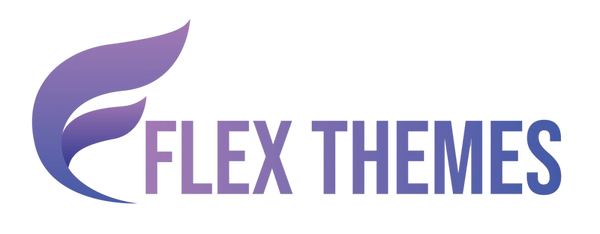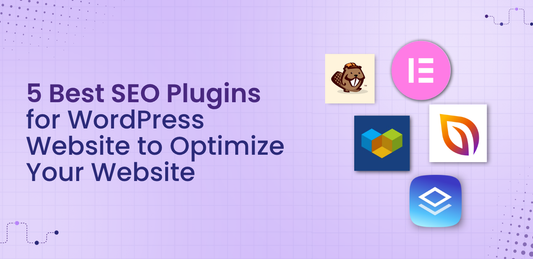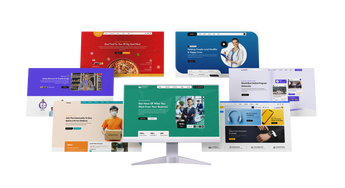Creating a seamless and efficient shopping experience is crucial for any online store, and one of the best ways to achieve this is by implementing a one click checkout on your WooCommerce website. A traditional multi-step checkout process often leads to cart abandonment due to its complexity and time consumption. In contrast, a WooCommerce one click checkout simplifies the entire process by allowing customers to view their cart, enter shipping details, and make payments all on a single page. This not only saves time but also reduces friction, encouraging quicker conversions and improving overall customer satisfaction.
In this blog, we will guide you through the steps to create a WooCommerce One Click Checkout for your website. Whether you're looking to use a plugin or customize your checkout page manually, we've covered everything you need to know. Let’s dive in and transform your checkout process into a conversion powerhouse.
Benefits of WooCommerce One Click Checkout
Implementing a one click checkout feature in your WooCommerce store can significantly enhance the shopping experience for your customers and improve your store’s performance. Here are some key benefits:
- Faster Purchase Process: One Click Checkout dramatically reduces the steps needed to complete a purchase, allowing customers to buy products instantly without navigating multiple pages.
- Reduced Cart Abandonment: By simplifying checkout, it minimizes friction and hesitation, significantly lowering the chances of customers abandoning their carts before completing the order.
- Improved User Experience: Offering a quick and smooth checkout process enhances customer satisfaction and encourages repeat purchases by making buying effortless.
- Increased Conversion Rates: With fewer barriers to completing a purchase, more visitors are likely to finalize their orders, boosting your overall sales and revenue.
- Mobile-Friendly: One Click Checkout is especially beneficial for mobile users, who often prefer fast and simple transactions on smaller screens.
- Convenience for Returning Customers: Returning customers can complete purchases instantly using saved payment and shipping details, making their shopping experience more personalized and efficient.
Overall, WooCommerce One Click Checkout helps streamline your store’s sales funnel and maximizes business growth.
There are many reliable payment gateways for WooCommerce that allow you to securely accept online payments, including PayPal, Stripe, Razorpay, and more.
Steps to Create WooCommerce One Click Checkout
While WooCommerce offers a standard checkout experience, you can enhance your store’s efficiency by implementing a One Click Checkout solution. Let’s walk you through how to create a WooCommerce One Click Checkout using popular plugin, which simplifies the process without the need for extensive coding or technical expertise. Using this plugin, you can reduce friction in the purchase journey, increase conversions, and provide a smoother user experience.
Step 1: Understand the One Click Checkout Concept and Requirements
Before jumping into plugin installation and customization, it's essential to fully grasp the concept and requirements of WooCommerce One Click Checkout. This feature is designed to streamline the buying process by allowing customers to complete their purchases instantly by passing the traditional multi-step checkout flow that often includes cart review, billing, and confirmation pages.
At its core, WooCommerce One Click Checkout simplifies the user journey to just one decisive action clicking a “Buy Now” or “One Click Purchase” button that takes them straight to checkout or processes the order instantly. To implement this effectively, certain conditions and store setups must be met:
- Seamless Cart Interaction: Customers should be able to add products to their cart effortlessly, with minimal page reloads or interruptions.
- Simplified Checkout Page: The checkout process should be reduced to a single step or page, containing only essential information.
- Pre-filled Details: For returning customers, saved payment and shipping information should auto-populate, enabling a true one-click experience.
- Plugin Compatibility: The plugin or solution must integrate smoothly with your WooCommerce environment and existing payment gateways.
This approach is ideal for stores with a limited product range or high repeat purchase rates. However, for first-time buyers, you may still need to gather basic information, slightly extending the flow but retaining simplicity.
Step 2: Choose the Right Plugin – Direct Checkout for WooCommerce
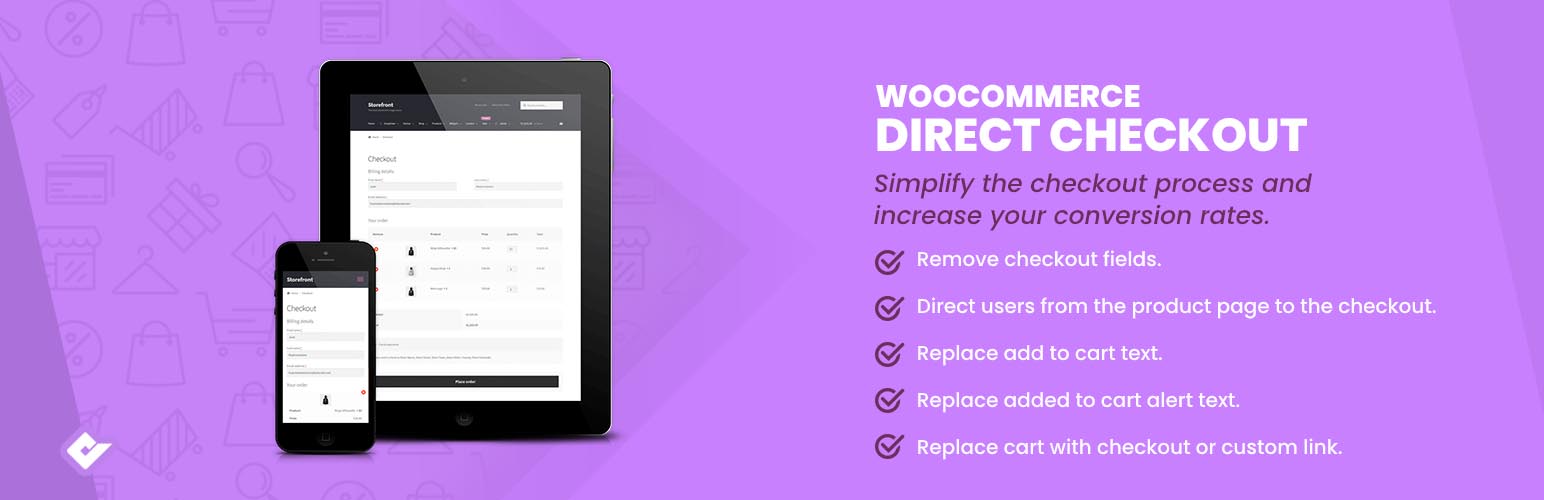
When it comes to implementing WooCommerce One Click Checkout, choosing the right plugin is a crucial step that can make or break the user experience on your website. Among the various options available, Direct Checkout for WooCommerce stands out as one of the most popular and user-friendly plugins designed specifically to simplify and accelerate the checkout process.
This plugin effectively reduces friction by skipping the traditional cart page altogether. Instead of making customers review their cart and click through multiple steps, Direct Checkout redirects users straight to the checkout page immediately after they add products to their cart. This streamlined approach significantly cuts down the time and effort required to complete a purchase, enhancing the overall shopping experience. You can easily add products in WooCommerce by navigating to the Products section in your WordPress dashboard and clicking “Add New” to enter product details, pricing, and images.
Key features of Direct Checkout include:
- Bypassing the Cart Page: Customers move directly from product selection to checkout, eliminating an unnecessary step.
- Simplifying Checkout Buttons: The plugin allows customization of button labels and behavior, making the purchase action clear and compelling.
- Removing Unnecessary Checkout Fields: It helps to declutter the checkout form by removing optional or redundant fields, reducing cognitive load on customers.
- Supporting Both Guest Checkout and Logged-In Users: Whether customers prefer to check out as guests or logged-in users, the plugin accommodates both seamlessly.
Direct Checkout offers a free version available through the WordPress plugin repository, which covers essential features for most stores. For advanced customization and additional functionalities, a premium version is also available. Choosing this plugin is a smart move for anyone looking to implement an efficient WooCommerce One Click Checkout system.
Step 3: Install and Activate the Direct Checkout Plugin

To create a smooth WooCommerce One Click Checkout experience for your website, the next essential step is to install and activate the Direct Checkout plugin. This plugin is widely trusted and used, boasting over 90,000 active installations, making it a reliable choice for streamlining your checkout process.
Here’s how to install and activate the Direct Checkout plugin on your WooCommerce website:
- Log in to Your WordPress Admin Dashboard: Access your website’s backend by logging into your WordPress admin panel. This is where you’ll manage plugins and other site settings.
- Navigate to Plugins > Add New: From the dashboard menu, locate and click on the Plugins section, then select Add New. This opens the WordPress plugin repository where you can search and install new plugins.
- Search for “Direct Checkout for WooCommerce”: Use the search bar on the top right to type “Direct Checkout for WooCommerce”. This will filter and display relevant plugins related to WooCommerce one page and quick checkout solutions.
- Find the Plugin by QuadLayers and Click Install Now: Look for the plugin developed by QuadLayers, which is well-known for its stability and frequent updates. With over 90,000 active users, it’s a trusted tool to implement WooCommerce One Click Checkout. Click on Install Now to add the plugin to your site.
- Activate the Plugin: After installation completes, the Activate button will appear. Click it to enable the plugin on your WooCommerce store.
Once activated, the Direct Checkout plugin is ready for configuration, allowing you to customize your WooCommerce One Click Checkout experience to suit your business needs.
Step 4: Configure Direct Checkout Settings
Once you have installed and activated the Direct Checkout plugin, the next crucial step in creating a seamless WooCommerce One Click Checkout experience is configuring the plugin settings to match your store's needs. These settings allow you to control how the cart and checkout behave, helping you eliminate unnecessary steps and streamline the process for your customers.
To begin configuration, go to your WordPress dashboard and navigate to WooCommerce > Direct Checkout (or a similar menu depending on the plugin version). Here, you’ll find several important settings designed to enhance the one click checkout process. Let’s break them down:
- Added to Cart Alert: Enable this option by clicking “Yes” to show a quick notification whenever a customer adds a product to the cart. It provides instant feedback and confirms that the action was successful.
-
Added to Cart Link in Shop: Turn this on to display a link directly in the shop page, allowing customers to skip to checkout immediately after selecting a product.

- Added to Cart Redirect: Activate this to bypass the cart page entirely. Once a product is added, the user is redirected to the checkout page directly.
- Added to Cart Redirect To: Choose the specific page customers will be taken to, ideally the checkout page, ensuring a faster buying experience.
- Replace Cart URL: Enable this to update standard cart URLs across your store, reinforcing the WooCommerce One Click Checkout workflow.
These settings are key to reducing friction and maximizing conversion rates.
Step 5: Customize Your WooCommerce Buttons for One Click Checkout

Customizing your WooCommerce buttons is a crucial step in creating an effective WooCommerce One Click Checkout that drives fast conversions and enhances user experience. With the Direct Checkout plugin, you gain full control over your product page buttons, enabling you to transform the traditional “Add to Cart” button into a powerful “Buy Now” call-to-action that sends customers immediately to the checkout page.
To begin customizing, navigate to the Product tab within the Direct Checkout plugin settings. Here, you’ll find several key options to optimize the buying process:
- Enable AJAX Add to Cart: Activating this feature allows customers to add products to their cart without a page reload, providing a smooth, uninterrupted shopping experience that speeds up checkout.
- Replace “Add to Cart” Text: You can change the default button label to more compelling text such as “Buy Now” or “Quick Purchase.” This simple tweak encourages users to take immediate action, aligning perfectly with the WooCommerce One Click Checkout goal.
- Add Quick Purchase Button: Besides modifying the main button, you can add an additional quick purchase button on product or shop pages, making it even easier for customers to jump directly to checkout.
- Set Default Attributes for Variable Products: For products with variations (like size or color), you can predefine default attributes so customers don’t have to select options before proceeding. This reduces friction and streamlines the purchase process.
By carefully customizing these button settings, you create a faster, more intuitive WooCommerce One Click Checkout that reduces cart abandonment and increases sales.
Step 6: Test Your One Click Checkout Process

After configuring your WooCommerce One Click Checkout plugin and customizing the checkout buttons, the next crucial step is to thoroughly test your One Click Checkout process to ensure everything functions smoothly. Proper testing guarantees a seamless shopping experience for your customers and helps avoid any potential issues that might lead to lost sales.
- Add Different Product Types: Begin by adding various products to your cart, including simple and variable products. Check whether users are redirected immediately to the checkout page after clicking the “Buy Now” or customized button. This ensures the core functionality of WooCommerce One Click Checkout works across product types.
- Review Checkout Form: Verify that the checkout form is simplified as intended. Ensure all necessary fields like billing and shipping information are present and easy to complete. Unnecessary fields should be removed or hidden to speed up the process.
- Test Guest Checkout: Confirm that guest checkout works seamlessly without forcing account creation, providing flexibility for first-time buyers or those who prefer not to register.
- Cross-Device Testing: Test the entire One Click Checkout experience on both desktop and mobile devices. The checkout process must be fully responsive and user-friendly on all screen sizes for maximum reach.
- Verify Payment Gateways: Process test payments using all enabled payment gateways to ensure transactions complete successfully without errors or delays.
- Check Skipped Elements: Confirm that coupon fields and cart pages are skipped or hidden, matching your plugin settings, to avoid distractions during checkout.
Thorough testing helps you identify and fix any issues early, ensuring your WooCommerce One Click Checkout delivers a fast, smooth, and hassle-free purchase experience. to set up PayPal in WooCommerce go to WooCommerce settings, select the Payments tab, and enable PayPal by entering your account details and configuring the necessary options.
Step 7: Optimize the Checkout Page for Speed and User Experience
Optimizing the checkout page is a critical step in creating an effective WooCommerce One Click Checkout experience. A smooth One Click Checkout isn’t just about skipping unnecessary steps it also requires that the checkout page loads quickly and offers a seamless user experience. Slow or cluttered checkout pages can frustrate customers and increase abandonment rates, defeating the purpose of a streamlined checkout.
To optimize your WooCommerce One Click Checkout page, consider these key points:
- Use Caching Plugins: Tools like WP Rocket or W3 Total Cache help speed up page load times by caching static content and reducing server load. Faster loading checkout pages keep users engaged and reduce drop-offs.
- Minimize Checkout Fields: Simplify the checkout form by removing non-essential input fields such as company name, order notes, or additional address lines. Fewer fields mean less friction for customers and faster completion times.
- Support Quick Payment Gateways: Choose payment gateways like PayPal or Stripe that offer fast and reliable transaction processing. Smooth payment experiences are essential to prevent delays and failed checkouts.
- Enable Autofill Features: Where possible, enable autofill for billing and shipping information to save customers time and effort. This convenience reduces errors and speeds up the checkout process.
- Ensure Mobile Friendliness: Many shoppers use mobile devices, so your checkout page must be responsive and easy to navigate on smaller screens. A mobile-optimized checkout boosts conversions and accessibility.
By focusing on these optimizations, your WooCommerce One Click Checkout becomes fast, intuitive, and user-friendly encouraging customers to complete purchases quickly and boosting your sales.
Step 8: Consider Adding “Buy Now” Buttons on Other Pages
As the next step in setting up WooCommerce One Click Checkout, consider strategically placing “Buy Now” buttons on multiple areas of your website beyond just the product pages. This can significantly improve conversions by offering a faster path to purchase for your customers.
- Category Pages: Add “Buy Now” buttons directly under product listings on category or shop pages. This allows users to skip the cart page and head straight to checkout, especially helpful for customers who already know what they want.
- Featured Product Sections: On your homepage or landing pages, showcase featured or best-selling products with prominent “Buy Now” buttons. This minimizes clicks and decision fatigue.
- Promotional Banners: Highlight time-sensitive offers with bold “Buy Now” buttons that instantly launch the WooCommerce One Click Checkout process. It’s perfect for flash sales or seasonal deals.
- Ideal for Low-Variation Products: For items like eBooks, digital downloads, or repeat purchases, this approach simplifies the customer journey.
Most modern WordPress themes or page builders like Elementor support custom buttons with direct checkout URLs, making it easy to implement. This optimization supports faster conversions and enhances the WooCommerce One Click Checkout experience.
Step 9: Implement Saved Payment Methods for Returning Customers
Implementing saved payment methods is a crucial next step to enhance your WooCommerce One Click Checkout experience, especially for returning customers. One Click Checkout is most effective when customers can finalize their orders quickly without the hassle of re-entering payment details every time they shop. To enable this:
- Enable Account Creation or Guest Checkout with Registration: Allow customers to create accounts during checkout or offer guest checkout with an option to register. This helps store essential customer data securely for future purchases.
- Integrate Payment Gateways Supporting Saved Methods: Use popular payment gateways like Stripe or PayPal that allow customers to save their payment information securely for quicker transactions.
- Utilize Tokenization or Vaulting Plugins: Employ plugins that securely store (tokenize) payment details, ensuring PCI compliance and protecting customer data.
- Encourage Users to Save Their Details: Prompt customers to save their billing and shipping information to speed up future checkouts.
By implementing these strategies, you not only accelerate the checkout process but also improve customer satisfaction and loyalty, making your WooCommerce One Click Checkout truly efficient and user-friendly.
Step 10: Monitor Checkout Performance and Conversion Rates
Once your WooCommerce One Click Checkout is live, the next crucial step is to monitor its performance and measure its impact on your store’s success. Regular analysis ensures that the new checkout flow enhances your customer experience and contributes to increased sales. Start by integrating tools like Google Analytics, Google Tag Manager, and WooCommerce reports to gain in-depth insights.
Pay close attention to:
- Checkout abandonment rates – Measure how many users initiate but don’t complete the checkout process. A high rate may indicate friction points.
- Conversion rates – Compare the sales conversion data before and after enabling WooCommerce One Click Checkout to evaluate its effectiveness.
- Customer feedback – Collect reviews, conduct surveys, or monitor support queries to understand how users feel about the new checkout experience.
- Payment failures or errors – Identify technical issues with payment gateways that may prevent successful transactions.
Analyzing these metrics allows you to uncover performance bottlenecks and make data-driven decisions to refine your WooCommerce One Click Checkout, ensuring it delivers consistent value and maximizes conversions.
Conclusion
In conclusion, implementing a WooCommerce One Click Checkout can significantly enhance your online store’s user experience by simplifying and speeding up the purchase process. We have explored the numerous benefits, including reduced cart abandonment, faster transactions, and increased conversion rates, all of which contribute to boosting your sales and customer satisfaction. Following the 10 detailed steps, ranging from choosing the right plugin like Direct Checkout, configuring settings, customizing buttons, to testing and optimizing the checkout flow, you can create a seamless and efficient checkout experience tailored to your customers’ needs.
Remember, continuously monitoring performance and gathering customer feedback are vital to maintaining and improving your checkout process. By adopting WooCommerce One Click Checkout, you position your store to meet modern shopper expectations and stay competitive in the fast-evolving eCommerce landscape. Start simplifying your checkout today and watch your business grow with happier, more loyal customers.
The Flex Pro WordPress Theme offers a highly customizable and responsive design, perfect for creating professional websites with ease.
Related News & Blogs
-
 Flex Theme
Flex Theme6 Best Email Marketing Plugins for WordPress We...
Email marketing remains one of the most powerful tools for building relationships, driving conversions, and keeping your audience...
Flex Theme6 Best Email Marketing Plugins for WordPress We...
Email marketing remains one of the most powerful tools for building relationships, driving conversions, and keeping your audience...
-
 Flex Theme
Flex Theme7 Best WordPress Forum Plugin for Discussion & ...
Building an online community is one of the most effective ways to increase user engagement, gather feedback, and...
Flex Theme7 Best WordPress Forum Plugin for Discussion & ...
Building an online community is one of the most effective ways to increase user engagement, gather feedback, and...
-
 Flex Theme
Flex ThemePopular Themes for WordPress to Boost Your Webs...
Choosing the right WordPress theme plays a vital role in defining your website’s design, performance, and user experience....
Flex ThemePopular Themes for WordPress to Boost Your Webs...
Choosing the right WordPress theme plays a vital role in defining your website’s design, performance, and user experience....
-
 Flex Theme
Flex ThemeThe Best AI Website Builder for WordPress You S...
Building a professional WordPress website no longer requires coding expertise or hiring expensive designers. With the rise of...
Flex ThemeThe Best AI Website Builder for WordPress You S...
Building a professional WordPress website no longer requires coding expertise or hiring expensive designers. With the rise of...
-
 Flex Theme
Flex ThemeBest AI Tools for WordPress Websites Every Begi...
Artificial intelligence (AI) is reshaping how websites are built, managed, and optimized. For WordPress users, AI tools offer...
Flex ThemeBest AI Tools for WordPress Websites Every Begi...
Artificial intelligence (AI) is reshaping how websites are built, managed, and optimized. For WordPress users, AI tools offer...
-
 Flex Theme
Flex ThemeBest WordPress Themes for Online Courses
The demand for online education has grown rapidly, with schools, universities, and professionals moving toward flexible, interactive learning...
Flex ThemeBest WordPress Themes for Online Courses
The demand for online education has grown rapidly, with schools, universities, and professionals moving toward flexible, interactive learning...
-
 Flex Theme
Flex ThemeHow to Change Permalink in WordPress Posts and ...
Your website’s structure plays a vital role in both user experience and search engine rankings. One of the...
Flex ThemeHow to Change Permalink in WordPress Posts and ...
Your website’s structure plays a vital role in both user experience and search engine rankings. One of the...
-
 Flex Theme
Flex ThemeHow to Add Video Schema on WordPress
Videos are one of the most engaging forms of content, but without proper optimization, even the best videos...
Flex ThemeHow to Add Video Schema on WordPress
Videos are one of the most engaging forms of content, but without proper optimization, even the best videos...
-
 Flex Theme
Flex ThemeHow to Change a Theme on WordPress Easily
Want to give your website a fresh new look? Learning how to change a theme on WordPress is...
Flex ThemeHow to Change a Theme on WordPress Easily
Want to give your website a fresh new look? Learning how to change a theme on WordPress is...
-
 Flex Theme
Flex Theme6 Best Elementor Themes for WordPress in 2025
Choosing the right WordPress theme is essential for creating a professional, visually appealing, and high-performing website. With Elementor,...
Flex Theme6 Best Elementor Themes for WordPress in 2025
Choosing the right WordPress theme is essential for creating a professional, visually appealing, and high-performing website. With Elementor,...
-
 Flex Theme
Flex ThemeTop Free & Premium WordPress Cookie Consent Plu...
Cookies play a crucial role in enhancing website functionality and improving user experience, but they also raise privacy...
Flex ThemeTop Free & Premium WordPress Cookie Consent Plu...
Cookies play a crucial role in enhancing website functionality and improving user experience, but they also raise privacy...
-
 Flex Theme
Flex ThemeHow to Do Voice Search SEO Optimization on a Wo...
Voice Search SEO Optimization is becoming increasingly vital as more users rely on smart assistants like Siri, Alexa,...
Flex ThemeHow to Do Voice Search SEO Optimization on a Wo...
Voice Search SEO Optimization is becoming increasingly vital as more users rely on smart assistants like Siri, Alexa,...
-
 Flex Theme
Flex ThemeHow to Enable Elementor Lazy Loading on Your We...
Optimizing your website’s loading speed is crucial for both user experience and search engine rankings, and one effective...
Flex ThemeHow to Enable Elementor Lazy Loading on Your We...
Optimizing your website’s loading speed is crucial for both user experience and search engine rankings, and one effective...
-
 Flex Theme
Flex ThemeHow to Do WooCommerce Product Page Optimization...
A well-optimized WooCommerce product page can be the difference between a visitor leaving your site and making a...
Flex ThemeHow to Do WooCommerce Product Page Optimization...
A well-optimized WooCommerce product page can be the difference between a visitor leaving your site and making a...
-
 Flex Theme
Flex Theme7 Best WordPress Speed Optimization Plugins to ...
A slow-loading website can frustrate visitors, hurt your search rankings, and reduce conversions. For WordPress site owners, optimizing...
Flex Theme7 Best WordPress Speed Optimization Plugins to ...
A slow-loading website can frustrate visitors, hurt your search rankings, and reduce conversions. For WordPress site owners, optimizing...
-
 Flex Theme
Flex ThemeHow to Migrate from Wix to WordPress Without Lo...
Migrating your website from Wix to WordPress can feel like a daunting task, especially when you’re concerned about...
Flex ThemeHow to Migrate from Wix to WordPress Without Lo...
Migrating your website from Wix to WordPress can feel like a daunting task, especially when you’re concerned about...
-
 Flex Theme
Flex ThemeHow to Set Up Charity Donation Page on Your Cha...
Raising funds efficiently is one of the most important aspects of running a successful charity website. In our...
Flex ThemeHow to Set Up Charity Donation Page on Your Cha...
Raising funds efficiently is one of the most important aspects of running a successful charity website. In our...
-
 Flex Theme
Flex ThemeHow to Add Cookie Consent Banner on Your WordPr...
Adding a cookie consent banner on your WordPress website is essential for complying with privacy regulations like GDPR...
Flex ThemeHow to Add Cookie Consent Banner on Your WordPr...
Adding a cookie consent banner on your WordPress website is essential for complying with privacy regulations like GDPR...
-
 Flex Theme
Flex ThemeWordPress Security Audit Checklist to Safeguard...
A secure website is the backbone of any successful online presence, and WordPress, being the most widely used...
Flex ThemeWordPress Security Audit Checklist to Safeguard...
A secure website is the backbone of any successful online presence, and WordPress, being the most widely used...
-
 Flex Theme
Flex Theme7 Best WordPress Multilingual Plugins to Transl...
Expanding your website to reach audiences across different countries requires more than just great design and engaging content,...
Flex Theme7 Best WordPress Multilingual Plugins to Transl...
Expanding your website to reach audiences across different countries requires more than just great design and engaging content,...
-
 Flex Theme
Flex Theme7 Best Charity WordPress Plugins to Create Char...
Creating a strong online presence is essential for charities and non-profit organizations looking to raise awareness, connect with...
Flex Theme7 Best Charity WordPress Plugins to Create Char...
Creating a strong online presence is essential for charities and non-profit organizations looking to raise awareness, connect with...
-
 Flex Theme
Flex ThemeWooCommerce vs Shopify, Which Is Better for You...
Choosing the right ecommerce platform is a crucial decision for anyone looking to launch or scale an online...
Flex ThemeWooCommerce vs Shopify, Which Is Better for You...
Choosing the right ecommerce platform is a crucial decision for anyone looking to launch or scale an online...
-
 Flex Theme
Flex ThemeHow to Sell Online Courses Through Your WordPre...
Selling online courses through your WordPress website is one of the most effective ways to monetize your knowledge...
Flex ThemeHow to Sell Online Courses Through Your WordPre...
Selling online courses through your WordPress website is one of the most effective ways to monetize your knowledge...
-
 Flex Theme
Flex ThemeHow to Create WooCommerce Custom Checkout Field...
Creating a smooth and personalized checkout experience is essential for boosting conversions in any WooCommerce store. While the...
Flex ThemeHow to Create WooCommerce Custom Checkout Field...
Creating a smooth and personalized checkout experience is essential for boosting conversions in any WooCommerce store. While the...
-
 Flex Theme
Flex ThemeHow to Set Up Advanced Dynamic Pricing for WooC...
Setting up advanced dynamic pricing for WooCommerce can significantly boost your sales strategy, customer satisfaction, and overall store...
Flex ThemeHow to Set Up Advanced Dynamic Pricing for WooC...
Setting up advanced dynamic pricing for WooCommerce can significantly boost your sales strategy, customer satisfaction, and overall store...
-
 Flex Theme
Flex ThemeHow to Do Website Technical SEO to Improve Goog...
Improving your website’s Google ranking goes beyond just creating great content, it requires a strong technical foundation to...
Flex ThemeHow to Do Website Technical SEO to Improve Goog...
Improving your website’s Google ranking goes beyond just creating great content, it requires a strong technical foundation to...
-
 Flex Theme
Flex ThemeHow to Reduce Website Bounce Rate and Improve U...
Reducing website bounce rate and enhancing user experience are critical goals for any website owner aiming to boost...
Flex ThemeHow to Reduce Website Bounce Rate and Improve U...
Reducing website bounce rate and enhancing user experience are critical goals for any website owner aiming to boost...
-
 Flex Theme
Flex ThemeHow to Create Product Variations in WooCommerce...
Creating product variations in your WooCommerce store is essential if you sell items that come in different sizes,...
Flex ThemeHow to Create Product Variations in WooCommerce...
Creating product variations in your WooCommerce store is essential if you sell items that come in different sizes,...
-
 Flex Theme
Flex ThemeHow to Do Lead Generation Through Website for Y...
Generating quality leads is the lifeblood of any successful business, and your website can be one of the...
Flex ThemeHow to Do Lead Generation Through Website for Y...
Generating quality leads is the lifeblood of any successful business, and your website can be one of the...
-
 Flex Theme
Flex Theme7 Best WooCommerce Addon Plugins to Enhance Fun...
WooCommerce is one of the most popular eCommerce platforms for WordPress, powering millions of online stores worldwide. While...
Flex Theme7 Best WooCommerce Addon Plugins to Enhance Fun...
WooCommerce is one of the most popular eCommerce platforms for WordPress, powering millions of online stores worldwide. While...
-
 Flex Theme
Flex Theme7 Best WordPress Newsletter Plugins to Enhance ...
Building an email list is one of the most powerful strategies for successful digital marketing and WordPress makes...
Flex Theme7 Best WordPress Newsletter Plugins to Enhance ...
Building an email list is one of the most powerful strategies for successful digital marketing and WordPress makes...
-
 Flex Theme
Flex Theme7 Best WordPress Backup Plugins to Take Regular...
Backing up your WordPress website is one of the most crucial tasks to ensure the safety and continuity...
Flex Theme7 Best WordPress Backup Plugins to Take Regular...
Backing up your WordPress website is one of the most crucial tasks to ensure the safety and continuity...
-
 Flex Theme
Flex ThemeHow to Backup WordPress Site Manually to Safegu...
Creating regular backups of your WordPress website is one of the smartest ways to protect your hard work,...
Flex ThemeHow to Backup WordPress Site Manually to Safegu...
Creating regular backups of your WordPress website is one of the smartest ways to protect your hard work,...
-
 Flex Theme
Flex Theme7 Best WordPress Themes for Education Website t...
Choosing the right WordPress themes for education website is crucial, especially when your primary goal is to showcase...
Flex Theme7 Best WordPress Themes for Education Website t...
Choosing the right WordPress themes for education website is crucial, especially when your primary goal is to showcase...
-
 Flex Theme
Flex ThemeHow to Create WooCommerce One Click Checkout fo...
Creating a seamless and efficient shopping experience is crucial for any online store, and one of the best...
Flex ThemeHow to Create WooCommerce One Click Checkout fo...
Creating a seamless and efficient shopping experience is crucial for any online store, and one of the best...
-
 Flex Theme
Flex Theme7 Best WordPress Themes for Startups to Start f...
Starting a new venture is thrilling, but building a professional online presence from scratch can feel overwhelming especially...
Flex Theme7 Best WordPress Themes for Startups to Start f...
Starting a new venture is thrilling, but building a professional online presence from scratch can feel overwhelming especially...
-
 Flex Theme
Flex ThemeHow to Create Your First WordPress Website & Ge...
Creating your first WordPress website can feel like a daunting task, but with the right guidance, it’s easier...
Flex ThemeHow to Create Your First WordPress Website & Ge...
Creating your first WordPress website can feel like a daunting task, but with the right guidance, it’s easier...
-
 Flex Theme
Flex Theme7 Best WordPress Themes for Medical Website to ...
Creating a professional and trustworthy online presence is essential for any medical practice, clinic, or healthcare provider. A...
Flex Theme7 Best WordPress Themes for Medical Website to ...
Creating a professional and trustworthy online presence is essential for any medical practice, clinic, or healthcare provider. A...
-
 Flex Theme
Flex Theme5 Best Free WordPress Themes with Demo Content ...
When launching a new website, choosing the right WordPress theme can make or break your first impression. But...
Flex Theme5 Best Free WordPress Themes with Demo Content ...
When launching a new website, choosing the right WordPress theme can make or break your first impression. But...
-
 Flex Theme
Flex ThemeHow to Setup PayPal in WooCommerce Website in F...
Setting up PayPal in your WooCommerce website is a crucial step to ensure smooth, secure, and seamless payment...
Flex ThemeHow to Setup PayPal in WooCommerce Website in F...
Setting up PayPal in your WooCommerce website is a crucial step to ensure smooth, secure, and seamless payment...
-
 Flex Theme
Flex ThemeHow to Add Products in WooCommerce Website and ...
If you're looking to turn your WordPress website into a fully functional online store, WooCommerce is your best...
Flex ThemeHow to Add Products in WooCommerce Website and ...
If you're looking to turn your WordPress website into a fully functional online store, WooCommerce is your best...
-
 Flex Theme
Flex ThemeHow to Create a Blog on WordPress Website to Sh...
Starting a blog is one of the best ways to share your ideas, expertise, and stories with the...
Flex ThemeHow to Create a Blog on WordPress Website to Sh...
Starting a blog is one of the best ways to share your ideas, expertise, and stories with the...
-
 Flex Theme
Flex ThemeBest Free Ecommerce Plugin for WordPress Websit...
When it comes to building an e-Commerce website on WordPress, choosing the right plugin is crucial for a...
Flex ThemeBest Free Ecommerce Plugin for WordPress Websit...
When it comes to building an e-Commerce website on WordPress, choosing the right plugin is crucial for a...
-
 Flex Theme
Flex Theme7 Best Ecommerce Theme for WordPress Website to...
Starting an online store has never been more accessible, thanks to the power of WordPress and its vast...
Flex Theme7 Best Ecommerce Theme for WordPress Website to...
Starting an online store has never been more accessible, thanks to the power of WordPress and its vast...
-
 Flex Theme
Flex ThemeHow Internal and External Links in SEO Will Imp...
Effective SEO strategies hinge on more than just keywords and content quality; the way your website connects internally...
Flex ThemeHow Internal and External Links in SEO Will Imp...
Effective SEO strategies hinge on more than just keywords and content quality; the way your website connects internally...
-
 Flex Theme
Flex Theme10 Best Seo Practices for WordPress Websites to...
Achieving a high-ranking position on search engines is crucial for any WordPress website aiming to increase its visibility...
Flex Theme10 Best Seo Practices for WordPress Websites to...
Achieving a high-ranking position on search engines is crucial for any WordPress website aiming to increase its visibility...
-
 Flex Theme
Flex ThemeHow to Connect Google Analytics with WordPress ...
Connecting Google Analytics with WordPress website is one of the smartest steps you can take to understand your...
Flex ThemeHow to Connect Google Analytics with WordPress ...
Connecting Google Analytics with WordPress website is one of the smartest steps you can take to understand your...
-
 Flex Theme
Flex Theme7 Best Free WordPress Themes for Business Speci...
Choosing the right WordPress theme is crucial for building a professional and effective business website. A well-designed theme...
Flex Theme7 Best Free WordPress Themes for Business Speci...
Choosing the right WordPress theme is crucial for building a professional and effective business website. A well-designed theme...
-
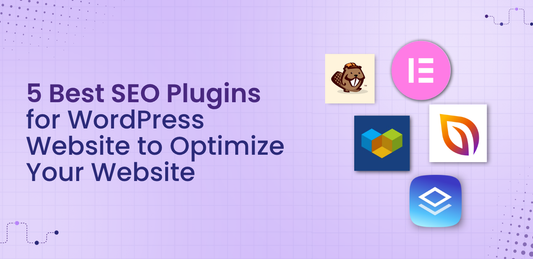 Flex Theme
Flex Theme5 Best SEO Plugins for WordPress Website to Opt...
When it comes to growing your online presence, having a beautifully designed WordPress website is only half the...
Flex Theme5 Best SEO Plugins for WordPress Website to Opt...
When it comes to growing your online presence, having a beautifully designed WordPress website is only half the...
-
 Flex Theme
Flex ThemeHow to Choose the Right WordPress Theme for You...
Choosing the right WordPress theme is one of the most crucial decisions you'll make when building your website....
Flex ThemeHow to Choose the Right WordPress Theme for You...
Choosing the right WordPress theme is one of the most crucial decisions you'll make when building your website....