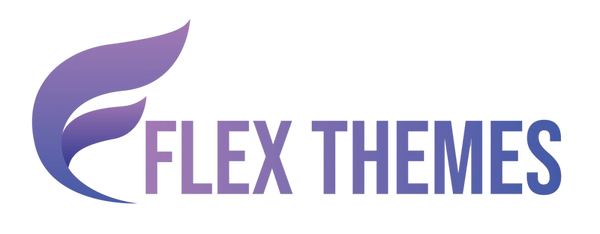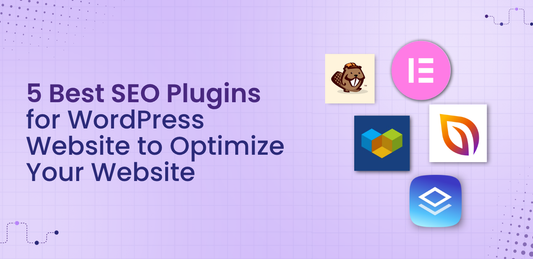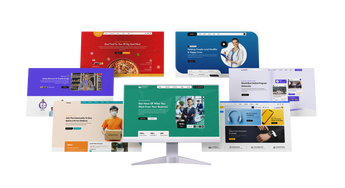Creating a smooth and personalized checkout experience is essential for boosting conversions in any WooCommerce store. While the default WooCommerce checkout form includes standard fields like name, email, and address, many businesses require additional information to fulfill orders effectively or enhance customer engagement. That’s where WooCommerce custom checkout fields come into play. Whether you want to collect a delivery date, ask how customers heard about you, or capture gift messages, adding custom fields to your checkout form can significantly improve user experience and business operations.
In this blog, we’ll walk you through the complete process of how to create WooCommerce custom checkout fields without compromising your website’s functionality or performance. Let’s customize your checkout page seamlessly and ensure it aligns with your brand and customer expectations.
Why Add WooCommerce Custom Checkout Fields?
Adding WooCommerce custom checkout fields allows you to tailor the checkout process to better fit your business needs and customer expectations. Here are some compelling reasons to include them:
- Gather Specific Information: Standard WooCommerce fields cover only the basics. Custom fields let you collect important details like delivery preferences, special instructions, or personalized messages that help fulfill orders accurately.
- Enhance User Experience: A personalized checkout form makes the buying process smoother and more relevant for customers, which can reduce cart abandonment and boost sales.
- Streamline Order Management: With additional information captured upfront, your team can process orders more efficiently, reducing the need for follow-up communications.
- Improve Marketing Insights: Custom fields can capture data such as how customers found your store or their preferences, enabling targeted marketing and better customer segmentation.
- Meet Compliance and Legal Needs: Certain businesses require collecting consent, tax information, or disclaimers during checkout. Custom fields ensure you comply with these requirements without disrupting the customer journey.
Overall, custom checkout fields empower you to create a more effective and customer-friendly WooCommerce store. You can easily add products in WooCommerce by navigating to the Products section in your dashboard and filling in details like title, price, images, and description.
Methods to Add WooCommerce Custom Checkout Fields
Creating a tailored checkout experience is essential to meet unique business requirements and improve customer satisfaction. WooCommerce, by default, offers a basic set of checkout fields sufficient for most stores, but when your business needs go beyond the standard whether to collect gift messages, delivery instructions, tax IDs, or other specific information you need WooCommerce custom checkout fields. Fortunately, you have two primary methods to add these fields: using a plugin or adding custom code. Let’s explore both in detail to help you choose the best fit for your store.
Method 1: Using a Plugin to Add WooCommerce Custom Checkout Fields (No Coding Required)
For many store owners and managers who want an easy, reliable way to customize their checkout forms without touching a single line of code, plugins are the ideal solution. WooCommerce’s popularity means there is a wide selection of high-quality plugins designed specifically to add and manage custom checkout fields with minimal effort.
Why Choose a Plugin?
Using a plugin to add WooCommerce custom checkout fields is often the most efficient and beginner-friendly method, especially for store owners who don’t have a technical background. Plugins simplify the process by offering a user-friendly interface and a set of ready-to-use features that save time and reduce the risk of breaking your site. Here's why choosing a plugin makes sense for many WooCommerce users:
- No Coding Required: The biggest advantage of using a plugin is that it requires no coding skills. You don’t need to understand PHP, WooCommerce hooks, or how the checkout process is structured. Everything is managed through an intuitive dashboard, allowing you to add, edit, reorder, or delete fields with just a few clicks.
- Fast and Easy Setup: Plugins allow you to add custom checkout fields in minutes. You can choose from various field types like text inputs, dropdowns, checkboxes, date pickers, and more all from within your WordPress admin panel. Most plugins also include drag-and-drop field arrangement and visual previews, making the process simple and fast.
- Prebuilt Functionality and Validation: Good plugins come with built-in field validation, conditional logic, and styling options. This means fields can be made required, hidden or shown based on user input, or customized to match your site's branding all without writing custom logic or extra code.
- Reliable Updates and Support: Popular WooCommerce checkout field plugins are regularly updated to ensure compatibility with the latest versions of WordPress and WooCommerce. Many also offer support, documentation, and troubleshooting assistance, which can be a lifesaver for non-developers facing unexpected issues.
- Extendable and Scalable: Many premium plugins offer advanced features such as multi-step checkouts, conditional logic, field grouping, and integration with third-party services like CRMs or email marketing tools. This makes it easy to scale your checkout experience as your business grows.
In short, if you're looking for a safe, flexible, and efficient way to implement WooCommerce custom checkout fields especially without diving into code a plugin is the most practical choice. There are multiple payment gateways for WooCommerce that allow you to securely accept online payments, including PayPal, Stripe, and Razorpay.
Popular Plugins for WooCommerce Custom Checkout Fields
When it comes to adding WooCommerce custom checkout fields, several plugins stand out for their ease of use, flexibility, and powerful features. Here are two of the most recommended plugins that excel in this area:
Checkout Field Editor by ThemeHigh:
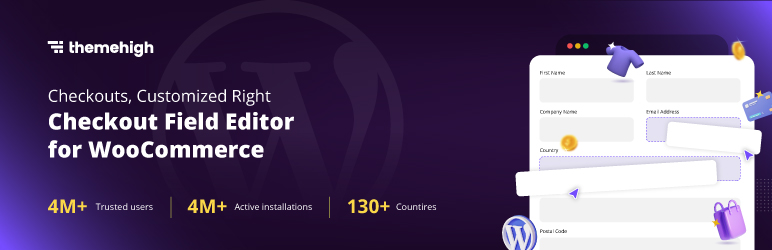
This plugin offers a user-friendly and intuitive interface that allows you to add a variety of field types such as text fields, dropdowns, checkboxes, date pickers, and more. It supports conditional logic, enabling you to show or hide fields based on customer selections. Additionally, you can easily reorder fields and designate which ones are required, giving you complete control over the checkout form layout. With over 50,000 active installations, it is trusted by many WooCommerce store owners.
Flexible Checkout Fields by WP Desk:
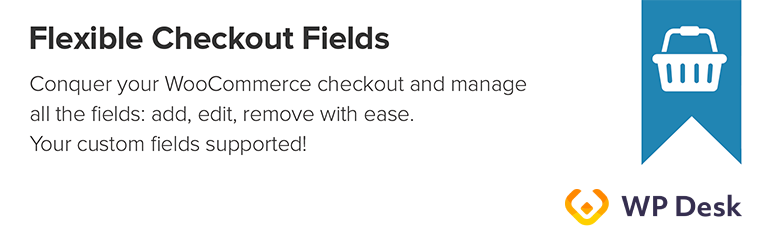
Known for its advanced customization capabilities, Flexible Checkout Fields lets you add custom fields to various sections of the checkout page, including billing, shipping, and additional fields areas. The plugin supports robust field validation, conditional display logic, and also offers features like exporting custom field data for further analysis. With a strong user base of over 90,000 active installations, it’s a reliable choice for WooCommerce stores seeking more sophisticated checkout customization.
Both plugins are regularly updated and compatible with the latest WooCommerce versions, making them ideal options to implement WooCommerce custom checkout fields without any coding.
How to Add Custom Checkout Fields Using a Plugin
Adding WooCommerce custom checkout fields using a plugin like Checkout Field Editor by ThemeHigh is straightforward and doesn’t require any coding knowledge. Here’s a step-by-step guide to help you set up custom fields easily:
-
Install and Activate the Plugin: Start by logging into your WordPress dashboard. Navigate to Plugins > Add New and use the search bar to find “Checkout Field Editor for WooCommerce.” Once located, click Install Now and then Activate the plugin. This process adds the plugin’s functionality to your WooCommerce store without altering your existing checkout setup.

- Access the Plugin Settings: After activation, you’ll find the plugin’s settings under WooCommerce > Checkout Form in your dashboard menu. This is where you will manage all your checkout fields both default and custom.
- Add New Fields: In the Checkout Form interface, click on the “Add Field” button. A pop-up or form section will appear where you can choose the type of field you want to add. Options typically include text inputs, text areas, dropdown menus, checkboxes, radio buttons, date pickers, and more covering all common field types needed for checkout customization.
- Configure Field Details: Once you select the field type, you’ll configure its properties. Set the label that customers will see, add a placeholder text to guide users on what to enter, and specify if the field is required or optional. You can also select the position for the field whether it should appear in the billing section, shipping section, or additional information area. For further customization, you can add CSS classes to style the field according to your website’s design.
- Save Changes: After configuring the field, click the Save button to apply your changes. The new field will instantly become part of your checkout page, visible to customers during the purchase process.
- Test the Checkout: To ensure everything works smoothly, perform a test checkout on your website. Check that the new field appears as expected, that required fields enforce input, and that data entered is correctly saved with the order details in your WooCommerce backend. Testing helps you confirm that your custom fields enhance the checkout experience without causing errors.
Using a plugin like Checkout Field Editor by ThemeHigh makes adding and managing WooCommerce custom checkout fields efficient and accessible, empowering you to capture all the necessary customer information your business needs.
Method 2: Adding Custom Fields with Code (For Developers and Advanced Users)
For store owners or developers who want complete control over the checkout experience or need highly customized behavior that plugins cannot deliver, adding WooCommerce custom checkout fields through custom code is the best approach. This method requires familiarity with PHP, WooCommerce hooks, and WordPress development practices but offers unparalleled flexibility. You can use the best free WordPress themes for business can help startups and entrepreneurs build a professional online presence without extra costs.
Adding WooCommerce custom checkout fields through custom code is an excellent approach for developers or advanced users who want full control over the checkout experience. While plugins offer ease and speed, coding your own solution brings flexibility, precision, and performance optimization that plugins may not provide. Here are the main reasons to choose this method:
- Complete Control: When you add custom checkout fields with code, you have full authority over every aspect of how the field behaves from its placement on the page to its label, validation, and storage. You can position fields exactly where you want them within the checkout form, style them according to your theme, and even determine when they appear (e.g., only for specific products or user roles). This level of control is often not achievable through plugins without extensive modifications.
- Lightweight Solution: By avoiding third-party plugins, you minimize the overhead introduced by additional software. Plugins often load extra scripts, styles, or features you may not need. Writing custom code helps keep your site lean, which can improve page load times, reduce potential conflicts, and enhance overall site performance especially important for high-traffic or performance-critical eCommerce stores.
- Custom Logic: Using code allows you to build complex logic that goes far beyond basic field visibility or validation. You can implement multi-condition rules, validate fields based on other inputs, auto-populate data from user profiles, and even sync checkout data with external CRMs, ERPs, or APIs. This makes coding ideal for businesses with unique workflows, compliance needs, or specialized customer data.
In short, adding WooCommerce custom checkout fields with code is the go-to method for those who need maximum flexibility, custom workflows, and a lightweight solution tailored precisely to their business operations. With product variations in woocommerce , you can easily add multiple sizes, colors, and styles to enhance your customers’ shopping experience.
Step-by-Step Guide to Add Custom Fields with Code
Let’s explore the main steps involved in adding WooCommerce custom checkout fields using code:
Add Custom Fields to the Checkout Page
The first step is to inject your custom field into the WooCommerce checkout form. This is done using the woocommerce_checkout_fields filter. Through this hook, you can define the type of field, label, placeholder, CSS class, and whether the field is required.
Here’s an example where we add a custom textarea field called “Delivery Instructions” to the order notes section:
add_filter('woocommerce_checkout_fields', 'add_custom_checkout_field');
function add_custom_checkout_field($fields) {
$fields['order']['delivery_instructions'] = array(
'type' => 'textarea',
'label' => __('Delivery Instructions', 'your-textdomain'),
'placeholder' => __('Enter any specific delivery notes here...', 'your-textdomain'),
'required' => false,
'class' => array('form-row-wide'),
'clear' => true,
);
return $fields;
This code snippet tells WooCommerce to display a new textarea in the Additional Information section of the checkout page. You can modify the $fields array to insert the field into the billing or shipping sections instead.
Display the Custom Field on the Checkout Form (Optional)
If you want to control exactly where the field appears beyond the default section, or you want to manually place it using a WooCommerce action hook, you can do so using woocommerce_after_order_notes, woocommerce_before_checkout_form, or similar hooks.
add_action('woocommerce_after_order_notes', 'display_custom_checkout_field');
function display_custom_checkout_field($checkout) {
echo '
';
}
This method is helpful if you need full control over field placement or if you want to group multiple fields visually on the form.
Validate the Custom Field Data
add_action('woocommerce_checkout_process', 'validate_custom_checkout_field');
function validate_custom_checkout_field() {
if (!empty($_POST['delivery_instructions']) && strlen($_POST['delivery_instructions']) > 300) {
wc_add_notice(__('Please keep delivery instructions under 300 characters.'), 'error');
}
}
Once the field is visible on the form, it’s important to validate the input before processing the order. Use the woocommerce_checkout_process hook to perform validation. This ensures the data is correct and meets any conditions you set.
This step helps protect against invalid entries and ensures a better user experience. You can customize this logic to match your business rules such as making the field required under certain conditions.
Save the Field Data to the Order
add_action('woocommerce_checkout_update_order_meta', 'save_custom_checkout_field');
function save_custom_checkout_field($order_id) {
if (!empty($_POST['delivery_instructions'])) {
update_post_meta($order_id, '_delivery_instructions', sanitize_textarea_field($_POST['delivery_instructions']));
}
}
Next, you need to store the submitted data so that it’s attached to the order. This is done using the woocommerce_checkout_update_order_meta hook.
The sanitize_textarea_field() function ensures that the user input is cleaned before saving it to the database, improving security and data integrity. The field data is now safely stored as order meta and can be retrieved later.
Display the Custom Field in the Admin Order Page
Now that the data is saved with the order, it’s helpful to make it visible to your fulfillment or support team. Use the woocommerce_admin_order_data_after_billing_address or similar hook to show the data on the order detail page in the WordPress dashboard.
add_action('woocommerce_admin_order_data_after_billing_address', 'display_custom_field_in_admin_order', 10, 1);
function display_custom_field_in_admin_order($order) {
$delivery_instructions = get_post_meta($order->get_id(), '_delivery_instructions', true);
if ($delivery_instructions) {
echo '' . __('Delivery Instructions') . ': ' . esc_html($delivery_instructions) . '
';
}
}
This allows store admins and customer service reps to quickly access any special notes or requests made by the customer during checkout.
Show Custom Field Data in Customer Emails (Optional)
If the custom field is important for customers to see in their order confirmation or admin emails, you can include it in the WooCommerce email templates using the woocommerce_email_order_meta hook:
add_action('woocommerce_email_order_meta', 'add_custom_field_to_emails', 10, 3);
function add_custom_field_to_emails($order, $sent_to_admin, $plain_text) {
$delivery_instructions = get_post_meta($order->get_id(), '_delivery_instructions', true);
if ($delivery_instructions) {
echo '' . __('Delivery Instructions:') . ' ' . esc_html($delivery_instructions) . '
';
}
}
This ensures both the store admin and the customer have a complete record of any additional checkout field entries tied to the order.
(Optional) Display the Custom Field on the "My Account" Orders Page
If you'd like customers to be able to view their custom input when they review past orders in their WooCommerce account area, you can add this data to the "My Account" page using filters or by overriding WooCommerce templates.
Here’s a simple way to show it:
add_action('woocommerce_order_details_after_order_table', 'display_custom_field_on_my_account');
function display_custom_field_on_my_account($order) {
$delivery_instructions = get_post_meta($order->get_id(), '_delivery_instructions', true);
if ($delivery_instructions) {
echo '' . __('Delivery Instructions') . ': ' . esc_html($delivery_instructions) . '
';
}
}
Conclusion
In conclusion, customizing the checkout experience is a powerful way to enhance user interaction, collect essential data, and streamline order processing. We’ve explored why adding WooCommerce custom checkout fields is beneficial for both store owners and customers.
Whether you prefer a code-free approach using plugins like Checkout Field Editor by ThemeHigh or want full control with custom PHP code, WooCommerce gives you the flexibility to tailor your checkout form to your exact needs. Best eCommerce theme for WordPress offers a perfect blend of speed, design, and functionality to create a professional and high-converting online store.
Method 1 is perfect for non-developers who want a quick and user-friendly solution, while Method 2 is ideal for developers seeking precise control and optimized performance. Regardless of the method you choose, adding custom checkout fields enables you to provide a more personalized and efficient shopping experience. Start implementing custom fields today to improve customer satisfaction, support business goals, and differentiate your store in the competitive ecommerce landscape. The Flex Pro WordPress Theme is a versatile and premium theme designed for businesses, bloggers, and creatives who want a modern, customizable, and professional website.
Related News & Blogs
-
 Flex Theme
Flex Theme6 Best Email Marketing Plugins for WordPress We...
Email marketing remains one of the most powerful tools for building relationships, driving conversions, and keeping your audience...
Flex Theme6 Best Email Marketing Plugins for WordPress We...
Email marketing remains one of the most powerful tools for building relationships, driving conversions, and keeping your audience...
-
 Flex Theme
Flex Theme7 Best WordPress Forum Plugin for Discussion & ...
Building an online community is one of the most effective ways to increase user engagement, gather feedback, and...
Flex Theme7 Best WordPress Forum Plugin for Discussion & ...
Building an online community is one of the most effective ways to increase user engagement, gather feedback, and...
-
 Flex Theme
Flex ThemePopular Themes for WordPress to Boost Your Webs...
Choosing the right WordPress theme plays a vital role in defining your website’s design, performance, and user experience....
Flex ThemePopular Themes for WordPress to Boost Your Webs...
Choosing the right WordPress theme plays a vital role in defining your website’s design, performance, and user experience....
-
 Flex Theme
Flex ThemeThe Best AI Website Builder for WordPress You S...
Building a professional WordPress website no longer requires coding expertise or hiring expensive designers. With the rise of...
Flex ThemeThe Best AI Website Builder for WordPress You S...
Building a professional WordPress website no longer requires coding expertise or hiring expensive designers. With the rise of...
-
 Flex Theme
Flex ThemeBest AI Tools for WordPress Websites Every Begi...
Artificial intelligence (AI) is reshaping how websites are built, managed, and optimized. For WordPress users, AI tools offer...
Flex ThemeBest AI Tools for WordPress Websites Every Begi...
Artificial intelligence (AI) is reshaping how websites are built, managed, and optimized. For WordPress users, AI tools offer...
-
 Flex Theme
Flex ThemeBest WordPress Themes for Online Courses
The demand for online education has grown rapidly, with schools, universities, and professionals moving toward flexible, interactive learning...
Flex ThemeBest WordPress Themes for Online Courses
The demand for online education has grown rapidly, with schools, universities, and professionals moving toward flexible, interactive learning...
-
 Flex Theme
Flex ThemeHow to Change Permalink in WordPress Posts and ...
Your website’s structure plays a vital role in both user experience and search engine rankings. One of the...
Flex ThemeHow to Change Permalink in WordPress Posts and ...
Your website’s structure plays a vital role in both user experience and search engine rankings. One of the...
-
 Flex Theme
Flex ThemeHow to Add Video Schema on WordPress
Videos are one of the most engaging forms of content, but without proper optimization, even the best videos...
Flex ThemeHow to Add Video Schema on WordPress
Videos are one of the most engaging forms of content, but without proper optimization, even the best videos...
-
 Flex Theme
Flex ThemeHow to Change a Theme on WordPress Easily
Want to give your website a fresh new look? Learning how to change a theme on WordPress is...
Flex ThemeHow to Change a Theme on WordPress Easily
Want to give your website a fresh new look? Learning how to change a theme on WordPress is...
-
 Flex Theme
Flex Theme6 Best Elementor Themes for WordPress in 2025
Choosing the right WordPress theme is essential for creating a professional, visually appealing, and high-performing website. With Elementor,...
Flex Theme6 Best Elementor Themes for WordPress in 2025
Choosing the right WordPress theme is essential for creating a professional, visually appealing, and high-performing website. With Elementor,...
-
 Flex Theme
Flex ThemeTop Free & Premium WordPress Cookie Consent Plu...
Cookies play a crucial role in enhancing website functionality and improving user experience, but they also raise privacy...
Flex ThemeTop Free & Premium WordPress Cookie Consent Plu...
Cookies play a crucial role in enhancing website functionality and improving user experience, but they also raise privacy...
-
 Flex Theme
Flex ThemeHow to Do Voice Search SEO Optimization on a Wo...
Voice Search SEO Optimization is becoming increasingly vital as more users rely on smart assistants like Siri, Alexa,...
Flex ThemeHow to Do Voice Search SEO Optimization on a Wo...
Voice Search SEO Optimization is becoming increasingly vital as more users rely on smart assistants like Siri, Alexa,...
-
 Flex Theme
Flex ThemeHow to Enable Elementor Lazy Loading on Your We...
Optimizing your website’s loading speed is crucial for both user experience and search engine rankings, and one effective...
Flex ThemeHow to Enable Elementor Lazy Loading on Your We...
Optimizing your website’s loading speed is crucial for both user experience and search engine rankings, and one effective...
-
 Flex Theme
Flex ThemeHow to Do WooCommerce Product Page Optimization...
A well-optimized WooCommerce product page can be the difference between a visitor leaving your site and making a...
Flex ThemeHow to Do WooCommerce Product Page Optimization...
A well-optimized WooCommerce product page can be the difference between a visitor leaving your site and making a...
-
 Flex Theme
Flex Theme7 Best WordPress Speed Optimization Plugins to ...
A slow-loading website can frustrate visitors, hurt your search rankings, and reduce conversions. For WordPress site owners, optimizing...
Flex Theme7 Best WordPress Speed Optimization Plugins to ...
A slow-loading website can frustrate visitors, hurt your search rankings, and reduce conversions. For WordPress site owners, optimizing...
-
 Flex Theme
Flex ThemeHow to Migrate from Wix to WordPress Without Lo...
Migrating your website from Wix to WordPress can feel like a daunting task, especially when you’re concerned about...
Flex ThemeHow to Migrate from Wix to WordPress Without Lo...
Migrating your website from Wix to WordPress can feel like a daunting task, especially when you’re concerned about...
-
 Flex Theme
Flex ThemeHow to Set Up Charity Donation Page on Your Cha...
Raising funds efficiently is one of the most important aspects of running a successful charity website. In our...
Flex ThemeHow to Set Up Charity Donation Page on Your Cha...
Raising funds efficiently is one of the most important aspects of running a successful charity website. In our...
-
 Flex Theme
Flex ThemeHow to Add Cookie Consent Banner on Your WordPr...
Adding a cookie consent banner on your WordPress website is essential for complying with privacy regulations like GDPR...
Flex ThemeHow to Add Cookie Consent Banner on Your WordPr...
Adding a cookie consent banner on your WordPress website is essential for complying with privacy regulations like GDPR...
-
 Flex Theme
Flex ThemeWordPress Security Audit Checklist to Safeguard...
A secure website is the backbone of any successful online presence, and WordPress, being the most widely used...
Flex ThemeWordPress Security Audit Checklist to Safeguard...
A secure website is the backbone of any successful online presence, and WordPress, being the most widely used...
-
 Flex Theme
Flex Theme7 Best WordPress Multilingual Plugins to Transl...
Expanding your website to reach audiences across different countries requires more than just great design and engaging content,...
Flex Theme7 Best WordPress Multilingual Plugins to Transl...
Expanding your website to reach audiences across different countries requires more than just great design and engaging content,...
-
 Flex Theme
Flex Theme7 Best Charity WordPress Plugins to Create Char...
Creating a strong online presence is essential for charities and non-profit organizations looking to raise awareness, connect with...
Flex Theme7 Best Charity WordPress Plugins to Create Char...
Creating a strong online presence is essential for charities and non-profit organizations looking to raise awareness, connect with...
-
 Flex Theme
Flex ThemeWooCommerce vs Shopify, Which Is Better for You...
Choosing the right ecommerce platform is a crucial decision for anyone looking to launch or scale an online...
Flex ThemeWooCommerce vs Shopify, Which Is Better for You...
Choosing the right ecommerce platform is a crucial decision for anyone looking to launch or scale an online...
-
 Flex Theme
Flex ThemeHow to Sell Online Courses Through Your WordPre...
Selling online courses through your WordPress website is one of the most effective ways to monetize your knowledge...
Flex ThemeHow to Sell Online Courses Through Your WordPre...
Selling online courses through your WordPress website is one of the most effective ways to monetize your knowledge...
-
 Flex Theme
Flex ThemeHow to Create WooCommerce Custom Checkout Field...
Creating a smooth and personalized checkout experience is essential for boosting conversions in any WooCommerce store. While the...
Flex ThemeHow to Create WooCommerce Custom Checkout Field...
Creating a smooth and personalized checkout experience is essential for boosting conversions in any WooCommerce store. While the...
-
 Flex Theme
Flex ThemeHow to Set Up Advanced Dynamic Pricing for WooC...
Setting up advanced dynamic pricing for WooCommerce can significantly boost your sales strategy, customer satisfaction, and overall store...
Flex ThemeHow to Set Up Advanced Dynamic Pricing for WooC...
Setting up advanced dynamic pricing for WooCommerce can significantly boost your sales strategy, customer satisfaction, and overall store...
-
 Flex Theme
Flex ThemeHow to Do Website Technical SEO to Improve Goog...
Improving your website’s Google ranking goes beyond just creating great content, it requires a strong technical foundation to...
Flex ThemeHow to Do Website Technical SEO to Improve Goog...
Improving your website’s Google ranking goes beyond just creating great content, it requires a strong technical foundation to...
-
 Flex Theme
Flex ThemeHow to Reduce Website Bounce Rate and Improve U...
Reducing website bounce rate and enhancing user experience are critical goals for any website owner aiming to boost...
Flex ThemeHow to Reduce Website Bounce Rate and Improve U...
Reducing website bounce rate and enhancing user experience are critical goals for any website owner aiming to boost...
-
 Flex Theme
Flex ThemeHow to Create Product Variations in WooCommerce...
Creating product variations in your WooCommerce store is essential if you sell items that come in different sizes,...
Flex ThemeHow to Create Product Variations in WooCommerce...
Creating product variations in your WooCommerce store is essential if you sell items that come in different sizes,...
-
 Flex Theme
Flex ThemeHow to Do Lead Generation Through Website for Y...
Generating quality leads is the lifeblood of any successful business, and your website can be one of the...
Flex ThemeHow to Do Lead Generation Through Website for Y...
Generating quality leads is the lifeblood of any successful business, and your website can be one of the...
-
 Flex Theme
Flex Theme7 Best WooCommerce Addon Plugins to Enhance Fun...
WooCommerce is one of the most popular eCommerce platforms for WordPress, powering millions of online stores worldwide. While...
Flex Theme7 Best WooCommerce Addon Plugins to Enhance Fun...
WooCommerce is one of the most popular eCommerce platforms for WordPress, powering millions of online stores worldwide. While...
-
 Flex Theme
Flex Theme7 Best WordPress Newsletter Plugins to Enhance ...
Building an email list is one of the most powerful strategies for successful digital marketing and WordPress makes...
Flex Theme7 Best WordPress Newsletter Plugins to Enhance ...
Building an email list is one of the most powerful strategies for successful digital marketing and WordPress makes...
-
 Flex Theme
Flex Theme7 Best WordPress Backup Plugins to Take Regular...
Backing up your WordPress website is one of the most crucial tasks to ensure the safety and continuity...
Flex Theme7 Best WordPress Backup Plugins to Take Regular...
Backing up your WordPress website is one of the most crucial tasks to ensure the safety and continuity...
-
 Flex Theme
Flex ThemeHow to Backup WordPress Site Manually to Safegu...
Creating regular backups of your WordPress website is one of the smartest ways to protect your hard work,...
Flex ThemeHow to Backup WordPress Site Manually to Safegu...
Creating regular backups of your WordPress website is one of the smartest ways to protect your hard work,...
-
 Flex Theme
Flex Theme7 Best WordPress Themes for Education Website t...
Choosing the right WordPress themes for education website is crucial, especially when your primary goal is to showcase...
Flex Theme7 Best WordPress Themes for Education Website t...
Choosing the right WordPress themes for education website is crucial, especially when your primary goal is to showcase...
-
 Flex Theme
Flex ThemeHow to Create WooCommerce One Click Checkout fo...
Creating a seamless and efficient shopping experience is crucial for any online store, and one of the best...
Flex ThemeHow to Create WooCommerce One Click Checkout fo...
Creating a seamless and efficient shopping experience is crucial for any online store, and one of the best...
-
 Flex Theme
Flex Theme7 Best WordPress Themes for Startups to Start f...
Starting a new venture is thrilling, but building a professional online presence from scratch can feel overwhelming especially...
Flex Theme7 Best WordPress Themes for Startups to Start f...
Starting a new venture is thrilling, but building a professional online presence from scratch can feel overwhelming especially...
-
 Flex Theme
Flex ThemeHow to Create Your First WordPress Website & Ge...
Creating your first WordPress website can feel like a daunting task, but with the right guidance, it’s easier...
Flex ThemeHow to Create Your First WordPress Website & Ge...
Creating your first WordPress website can feel like a daunting task, but with the right guidance, it’s easier...
-
 Flex Theme
Flex Theme7 Best WordPress Themes for Medical Website to ...
Creating a professional and trustworthy online presence is essential for any medical practice, clinic, or healthcare provider. A...
Flex Theme7 Best WordPress Themes for Medical Website to ...
Creating a professional and trustworthy online presence is essential for any medical practice, clinic, or healthcare provider. A...
-
 Flex Theme
Flex Theme5 Best Free WordPress Themes with Demo Content ...
When launching a new website, choosing the right WordPress theme can make or break your first impression. But...
Flex Theme5 Best Free WordPress Themes with Demo Content ...
When launching a new website, choosing the right WordPress theme can make or break your first impression. But...
-
 Flex Theme
Flex ThemeHow to Setup PayPal in WooCommerce Website in F...
Setting up PayPal in your WooCommerce website is a crucial step to ensure smooth, secure, and seamless payment...
Flex ThemeHow to Setup PayPal in WooCommerce Website in F...
Setting up PayPal in your WooCommerce website is a crucial step to ensure smooth, secure, and seamless payment...
-
 Flex Theme
Flex ThemeHow to Add Products in WooCommerce Website and ...
If you're looking to turn your WordPress website into a fully functional online store, WooCommerce is your best...
Flex ThemeHow to Add Products in WooCommerce Website and ...
If you're looking to turn your WordPress website into a fully functional online store, WooCommerce is your best...
-
 Flex Theme
Flex ThemeHow to Create a Blog on WordPress Website to Sh...
Starting a blog is one of the best ways to share your ideas, expertise, and stories with the...
Flex ThemeHow to Create a Blog on WordPress Website to Sh...
Starting a blog is one of the best ways to share your ideas, expertise, and stories with the...
-
 Flex Theme
Flex ThemeBest Free Ecommerce Plugin for WordPress Websit...
When it comes to building an e-Commerce website on WordPress, choosing the right plugin is crucial for a...
Flex ThemeBest Free Ecommerce Plugin for WordPress Websit...
When it comes to building an e-Commerce website on WordPress, choosing the right plugin is crucial for a...
-
 Flex Theme
Flex Theme7 Best Ecommerce Theme for WordPress Website to...
Starting an online store has never been more accessible, thanks to the power of WordPress and its vast...
Flex Theme7 Best Ecommerce Theme for WordPress Website to...
Starting an online store has never been more accessible, thanks to the power of WordPress and its vast...
-
 Flex Theme
Flex ThemeHow Internal and External Links in SEO Will Imp...
Effective SEO strategies hinge on more than just keywords and content quality; the way your website connects internally...
Flex ThemeHow Internal and External Links in SEO Will Imp...
Effective SEO strategies hinge on more than just keywords and content quality; the way your website connects internally...
-
 Flex Theme
Flex Theme10 Best Seo Practices for WordPress Websites to...
Achieving a high-ranking position on search engines is crucial for any WordPress website aiming to increase its visibility...
Flex Theme10 Best Seo Practices for WordPress Websites to...
Achieving a high-ranking position on search engines is crucial for any WordPress website aiming to increase its visibility...
-
 Flex Theme
Flex ThemeHow to Connect Google Analytics with WordPress ...
Connecting Google Analytics with WordPress website is one of the smartest steps you can take to understand your...
Flex ThemeHow to Connect Google Analytics with WordPress ...
Connecting Google Analytics with WordPress website is one of the smartest steps you can take to understand your...
-
 Flex Theme
Flex Theme7 Best Free WordPress Themes for Business Speci...
Choosing the right WordPress theme is crucial for building a professional and effective business website. A well-designed theme...
Flex Theme7 Best Free WordPress Themes for Business Speci...
Choosing the right WordPress theme is crucial for building a professional and effective business website. A well-designed theme...
-
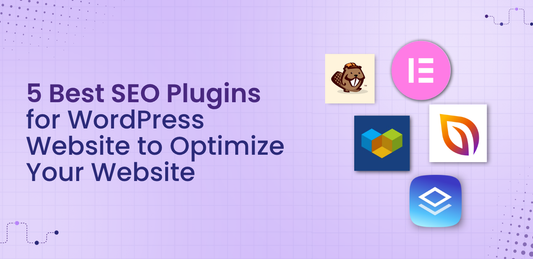 Flex Theme
Flex Theme5 Best SEO Plugins for WordPress Website to Opt...
When it comes to growing your online presence, having a beautifully designed WordPress website is only half the...
Flex Theme5 Best SEO Plugins for WordPress Website to Opt...
When it comes to growing your online presence, having a beautifully designed WordPress website is only half the...
-
 Flex Theme
Flex ThemeHow to Choose the Right WordPress Theme for You...
Choosing the right WordPress theme is one of the most crucial decisions you'll make when building your website....
Flex ThemeHow to Choose the Right WordPress Theme for You...
Choosing the right WordPress theme is one of the most crucial decisions you'll make when building your website....