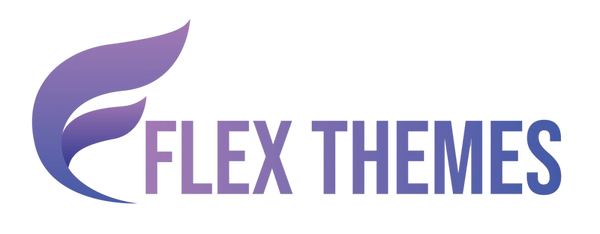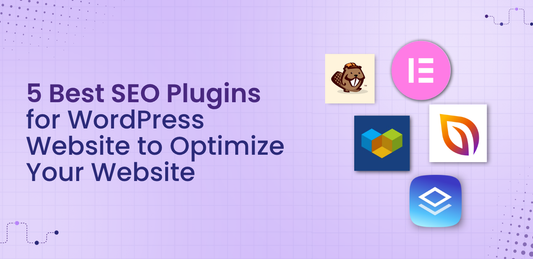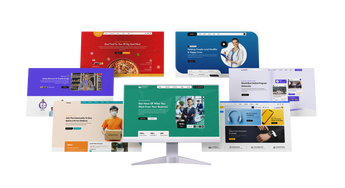Optimizing your website’s loading speed is crucial for both user experience and search engine rankings, and one effective way to achieve this is by enabling lazy loading for images. This technique decreases initial page load times and conserves bandwidth by loading images only when they are about to display in a visitor's viewport. For WordPress users, Elementor offers an easy and efficient way to implement this feature without the need for additional plugins or complex coding. By enabling lazy loading on your website images, you can improve performance, enhance mobile browsing, and create a smoother, faster experience for your visitors.
In this blog, we will guide you step-by-step on how to enable Elementor lazy loading for your images, explain its benefits, and provide tips to ensure your website remains visually appealing while loading efficiently. This simple optimization can make a significant difference in user engagement and SEO performance.
What Exactly is Elementor Lazy Loading?
Elementor Lazy Loading is a modern website optimization feature that improves page speed by controlling when images and media files are loaded on your website. Normally, when a visitor opens a webpage, the browser tries to load all images and media at once, even those that are not immediately visible on the screen. This can slow down the website, especially on pages with many high-resolution images, videos, or complex layouts.
Lazy loading solves this problem by delaying the loading of images until they are about to enter the visitor’s viewport the visible portion of the webpage. For example, if a user opens a blog post, images at the top load immediately, but images further down the page only load as the user scrolls.
Elementor, one of the most popular WordPress page builders, integrates lazy loading directly into its system. When paired with the right WordPress theme, this feature ensures faster loading times, better performance scores, and smoother browsing experiences without the need for extra plugins or complex coding. Choosing a lightweight, optimized theme enhances Elementor’s lazy loading capabilities and helps deliver an exceptional user experience across all devices.
Benefits of Adding Elementor Lazy Loading
Adding Elementor Lazy Loading to your website offers multiple advantages that can enhance both performance and user experience. Here’s a detailed look at the key benefits:
- Faster Page Load Times – Lazy loading ensures that images and media are loaded only when they are about to appear on the user’s screen. This reduces the initial load time of your web pages, allowing visitors to access content quickly without waiting for every image to load. Faster pages not only improve user satisfaction but also encourage visitors to stay longer on your site.
- Enhanced User Experience – Websites that load quickly create a smoother and more enjoyable browsing experience. Visitors can interact with your content immediately, without delays caused by heavy images or media. This helps reduce website bounce rates and increases the likelihood of user engagement, such as clicks, sign-ups, or purchases.
- Improved SEO Performance – Search engines like Google prioritize website speed when ranking pages. By implementing lazy loading, your site loads faster, which can positively impact search engine rankings. A faster, SEO-friendly website can attract more organic traffic over time.
- Reduced Bandwidth Usage – Lazy loading prevents unnecessary loading of images that users may never scroll to, saving server resources and reducing overall bandwidth consumption. This is particularly beneficial for websites with image-heavy pages or for users on limited data plans.
- Optimized Mobile Performance – Mobile visitors often experience slower network speeds. Lazy loading ensures that only the images visible on the screen load first, making browsing faster and more efficient on mobile devices. This leads to better accessibility and a more responsive mobile experience.
- Better Handling of Large Image Galleries – Websites with portfolios, product showcases, or long-form blog posts often include numerous images. Lazy loading allows these images to load progressively, preventing performance issues and avoiding long waits for the entire page to render.
- Simplified Website Management – Elementor integrates lazy loading directly into its page builder, eliminating the need for additional plugins. This not only keeps your website lightweight but also reduces potential plugin conflicts and maintenance requirements, making it easier to manage your site efficiently.
By enabling Elementor Lazy Loading, your website becomes faster, more user-friendly, and optimized for both search engines and mobile users, all while maintaining a visually appealing layout.
Steps to Enable Elementor Lazy Loading
Enabling Elementor Lazy Loading ensures that your website not only loads faster but also provides a smooth browsing experience, particularly on pages with heavy images, long-form content, or multimedia galleries. Let’s walk through the steps to enable Elementor Lazy Loading and explain the underlying settings and best practices.
Step 1: Access the Elementor Settings

The first crucial step to enable Elementor Lazy Loading is to access the Elementor settings within your WordPress dashboard. To begin, log in to your WordPress admin area using your credentials. Once logged in, direct your attention to the left-hand navigation menu, where you will find a list of installed plugins and core WordPress options. Locate the Elementor option and click on it; this will expand a submenu containing several choices. From this submenu, select Settings, which serves as the central hub for configuring Elementor’s behavior and performance across your website.
Within the Elementor Settings page, you will notice multiple tabs, each designed to manage specific aspects of the plugin. These include General, Integrations, Advanced, Performance, Features, and Editor V4. While the General tab manages basic plugin options and Integrations handles third-party service connections, the Performance tab is where the magic of lazy loading occurs. This tab allows you to optimize image loading, background images, and other elements that directly affect your website’s speed and responsiveness. By focusing on this section, you can control how and when images load, ensuring that users experience faster page load times and reduced bandwidth usage. Accessing and understanding these settings is the foundational step in enabling Elementor Lazy Loading, setting the stage for a faster, more efficient website.
Step 2: Navigate to the Performance Tab

Once you are inside the Elementor Settings page, click on the Performance tab. This tab is specifically designed to help website owners improve loading times and overall performance. Within this tab, you will notice a variety of options aimed at optimizing different aspects of your website, including CSS Print Method, Optimized Image Loading, Optimized Gutenberg Loading, Lazy Load Background Images, Load Google Fonts Locally, and Element Cache. Each of these settings contributes in its own way to faster page rendering and a smoother user experience, but when it comes to Elementor Lazy Loading, the most critical areas to focus on are Optimized Image Loading and Lazy Load Background Images.
The Optimized Image Loading setting ensures that images on your website are only loaded when they are about to enter the user’s viewport. This prevents unnecessary resource usage and significantly reduces initial page load times. Meanwhile, Lazy Load Background Images extends this functionality to images set as backgrounds, which is particularly useful for sections with large background visuals or full-screen images. Enabling these options is straightforward: simply toggle them on, and Elementor automatically adjusts the loading behavior of images throughout your website. By carefully configuring these settings under the Performance tab, you ensure that your site not only loads faster but also delivers a smoother and more engaging experience for visitors, all while reducing server strain and improving Core Web Vitals.
Step 3: Enable Optimized Image Loading

Under the Performance tab, locate the Optimized Image Loading option. This feature is specifically designed to apply lazy loading to your images. By default, some WordPress themes may already implement basic lazy loading, but Elementor’s optimized setting ensures that images load efficiently while maintaining high performance and proper HTML attributes. To enable this feature, simply click on the dropdown menu next to Optimized Image Loading and select Enable.
Once enabled, Elementor Lazy Loading automatically adds the loading="lazy" attribute to all images that are below the fold images that are not immediately visible when a visitor lands on your page. This ensures that only the images in the initial viewport are loaded immediately, while other images are deferred until they are about to enter the user’s screen. This intelligent loading reduces server requests, conserves bandwidth, and enhances the overall browsing experience, especially on image-heavy pages.
In addition, Elementor applies the fetchpriority="high" attribute to your Largest Contentful Paint (LCP) image. The LCP image is typically the most prominent image visible above the fold, such as a hero banner or product display, and prioritizing its load ensures that users perceive the page as loading faster. By combining lazy loading for secondary images with high-priority loading for critical visuals, Elementor Lazy Loading improves both actual and perceived page speed. This optimization reduces bounce rates, improves Core Web Vitals scores, and contributes to better Website technical SEO performance, making your website more efficient and user-friendly.
Enabling Optimized Image Loading is a simple yet highly effective step in implementing Elementor Lazy Loading for superior website performance.
Step 4: Enable Lazy Load for Background Images

Many websites use background images for headers, sections, or hero banners. These images can be large and significantly affect page load times if loaded immediately. Elementor allows you to lazy load background images, which means all background images except the first visible one will load only when a visitor scrolls to them. To enable this feature, locate the Lazy Load Background Images option within the Performance tab. From the dropdown menu, select Enable. By activating this setting, you optimize pages that use multiple sections with background images, particularly useful for long-scrolling pages or landing pages with visual storytelling. This reduces the initial load time and improves user experience by prioritizing visible content first.
Lazy loading background images ensures that your website’s performance remains smooth, even on pages with multiple visually rich sections. Without this feature, each background image loads immediately, consuming bandwidth and potentially slowing down page rendering, especially on mobile devices or slower internet connections. Elementor Lazy Loading allows the browser to defer the loading of background images until they enter the viewport, meaning users see the above-the-fold content almost instantly while offscreen images load seamlessly in the background.
Additionally, enabling lazy load for background images contributes significantly to better SEO performance. Search engines increasingly value fast-loading websites, and pages optimized with Elementor Lazy Loading for both standard and background images tend to perform better in Core Web Vitals assessments. Implementing this feature not only enhances site speed but also aligns perfectly with the best SEO practices for WordPress websites, ensuring a higher ranking potential and improved user satisfaction.
Step 5: Optional Performance Settings

While enabling lazy loading is the primary focus, Elementor’s Performance tab provides additional settings that complement lazy loading and improve overall site speed. These optional performance settings are designed to reduce render-blocking resources, optimize script loading, and enhance overall user experience, ensuring your Elementor website runs smoothly and efficiently.
- CSS Print Method – Select External File: Choosing the external file method ensures that CSS is served separately rather than embedded directly in the page. This reduces render-blocking issues, allowing browsers to start rendering the page faster. By keeping CSS external, the website benefits from improved caching and decreased page load times, which is particularly important for media-heavy Elementor sites.
- Optimized Gutenberg Loading: Enabling this option dequeues unused Gutenberg scripts and styles. Many WordPress sites still load default block editor scripts even if they are not used on the front-end. By disabling unnecessary scripts, Elementor Lazy Loading works alongside a lighter page load, reducing the total size of resources sent to the browser.
- Load Google Fonts Locally: This setting serves Google Fonts directly from your server instead of fetching them from Google’s servers. This not only improves font loading speed but also enhances GDPR compliance for websites targeting European audiences. Locally loaded fonts reduce external HTTP requests, complementing lazy loading by streamlining asset delivery.
- Element Cache: Elementor allows you to specify the duration for which cached element data is stored. By default, this is typically set to 1 day. Caching pre-rendered elements ensures that frequently accessed content is delivered faster, reducing server load while keeping the website content current.
When these optional performance settings are combined with Elementor Lazy Loading, your website achieves a fully optimized setup. Images, scripts, fonts, and elements all load efficiently, resulting in faster page speeds, improved Core Web Vitals, and a smoother browsing experience for users.
Step 6: Save Changes
After enabling Optimized Image Loading and Lazy Load Background Images, and reviewing optional performance settings, scroll down and click the Save Changes button. This simple but crucial step finalizes your Elementor Lazy Loading configuration and ensures that all optimizations are activated throughout your website. By saving the changes, Elementor immediately applies lazy loading to every image and background image on pages created with Elementor, improving page load speed and enhancing overall user experience.
Here’s what happens after you save changes:
- Activation of Lazy Loading: All images now load only when they enter the visitor’s viewport, reducing initial page load times.
- Optimized Performance: Background images and media-heavy sections are deferred, making pages faster and more responsive.
- Improved User Experience: Visitors experience smoother scrolling without delays caused by large media files.
- SEO Benefits: Faster loading pages can positively impact search engine rankings.
- Site-Wide Application: Changes apply globally, so every Elementor page benefits automatically.
This final step completes your Elementor Lazy Loading setup efficiently.
Step 7: Test Your Website Performance

Once lazy loading is enabled, it is essential to verify that everything is working correctly. You can use performance testing tools such as GTmetrix, Google PageSpeed Insights, or Pingdom to measure improvements in page load times. Look for metrics such as Largest Concertful Paint (LCP), First Concertful Paint (FCP), and Total Blocking Time (TBT) to see the positive impact of lazy loading. These metrics help you understand how quickly your website renders visible content for users, which directly affects user experience and SEO performance.
- Check Page Load Speed: After enabling Elementor Lazy Loading, run a test using GTmetrix or Pingdom to analyze load time improvements. Compare results with pre-lazy loading tests to measure progress.
- Analyze Core Web Vitals: Focus on LCP, FCP, and TBT. A lower LCP indicates that main images are loading faster, while improved FCP and reduced TBT reflect better overall site responsiveness.
- Test Across Devices: Open your website on multiple devices, especially smartphones and tablets, to confirm images load progressively. Lazy loading should not cause blank sections or delayed rendering.
- Verify Background Images: Ensure background images appear when the relevant section is in view. They should load smoothly without causing visual glitches or sudden shifts in layout.
- Scroll Behavior Observation: Navigate through longer pages to check if images and media continue to load as you scroll down. This ensures Elementor Lazy Loading is functioning throughout the site.
Regularly testing your website after enabling lazy loading guarantees an optimized browsing experience, faster load times, and improved user engagement. Proper verification also prevents any unintended delays or errors caused by the lazy loading feature.
Conclusion
In conclusion, Elementor Lazy Loading is a powerful feature that can significantly enhance your website’s performance by ensuring images load only when they enter the viewport. We have explored what exactly Elementor Lazy Loading is, discussed its multiple benefits from faster page load times and improved user experience to better SEO performance and walked through the steps to enable it on your website. By implementing lazy loading and testing your website’s performance using tools like GTmetrix or Google PageSpeed Insights, you can ensure smooth image loading across all devices, particularly mobile, without compromising visual appeal.
For optimal results, pairing Elementor Lazy Loading with a speed-optimized theme can further enhance performance. Check out the Flex Pro WordPress Theme, fully optimized for speed and Elementor, to create a fast, responsive, and visually engaging website that keeps visitors satisfied and improves overall site performance.
Related News & Blogs
-
 Flex Theme
Flex Theme6 Best Email Marketing Plugins for WordPress We...
Email marketing remains one of the most powerful tools for building relationships, driving conversions, and keeping your audience...
Flex Theme6 Best Email Marketing Plugins for WordPress We...
Email marketing remains one of the most powerful tools for building relationships, driving conversions, and keeping your audience...
-
 Flex Theme
Flex Theme7 Best WordPress Forum Plugin for Discussion & ...
Building an online community is one of the most effective ways to increase user engagement, gather feedback, and...
Flex Theme7 Best WordPress Forum Plugin for Discussion & ...
Building an online community is one of the most effective ways to increase user engagement, gather feedback, and...
-
 Flex Theme
Flex ThemePopular Themes for WordPress to Boost Your Webs...
Choosing the right WordPress theme plays a vital role in defining your website’s design, performance, and user experience....
Flex ThemePopular Themes for WordPress to Boost Your Webs...
Choosing the right WordPress theme plays a vital role in defining your website’s design, performance, and user experience....
-
 Flex Theme
Flex ThemeThe Best AI Website Builder for WordPress You S...
Building a professional WordPress website no longer requires coding expertise or hiring expensive designers. With the rise of...
Flex ThemeThe Best AI Website Builder for WordPress You S...
Building a professional WordPress website no longer requires coding expertise or hiring expensive designers. With the rise of...
-
 Flex Theme
Flex ThemeBest AI Tools for WordPress Websites Every Begi...
Artificial intelligence (AI) is reshaping how websites are built, managed, and optimized. For WordPress users, AI tools offer...
Flex ThemeBest AI Tools for WordPress Websites Every Begi...
Artificial intelligence (AI) is reshaping how websites are built, managed, and optimized. For WordPress users, AI tools offer...
-
 Flex Theme
Flex ThemeBest WordPress Themes for Online Courses
The demand for online education has grown rapidly, with schools, universities, and professionals moving toward flexible, interactive learning...
Flex ThemeBest WordPress Themes for Online Courses
The demand for online education has grown rapidly, with schools, universities, and professionals moving toward flexible, interactive learning...
-
 Flex Theme
Flex ThemeHow to Change Permalink in WordPress Posts and ...
Your website’s structure plays a vital role in both user experience and search engine rankings. One of the...
Flex ThemeHow to Change Permalink in WordPress Posts and ...
Your website’s structure plays a vital role in both user experience and search engine rankings. One of the...
-
 Flex Theme
Flex ThemeHow to Add Video Schema on WordPress
Videos are one of the most engaging forms of content, but without proper optimization, even the best videos...
Flex ThemeHow to Add Video Schema on WordPress
Videos are one of the most engaging forms of content, but without proper optimization, even the best videos...
-
 Flex Theme
Flex ThemeHow to Change a Theme on WordPress Easily
Want to give your website a fresh new look? Learning how to change a theme on WordPress is...
Flex ThemeHow to Change a Theme on WordPress Easily
Want to give your website a fresh new look? Learning how to change a theme on WordPress is...
-
 Flex Theme
Flex Theme6 Best Elementor Themes for WordPress in 2025
Choosing the right WordPress theme is essential for creating a professional, visually appealing, and high-performing website. With Elementor,...
Flex Theme6 Best Elementor Themes for WordPress in 2025
Choosing the right WordPress theme is essential for creating a professional, visually appealing, and high-performing website. With Elementor,...
-
 Flex Theme
Flex ThemeTop Free & Premium WordPress Cookie Consent Plu...
Cookies play a crucial role in enhancing website functionality and improving user experience, but they also raise privacy...
Flex ThemeTop Free & Premium WordPress Cookie Consent Plu...
Cookies play a crucial role in enhancing website functionality and improving user experience, but they also raise privacy...
-
 Flex Theme
Flex ThemeHow to Do Voice Search SEO Optimization on a Wo...
Voice Search SEO Optimization is becoming increasingly vital as more users rely on smart assistants like Siri, Alexa,...
Flex ThemeHow to Do Voice Search SEO Optimization on a Wo...
Voice Search SEO Optimization is becoming increasingly vital as more users rely on smart assistants like Siri, Alexa,...
-
 Flex Theme
Flex ThemeHow to Enable Elementor Lazy Loading on Your We...
Optimizing your website’s loading speed is crucial for both user experience and search engine rankings, and one effective...
Flex ThemeHow to Enable Elementor Lazy Loading on Your We...
Optimizing your website’s loading speed is crucial for both user experience and search engine rankings, and one effective...
-
 Flex Theme
Flex ThemeHow to Do WooCommerce Product Page Optimization...
A well-optimized WooCommerce product page can be the difference between a visitor leaving your site and making a...
Flex ThemeHow to Do WooCommerce Product Page Optimization...
A well-optimized WooCommerce product page can be the difference between a visitor leaving your site and making a...
-
 Flex Theme
Flex Theme7 Best WordPress Speed Optimization Plugins to ...
A slow-loading website can frustrate visitors, hurt your search rankings, and reduce conversions. For WordPress site owners, optimizing...
Flex Theme7 Best WordPress Speed Optimization Plugins to ...
A slow-loading website can frustrate visitors, hurt your search rankings, and reduce conversions. For WordPress site owners, optimizing...
-
 Flex Theme
Flex ThemeHow to Migrate from Wix to WordPress Without Lo...
Migrating your website from Wix to WordPress can feel like a daunting task, especially when you’re concerned about...
Flex ThemeHow to Migrate from Wix to WordPress Without Lo...
Migrating your website from Wix to WordPress can feel like a daunting task, especially when you’re concerned about...
-
 Flex Theme
Flex ThemeHow to Set Up Charity Donation Page on Your Cha...
Raising funds efficiently is one of the most important aspects of running a successful charity website. In our...
Flex ThemeHow to Set Up Charity Donation Page on Your Cha...
Raising funds efficiently is one of the most important aspects of running a successful charity website. In our...
-
 Flex Theme
Flex ThemeHow to Add Cookie Consent Banner on Your WordPr...
Adding a cookie consent banner on your WordPress website is essential for complying with privacy regulations like GDPR...
Flex ThemeHow to Add Cookie Consent Banner on Your WordPr...
Adding a cookie consent banner on your WordPress website is essential for complying with privacy regulations like GDPR...
-
 Flex Theme
Flex ThemeWordPress Security Audit Checklist to Safeguard...
A secure website is the backbone of any successful online presence, and WordPress, being the most widely used...
Flex ThemeWordPress Security Audit Checklist to Safeguard...
A secure website is the backbone of any successful online presence, and WordPress, being the most widely used...
-
 Flex Theme
Flex Theme7 Best WordPress Multilingual Plugins to Transl...
Expanding your website to reach audiences across different countries requires more than just great design and engaging content,...
Flex Theme7 Best WordPress Multilingual Plugins to Transl...
Expanding your website to reach audiences across different countries requires more than just great design and engaging content,...
-
 Flex Theme
Flex Theme7 Best Charity WordPress Plugins to Create Char...
Creating a strong online presence is essential for charities and non-profit organizations looking to raise awareness, connect with...
Flex Theme7 Best Charity WordPress Plugins to Create Char...
Creating a strong online presence is essential for charities and non-profit organizations looking to raise awareness, connect with...
-
 Flex Theme
Flex ThemeWooCommerce vs Shopify, Which Is Better for You...
Choosing the right ecommerce platform is a crucial decision for anyone looking to launch or scale an online...
Flex ThemeWooCommerce vs Shopify, Which Is Better for You...
Choosing the right ecommerce platform is a crucial decision for anyone looking to launch or scale an online...
-
 Flex Theme
Flex ThemeHow to Sell Online Courses Through Your WordPre...
Selling online courses through your WordPress website is one of the most effective ways to monetize your knowledge...
Flex ThemeHow to Sell Online Courses Through Your WordPre...
Selling online courses through your WordPress website is one of the most effective ways to monetize your knowledge...
-
 Flex Theme
Flex ThemeHow to Create WooCommerce Custom Checkout Field...
Creating a smooth and personalized checkout experience is essential for boosting conversions in any WooCommerce store. While the...
Flex ThemeHow to Create WooCommerce Custom Checkout Field...
Creating a smooth and personalized checkout experience is essential for boosting conversions in any WooCommerce store. While the...
-
 Flex Theme
Flex ThemeHow to Set Up Advanced Dynamic Pricing for WooC...
Setting up advanced dynamic pricing for WooCommerce can significantly boost your sales strategy, customer satisfaction, and overall store...
Flex ThemeHow to Set Up Advanced Dynamic Pricing for WooC...
Setting up advanced dynamic pricing for WooCommerce can significantly boost your sales strategy, customer satisfaction, and overall store...
-
 Flex Theme
Flex ThemeHow to Do Website Technical SEO to Improve Goog...
Improving your website’s Google ranking goes beyond just creating great content, it requires a strong technical foundation to...
Flex ThemeHow to Do Website Technical SEO to Improve Goog...
Improving your website’s Google ranking goes beyond just creating great content, it requires a strong technical foundation to...
-
 Flex Theme
Flex ThemeHow to Reduce Website Bounce Rate and Improve U...
Reducing website bounce rate and enhancing user experience are critical goals for any website owner aiming to boost...
Flex ThemeHow to Reduce Website Bounce Rate and Improve U...
Reducing website bounce rate and enhancing user experience are critical goals for any website owner aiming to boost...
-
 Flex Theme
Flex ThemeHow to Create Product Variations in WooCommerce...
Creating product variations in your WooCommerce store is essential if you sell items that come in different sizes,...
Flex ThemeHow to Create Product Variations in WooCommerce...
Creating product variations in your WooCommerce store is essential if you sell items that come in different sizes,...
-
 Flex Theme
Flex ThemeHow to Do Lead Generation Through Website for Y...
Generating quality leads is the lifeblood of any successful business, and your website can be one of the...
Flex ThemeHow to Do Lead Generation Through Website for Y...
Generating quality leads is the lifeblood of any successful business, and your website can be one of the...
-
 Flex Theme
Flex Theme7 Best WooCommerce Addon Plugins to Enhance Fun...
WooCommerce is one of the most popular eCommerce platforms for WordPress, powering millions of online stores worldwide. While...
Flex Theme7 Best WooCommerce Addon Plugins to Enhance Fun...
WooCommerce is one of the most popular eCommerce platforms for WordPress, powering millions of online stores worldwide. While...
-
 Flex Theme
Flex Theme7 Best WordPress Newsletter Plugins to Enhance ...
Building an email list is one of the most powerful strategies for successful digital marketing and WordPress makes...
Flex Theme7 Best WordPress Newsletter Plugins to Enhance ...
Building an email list is one of the most powerful strategies for successful digital marketing and WordPress makes...
-
 Flex Theme
Flex Theme7 Best WordPress Backup Plugins to Take Regular...
Backing up your WordPress website is one of the most crucial tasks to ensure the safety and continuity...
Flex Theme7 Best WordPress Backup Plugins to Take Regular...
Backing up your WordPress website is one of the most crucial tasks to ensure the safety and continuity...
-
 Flex Theme
Flex ThemeHow to Backup WordPress Site Manually to Safegu...
Creating regular backups of your WordPress website is one of the smartest ways to protect your hard work,...
Flex ThemeHow to Backup WordPress Site Manually to Safegu...
Creating regular backups of your WordPress website is one of the smartest ways to protect your hard work,...
-
 Flex Theme
Flex Theme7 Best WordPress Themes for Education Website t...
Choosing the right WordPress themes for education website is crucial, especially when your primary goal is to showcase...
Flex Theme7 Best WordPress Themes for Education Website t...
Choosing the right WordPress themes for education website is crucial, especially when your primary goal is to showcase...
-
 Flex Theme
Flex ThemeHow to Create WooCommerce One Click Checkout fo...
Creating a seamless and efficient shopping experience is crucial for any online store, and one of the best...
Flex ThemeHow to Create WooCommerce One Click Checkout fo...
Creating a seamless and efficient shopping experience is crucial for any online store, and one of the best...
-
 Flex Theme
Flex Theme7 Best WordPress Themes for Startups to Start f...
Starting a new venture is thrilling, but building a professional online presence from scratch can feel overwhelming especially...
Flex Theme7 Best WordPress Themes for Startups to Start f...
Starting a new venture is thrilling, but building a professional online presence from scratch can feel overwhelming especially...
-
 Flex Theme
Flex ThemeHow to Create Your First WordPress Website & Ge...
Creating your first WordPress website can feel like a daunting task, but with the right guidance, it’s easier...
Flex ThemeHow to Create Your First WordPress Website & Ge...
Creating your first WordPress website can feel like a daunting task, but with the right guidance, it’s easier...
-
 Flex Theme
Flex Theme7 Best WordPress Themes for Medical Website to ...
Creating a professional and trustworthy online presence is essential for any medical practice, clinic, or healthcare provider. A...
Flex Theme7 Best WordPress Themes for Medical Website to ...
Creating a professional and trustworthy online presence is essential for any medical practice, clinic, or healthcare provider. A...
-
 Flex Theme
Flex Theme5 Best Free WordPress Themes with Demo Content ...
When launching a new website, choosing the right WordPress theme can make or break your first impression. But...
Flex Theme5 Best Free WordPress Themes with Demo Content ...
When launching a new website, choosing the right WordPress theme can make or break your first impression. But...
-
 Flex Theme
Flex ThemeHow to Setup PayPal in WooCommerce Website in F...
Setting up PayPal in your WooCommerce website is a crucial step to ensure smooth, secure, and seamless payment...
Flex ThemeHow to Setup PayPal in WooCommerce Website in F...
Setting up PayPal in your WooCommerce website is a crucial step to ensure smooth, secure, and seamless payment...
-
 Flex Theme
Flex ThemeHow to Add Products in WooCommerce Website and ...
If you're looking to turn your WordPress website into a fully functional online store, WooCommerce is your best...
Flex ThemeHow to Add Products in WooCommerce Website and ...
If you're looking to turn your WordPress website into a fully functional online store, WooCommerce is your best...
-
 Flex Theme
Flex ThemeHow to Create a Blog on WordPress Website to Sh...
Starting a blog is one of the best ways to share your ideas, expertise, and stories with the...
Flex ThemeHow to Create a Blog on WordPress Website to Sh...
Starting a blog is one of the best ways to share your ideas, expertise, and stories with the...
-
 Flex Theme
Flex ThemeBest Free Ecommerce Plugin for WordPress Websit...
When it comes to building an e-Commerce website on WordPress, choosing the right plugin is crucial for a...
Flex ThemeBest Free Ecommerce Plugin for WordPress Websit...
When it comes to building an e-Commerce website on WordPress, choosing the right plugin is crucial for a...
-
 Flex Theme
Flex Theme7 Best Ecommerce Theme for WordPress Website to...
Starting an online store has never been more accessible, thanks to the power of WordPress and its vast...
Flex Theme7 Best Ecommerce Theme for WordPress Website to...
Starting an online store has never been more accessible, thanks to the power of WordPress and its vast...
-
 Flex Theme
Flex ThemeHow Internal and External Links in SEO Will Imp...
Effective SEO strategies hinge on more than just keywords and content quality; the way your website connects internally...
Flex ThemeHow Internal and External Links in SEO Will Imp...
Effective SEO strategies hinge on more than just keywords and content quality; the way your website connects internally...
-
 Flex Theme
Flex Theme10 Best Seo Practices for WordPress Websites to...
Achieving a high-ranking position on search engines is crucial for any WordPress website aiming to increase its visibility...
Flex Theme10 Best Seo Practices for WordPress Websites to...
Achieving a high-ranking position on search engines is crucial for any WordPress website aiming to increase its visibility...
-
 Flex Theme
Flex ThemeHow to Connect Google Analytics with WordPress ...
Connecting Google Analytics with WordPress website is one of the smartest steps you can take to understand your...
Flex ThemeHow to Connect Google Analytics with WordPress ...
Connecting Google Analytics with WordPress website is one of the smartest steps you can take to understand your...
-
 Flex Theme
Flex Theme7 Best Free WordPress Themes for Business Speci...
Choosing the right WordPress theme is crucial for building a professional and effective business website. A well-designed theme...
Flex Theme7 Best Free WordPress Themes for Business Speci...
Choosing the right WordPress theme is crucial for building a professional and effective business website. A well-designed theme...
-
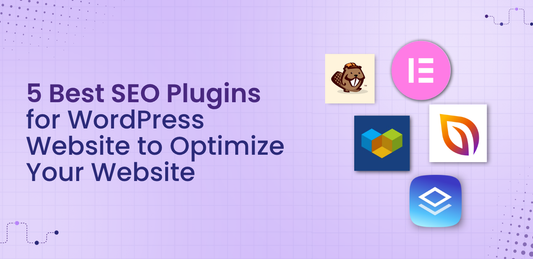 Flex Theme
Flex Theme5 Best SEO Plugins for WordPress Website to Opt...
When it comes to growing your online presence, having a beautifully designed WordPress website is only half the...
Flex Theme5 Best SEO Plugins for WordPress Website to Opt...
When it comes to growing your online presence, having a beautifully designed WordPress website is only half the...
-
 Flex Theme
Flex ThemeHow to Choose the Right WordPress Theme for You...
Choosing the right WordPress theme is one of the most crucial decisions you'll make when building your website....
Flex ThemeHow to Choose the Right WordPress Theme for You...
Choosing the right WordPress theme is one of the most crucial decisions you'll make when building your website....