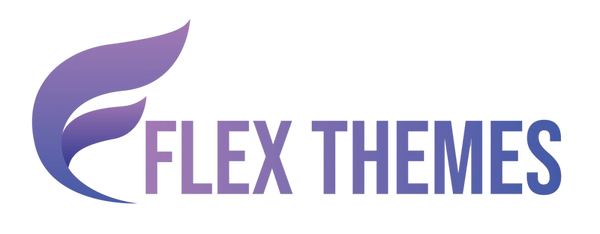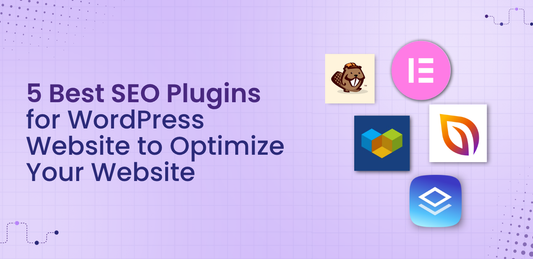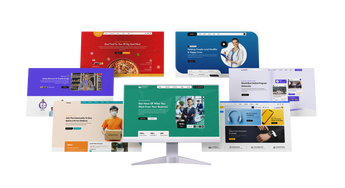How to Create Product Variations in WooCommerce Store with Ease
Creating product variations in your WooCommerce store is essential if you sell items that come in different sizes, colors, materials, or other attributes. Instead of listing each variation as a separate product, WooCommerce allows you to combine them under a single product listing, making your store more organized and improving the customer shopping experience. Whether you're selling apparel, accessories, or tech gadgets, setting up variations helps buyers find exactly what they need without confusion.
In this blog, we'll walk you through how to create product variations in WooCommerce with ease. From adding product attributes and setting prices to managing stock and customizing each variant, we’ll cover every step in detail. By the end of this guide, you’ll be able to set up variable products confidently and efficiently no technical skills required. Let’s simplify your store’s product management and enhance your shoppers’ experience at the same time.
Benefits of Creating Product Variations in WooCommerce Store
Here are 7 key benefits of creating product variations in your WooCommerce store:
- Improved Customer Experience: Product variations allow customers to choose options like size, color, or style directly on a single product page, making shopping faster and more convenient.
- Simplified Inventory Management: Managing stock for different variations under one product keeps your inventory organized and reduces the risk of errors.
- Enhanced Store Appearance: Showing all variations under one listing keeps your store clean and professional without cluttering it with multiple similar products.
- Better SEO Performance: A single product page with variations consolidates reviews, ratings, and SEO value, improving your site’s search engine rankings.
- Flexible Pricing and Shipping: You can set different prices, SKUs, and shipping classes for each variation to better reflect their specific costs.
- Increased Sales Opportunities: Offering multiple options encourages customers to buy products that perfectly match their preferences, potentially boosting sales.
- Streamlined Product Management: WooCommerce’s variation features simplify updating product details and making bulk changes, saving you valuable time.
Together, these benefits make WooCommerce product variations a powerful tool to boost store performance, improve customer engagement, and simplify backend operations.
Steps to Create Product Variations in WooCommerce Store
Creating product variations in WooCommerce is an essential step for online store owners who offer products in different forms such as sizes, colors, or materials. This feature ensures a streamlined customer experience while allowing you to manage your inventory efficiently. Let’s walk through each step required to create and manage product variations in WooCommerce.
Step 1: Install and Activate the WooCommerce Plugin

Before you can begin creating Product Variations in WooCommerce, it’s essential to ensure that the WooCommerce plugin is installed and activated on your WordPress website. WooCommerce is the backbone of any WordPress-based eCommerce store, offering all the functionality needed to manage products, handle inventory, process payments, and configure shipping. If you already have WooCommerce installed, you can skip this step and move on to setting up your variable products. However, if you're starting fresh, follow the steps below to install and activate WooCommerce.
Steps to Install WooCommerce:
- Using your admin credentials, log into your WordPress Dashboard.
- Navigate to Plugins and then Add New from the left-hand menu.
- In the search box, type "WooCommerce" and wait for the official plugin by Automattic to appear.
- Click on Install Now and then Activate once the installation is complete.
Once activated, WooCommerce will launch a setup wizard that walks you through essential configurations such as store location, preferred currency, payment gateways, shipping methods, and tax options. You can either complete this wizard or manually configure settings later through WooCommerce > Settings. the right payment gateways for WooCommerce ensures secure transactions and a smooth checkout experience for your customers
Installing WooCommerce is a critical foundation step because it equips your site with all the backend infrastructure needed to successfully create and manage Product Variations in WooCommerce.
Step 2: Create a New Product

To begin adding Product Variations in WooCommerce, the next essential step is to create a new product entry in your WordPress dashboard. This serves as the foundation upon which all product variations such as size, color, or material will be built. The product entry includes basic details like title, descriptions, images, and categories that will apply across all its variations.
Here’s how to create a new product for enabling Product Variations in WooCommerce:
- Navigate to Products > Add New from your WordPress dashboard to open the product editor.
- Enter your Product Title in the title field this will be displayed on the product page and in search results.
- Add a Long Description in the main content editor to thoroughly describe the product’s features, benefits, usage instructions, and other relevant details.
- Scroll down to the Product Short Description section and write a brief summary that appears next to the product image on the single product page.
- Assign Categories and Tags using the panels on the right to help organize your store and improve searchability.
- Upload a Product Image, which serves as the main thumbnail, and optionally create a Product Gallery for showcasing multiple images.
Once you’ve completed this general product setup, you’re ready for the next crucial step: configuring Product Variations in WooCommerce by selecting the variable product type and adding attributes. With our step-by-step guide, you can easily learn how to add products in WooCommerce and start building your online store efficiently.
Step 3: Set Product Type as Variable Product

After you’ve added your product details like title, description, and images, the next step in creating Product Variations in WooCommerce is to set the product type as Variable Product. WooCommerce provides multiple product types to accommodate different selling needs Simple, Grouped, External/Affiliate, and Variable. Since we are setting up a product with multiple options like size or color, selecting Variable Product is essential.
Follow these steps to set your product type as variable:
- Scroll down to the Product Data section, located right below the main product description editor.
- By default, you’ll see “Simple product” selected in the dropdown.
- Click on the dropdown menu and choose “Variable product” from the available options.
Once you select Variable product, the interface will update automatically. You’ll now see additional tabs appear in the Product Data section specifically Attributes and Variations. These tabs are critical for building and managing Product Variations in WooCommerce. The Attributes tab is where you define characteristics like color or size, while the Variations tab is where you create and customize each individual variant of the product. This step is a foundational part of building an interactive and customer-friendly variable product page.
Step 4: Add Attributes (Size, Color, etc.)

The next essential step in creating Product Variations in WooCommerce is to add attributes. Attributes are the foundation of variations they represent the selectable options your customers will use to customize a product. Typical attributes include size, color, material, style, and more, depending on what fits your product line.
To add attributes, follow these steps carefully:
- Navigate to the Attributes tab within the Product Data section of your product edit page.
- Click Add to create a new custom attribute.
- In the Name field, enter an attribute name such as “Size.”
- In the Value(s) field, list all options for this attribute separated by a vertical bar |. For example, Small | Medium | Large.
- Make sure to check both:
- Visible on the product page so customers can see these options.
- Used for variations so WooCommerce can generate variations based on these values.
Repeat the same process for other attributes, like “Color,” with values such as Red | Blue | Green.
After adding and configuring all your attributes, click Save Attributes. These configured attributes will serve as the building blocks for creating actual product variations in WooCommerce, allowing you to generate multiple combinations for customers to choose from.
Step 5: Generate Product Variations

Once you’ve successfully set up the product attributes like size, color, or material, the next step in creating Product Variations in WooCommerce is to generate the actual variations based on those attributes. This step transforms your attributes into selectable product options on the front end.
To proceed, navigate to the Variations tab located under the Product Data section of your product page. Click the dropdown menu and select Create variations from all attributes, then click the Go button. WooCommerce will now automatically generate all possible combinations of the attributes you’ve added.
For example, if you’ve added three sizes (Small, Medium, Large) and three colors (Red, Blue, Green), WooCommerce will create nine variations one for each size and color combination. A prompt will appear confirming the number of variations that have been created.
Once generated:
- All variations will be displayed in a list format.
- Each variation will have its own expandable section.
- You can now edit each variation individually by clicking the arrow beside it.
This step is critical to making sure each unique product option is available for customers to select and purchase, completing a key part of building Product Variations in WooCommerce.
Step 6: Customize Each Variation

The next critical step in creating Product Variations in WooCommerce is customizing each individual variation to provide detailed, accurate information for your customers. After generating variations, you’ll see a list where each variation can be expanded by clicking the small triangle next to it. This opens up a set of fields and options to configure, ensuring each variant is uniquely represented. the best free WordPress themes for business that help you create a professional website without spending a dime.
Here’s what you need to customize for every variation:
- Image: Upload a specific image that represents the variation ideal for different colors or styles so customers clearly see their options.
- SKU: Assign a unique Stock Keeping Unit to help track inventory accurately for each variation.
- GTIN, UPC, EAN, or ISBN: Enter these if you use barcode systems or sell internationally to comply with global standards.
- Enabled / Downloadable / Virtual:
- Enabled: Activate the variation for purchase.
- Downloadable: Mark if it’s a digital product.
- Virtual: Select if the product requires no shipping.
- Manage Stock: Enable stock tracking and specify:
- Stock quantity
- Backorder allowance
- Low stock notifications
- Stock status (In stock or Out of stock)
- Regular Price (Required): Set a price to make the variation visible on your store.
- Sale Price & Schedule: Optionally set a sale price and schedule start/end dates for discounts.
- Stock Status: If not managing stock individually, mark availability manually.
- Weight and Dimensions (L×W×H): Enter if shipping costs depend on size or weight.
- Shipping Class: Assign shipping rules or leave as parent default.
- Description: Add specific details if the variation differs significantly.
Repeat this process for all variations to maintain consistency and enhance the customer shopping experience.
Step 7: Final Steps – Save and Publish

Once you’ve added all the necessary and optional information for each variation, the final step is to save and publish your product to make it live on your WooCommerce store. This step ensures that your carefully configured Product Variations in WooCommerce are stored properly and are visible to potential customers. Here's how to proceed:
- Click “Save Changes” in the Variations tab: After setting up images, SKUs, prices, stock statuses, and other attributes for each variation, click the Save Changes button. This ensures all configuration data is stored.
- Double-check all product tabs: Revisit every tab in the Product Data section Attributes, Variations, Inventory, Shipping, and others to ensure the information is complete and accurate.
- Click the “Publish” button: Scroll back to the top of the product page and click Publish. This action makes your variable product visible on the front end of your WooCommerce store.
After publishing, customers will be able to visit the product page and use dropdowns or visual swatches (if enabled by theme or plugin) to select the variation that best suits their needs. By following these final steps, you ensure a seamless and user-friendly experience with Product Variations in WooCommerce. Flex Pro WordPress Theme offers a sleek, customizable design ideal for businesses and bloggers who want a modern, professional website."
Conclusion
In conclusion, creating Product Variations in WooCommerce is a smart and efficient way to offer multiple options of a single product without cluttering your store. We have seen the key benefits it brings cenhanced user experience, simplified inventory management, better SEO performance, and increased chances of conversions. By enabling variations like size, color, and material under one listing, you make it easier for customers to find exactly what they need.
We also explored the complete step-by-step process to create Product Variations in WooCommerce, from installing the WooCommerce plugin and setting up attributes, to generating and customizing variations with detailed product data. With this setup, you not only streamline your backend operations but also deliver a polished and professional storefront to your customers. So, take full advantage of WooCommerce’s variable product feature and elevate your eCommerce store’s performance with ease.
Related News & Blogs
-
 Flex Theme
Flex ThemeHow to Add Video Schema on WordPress
Videos are one of the most engaging forms of content, but without proper optimization, even the best videos...
Flex ThemeHow to Add Video Schema on WordPress
Videos are one of the most engaging forms of content, but without proper optimization, even the best videos...
-
 Flex Theme
Flex ThemeHow to Change a Theme on WordPress Easily
Want to give your website a fresh new look? Learning how to change a theme on WordPress is...
Flex ThemeHow to Change a Theme on WordPress Easily
Want to give your website a fresh new look? Learning how to change a theme on WordPress is...
-
 Flex Theme
Flex Theme6 Best Elementor Themes for WordPress in 2025
Choosing the right WordPress theme is essential for creating a professional, visually appealing, and high-performing website. With Elementor,...
Flex Theme6 Best Elementor Themes for WordPress in 2025
Choosing the right WordPress theme is essential for creating a professional, visually appealing, and high-performing website. With Elementor,...
-
 Flex Theme
Flex ThemeTop Free & Premium WordPress Cookie Consent Plu...
Cookies play a crucial role in enhancing website functionality and improving user experience, but they also raise privacy...
Flex ThemeTop Free & Premium WordPress Cookie Consent Plu...
Cookies play a crucial role in enhancing website functionality and improving user experience, but they also raise privacy...
-
 Flex Theme
Flex ThemeHow to Do Voice Search SEO Optimization on a Wo...
Voice Search SEO Optimization is becoming increasingly vital as more users rely on smart assistants like Siri, Alexa,...
Flex ThemeHow to Do Voice Search SEO Optimization on a Wo...
Voice Search SEO Optimization is becoming increasingly vital as more users rely on smart assistants like Siri, Alexa,...
-
 Flex Theme
Flex ThemeHow to Enable Elementor Lazy Loading on Your We...
Optimizing your website’s loading speed is crucial for both user experience and search engine rankings, and one effective...
Flex ThemeHow to Enable Elementor Lazy Loading on Your We...
Optimizing your website’s loading speed is crucial for both user experience and search engine rankings, and one effective...
-
 Flex Theme
Flex ThemeHow to Do WooCommerce Product Page Optimization...
A well-optimized WooCommerce product page can be the difference between a visitor leaving your site and making a...
Flex ThemeHow to Do WooCommerce Product Page Optimization...
A well-optimized WooCommerce product page can be the difference between a visitor leaving your site and making a...
-
 Flex Theme
Flex Theme7 Best WordPress Speed Optimization Plugins to ...
A slow-loading website can frustrate visitors, hurt your search rankings, and reduce conversions. For WordPress site owners, optimizing...
Flex Theme7 Best WordPress Speed Optimization Plugins to ...
A slow-loading website can frustrate visitors, hurt your search rankings, and reduce conversions. For WordPress site owners, optimizing...
-
 Flex Theme
Flex ThemeHow to Migrate from Wix to WordPress Without Lo...
Migrating your website from Wix to WordPress can feel like a daunting task, especially when you’re concerned about...
Flex ThemeHow to Migrate from Wix to WordPress Without Lo...
Migrating your website from Wix to WordPress can feel like a daunting task, especially when you’re concerned about...
-
 Flex Theme
Flex ThemeHow to Set Up Charity Donation Page on Your Cha...
Raising funds efficiently is one of the most important aspects of running a successful charity website. In our...
Flex ThemeHow to Set Up Charity Donation Page on Your Cha...
Raising funds efficiently is one of the most important aspects of running a successful charity website. In our...
-
 Flex Theme
Flex ThemeHow to Add Cookie Consent Banner on Your WordPr...
Adding a cookie consent banner on your WordPress website is essential for complying with privacy regulations like GDPR...
Flex ThemeHow to Add Cookie Consent Banner on Your WordPr...
Adding a cookie consent banner on your WordPress website is essential for complying with privacy regulations like GDPR...
-
 Flex Theme
Flex ThemeWordPress Security Audit Checklist to Safeguard...
A secure website is the backbone of any successful online presence, and WordPress, being the most widely used...
Flex ThemeWordPress Security Audit Checklist to Safeguard...
A secure website is the backbone of any successful online presence, and WordPress, being the most widely used...
-
 Flex Theme
Flex Theme7 Best WordPress Multilingual Plugins to Transl...
Expanding your website to reach audiences across different countries requires more than just great design and engaging content,...
Flex Theme7 Best WordPress Multilingual Plugins to Transl...
Expanding your website to reach audiences across different countries requires more than just great design and engaging content,...
-
 Flex Theme
Flex Theme7 Best Charity WordPress Plugins to Create Char...
Creating a strong online presence is essential for charities and non-profit organizations looking to raise awareness, connect with...
Flex Theme7 Best Charity WordPress Plugins to Create Char...
Creating a strong online presence is essential for charities and non-profit organizations looking to raise awareness, connect with...
-
 Flex Theme
Flex ThemeWooCommerce vs Shopify, Which Is Better for You...
Choosing the right ecommerce platform is a crucial decision for anyone looking to launch or scale an online...
Flex ThemeWooCommerce vs Shopify, Which Is Better for You...
Choosing the right ecommerce platform is a crucial decision for anyone looking to launch or scale an online...
-
 Flex Theme
Flex ThemeHow to Sell Online Courses Through Your WordPre...
Selling online courses through your WordPress website is one of the most effective ways to monetize your knowledge...
Flex ThemeHow to Sell Online Courses Through Your WordPre...
Selling online courses through your WordPress website is one of the most effective ways to monetize your knowledge...
-
 Flex Theme
Flex ThemeHow to Create WooCommerce Custom Checkout Field...
Creating a smooth and personalized checkout experience is essential for boosting conversions in any WooCommerce store. While the...
Flex ThemeHow to Create WooCommerce Custom Checkout Field...
Creating a smooth and personalized checkout experience is essential for boosting conversions in any WooCommerce store. While the...
-
 Flex Theme
Flex ThemeHow to Set Up Advanced Dynamic Pricing for WooC...
Setting up advanced dynamic pricing for WooCommerce can significantly boost your sales strategy, customer satisfaction, and overall store...
Flex ThemeHow to Set Up Advanced Dynamic Pricing for WooC...
Setting up advanced dynamic pricing for WooCommerce can significantly boost your sales strategy, customer satisfaction, and overall store...
-
 Flex Theme
Flex ThemeHow to Do Website Technical SEO to Improve Goog...
Improving your website’s Google ranking goes beyond just creating great content, it requires a strong technical foundation to...
Flex ThemeHow to Do Website Technical SEO to Improve Goog...
Improving your website’s Google ranking goes beyond just creating great content, it requires a strong technical foundation to...
-
 Flex Theme
Flex ThemeHow to Reduce Website Bounce Rate and Improve U...
Reducing website bounce rate and enhancing user experience are critical goals for any website owner aiming to boost...
Flex ThemeHow to Reduce Website Bounce Rate and Improve U...
Reducing website bounce rate and enhancing user experience are critical goals for any website owner aiming to boost...
-
 Flex Theme
Flex ThemeHow to Create Product Variations in WooCommerce...
Creating product variations in your WooCommerce store is essential if you sell items that come in different sizes,...
Flex ThemeHow to Create Product Variations in WooCommerce...
Creating product variations in your WooCommerce store is essential if you sell items that come in different sizes,...
-
 Flex Theme
Flex ThemeHow to Do Lead Generation Through Website for Y...
Generating quality leads is the lifeblood of any successful business, and your website can be one of the...
Flex ThemeHow to Do Lead Generation Through Website for Y...
Generating quality leads is the lifeblood of any successful business, and your website can be one of the...
-
 Flex Theme
Flex Theme7 Best WooCommerce Addon Plugins to Enhance Fun...
WooCommerce is one of the most popular eCommerce platforms for WordPress, powering millions of online stores worldwide. While...
Flex Theme7 Best WooCommerce Addon Plugins to Enhance Fun...
WooCommerce is one of the most popular eCommerce platforms for WordPress, powering millions of online stores worldwide. While...
-
 Flex Theme
Flex Theme7 Best WordPress Newsletter Plugins to Enhance ...
Building an email list is one of the most powerful strategies for successful digital marketing and WordPress makes...
Flex Theme7 Best WordPress Newsletter Plugins to Enhance ...
Building an email list is one of the most powerful strategies for successful digital marketing and WordPress makes...
-
 Flex Theme
Flex Theme7 Best WordPress Backup Plugins to Take Regular...
Backing up your WordPress website is one of the most crucial tasks to ensure the safety and continuity...
Flex Theme7 Best WordPress Backup Plugins to Take Regular...
Backing up your WordPress website is one of the most crucial tasks to ensure the safety and continuity...
-
 Flex Theme
Flex ThemeHow to Backup WordPress Site Manually to Safegu...
Creating regular backups of your WordPress website is one of the smartest ways to protect your hard work,...
Flex ThemeHow to Backup WordPress Site Manually to Safegu...
Creating regular backups of your WordPress website is one of the smartest ways to protect your hard work,...
-
 Flex Theme
Flex Theme7 Best WordPress Themes for Education Website t...
Choosing the right WordPress themes for education website is crucial, especially when your primary goal is to showcase...
Flex Theme7 Best WordPress Themes for Education Website t...
Choosing the right WordPress themes for education website is crucial, especially when your primary goal is to showcase...
-
 Flex Theme
Flex ThemeHow to Create WooCommerce One Click Checkout fo...
Creating a seamless and efficient shopping experience is crucial for any online store, and one of the best...
Flex ThemeHow to Create WooCommerce One Click Checkout fo...
Creating a seamless and efficient shopping experience is crucial for any online store, and one of the best...
-
 Flex Theme
Flex Theme7 Best WordPress Themes for Startups to Start f...
Starting a new venture is thrilling, but building a professional online presence from scratch can feel overwhelming especially...
Flex Theme7 Best WordPress Themes for Startups to Start f...
Starting a new venture is thrilling, but building a professional online presence from scratch can feel overwhelming especially...
-
 Flex Theme
Flex ThemeHow to Create Your First WordPress Website & Ge...
Creating your first WordPress website can feel like a daunting task, but with the right guidance, it’s easier...
Flex ThemeHow to Create Your First WordPress Website & Ge...
Creating your first WordPress website can feel like a daunting task, but with the right guidance, it’s easier...
-
 Flex Theme
Flex Theme7 Best WordPress Themes for Medical Website to ...
Creating a professional and trustworthy online presence is essential for any medical practice, clinic, or healthcare provider. A...
Flex Theme7 Best WordPress Themes for Medical Website to ...
Creating a professional and trustworthy online presence is essential for any medical practice, clinic, or healthcare provider. A...
-
 Flex Theme
Flex Theme5 Best Free WordPress Themes with Demo Content ...
When launching a new website, choosing the right WordPress theme can make or break your first impression. But...
Flex Theme5 Best Free WordPress Themes with Demo Content ...
When launching a new website, choosing the right WordPress theme can make or break your first impression. But...
-
 Flex Theme
Flex ThemeHow to Setup PayPal in WooCommerce Website in F...
Setting up PayPal in your WooCommerce website is a crucial step to ensure smooth, secure, and seamless payment...
Flex ThemeHow to Setup PayPal in WooCommerce Website in F...
Setting up PayPal in your WooCommerce website is a crucial step to ensure smooth, secure, and seamless payment...
-
 Flex Theme
Flex ThemeHow to Add Products in WooCommerce Website and ...
If you're looking to turn your WordPress website into a fully functional online store, WooCommerce is your best...
Flex ThemeHow to Add Products in WooCommerce Website and ...
If you're looking to turn your WordPress website into a fully functional online store, WooCommerce is your best...
-
 Flex Theme
Flex ThemeHow to Create a Blog on WordPress Website to Sh...
Starting a blog is one of the best ways to share your ideas, expertise, and stories with the...
Flex ThemeHow to Create a Blog on WordPress Website to Sh...
Starting a blog is one of the best ways to share your ideas, expertise, and stories with the...
-
 Flex Theme
Flex ThemeBest Free Ecommerce Plugin for WordPress Websit...
When it comes to building an e-Commerce website on WordPress, choosing the right plugin is crucial for a...
Flex ThemeBest Free Ecommerce Plugin for WordPress Websit...
When it comes to building an e-Commerce website on WordPress, choosing the right plugin is crucial for a...
-
 Flex Theme
Flex Theme7 Best Ecommerce Theme for WordPress Website to...
Starting an online store has never been more accessible, thanks to the power of WordPress and its vast...
Flex Theme7 Best Ecommerce Theme for WordPress Website to...
Starting an online store has never been more accessible, thanks to the power of WordPress and its vast...
-
 Flex Theme
Flex ThemeHow Internal and External Links in SEO Will Imp...
Effective SEO strategies hinge on more than just keywords and content quality; the way your website connects internally...
Flex ThemeHow Internal and External Links in SEO Will Imp...
Effective SEO strategies hinge on more than just keywords and content quality; the way your website connects internally...
-
 Flex Theme
Flex Theme10 Best Seo Practices for WordPress Websites to...
Achieving a high-ranking position on search engines is crucial for any WordPress website aiming to increase its visibility...
Flex Theme10 Best Seo Practices for WordPress Websites to...
Achieving a high-ranking position on search engines is crucial for any WordPress website aiming to increase its visibility...
-
 Flex Theme
Flex ThemeHow to Connect Google Analytics with WordPress ...
Connecting Google Analytics with WordPress website is one of the smartest steps you can take to understand your...
Flex ThemeHow to Connect Google Analytics with WordPress ...
Connecting Google Analytics with WordPress website is one of the smartest steps you can take to understand your...
-
 Flex Theme
Flex Theme7 Best Free WordPress Themes for Business Speci...
Choosing the right WordPress theme is crucial for building a professional and effective business website. A well-designed theme...
Flex Theme7 Best Free WordPress Themes for Business Speci...
Choosing the right WordPress theme is crucial for building a professional and effective business website. A well-designed theme...
-
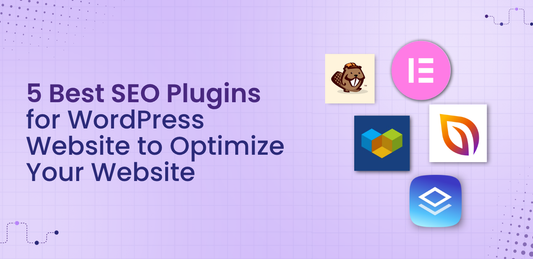 Flex Theme
Flex Theme5 Best SEO Plugins for WordPress Website to Opt...
When it comes to growing your online presence, having a beautifully designed WordPress website is only half the...
Flex Theme5 Best SEO Plugins for WordPress Website to Opt...
When it comes to growing your online presence, having a beautifully designed WordPress website is only half the...
-
 Flex Theme
Flex ThemeHow to Choose the Right WordPress Theme for You...
Choosing the right WordPress theme is one of the most crucial decisions you'll make when building your website....
Flex ThemeHow to Choose the Right WordPress Theme for You...
Choosing the right WordPress theme is one of the most crucial decisions you'll make when building your website....
-
 Flex Theme
Flex Theme7 Best Payment Gateways for WooCommerce Website...
Choosing the right payment gateways for WooCommerce website is crucial to maximizing sales and providing a seamless shopping...
Flex Theme7 Best Payment Gateways for WooCommerce Website...
Choosing the right payment gateways for WooCommerce website is crucial to maximizing sales and providing a seamless shopping...
-
 Flex Theme
Flex Theme7 Best Website Hosting for WordPress to Host Yo...
Choosing the right hosting service is one of the most crucial decisions when building a WordPress website. Whether...
Flex Theme7 Best Website Hosting for WordPress to Host Yo...
Choosing the right hosting service is one of the most crucial decisions when building a WordPress website. Whether...
-
 Flex Theme
Flex Theme10 Best Seo Practices for WordPress Websites to...
Achieving a high-ranking position on search engines is crucial for any WordPress website aiming to increase its visibility...
Flex Theme10 Best Seo Practices for WordPress Websites to...
Achieving a high-ranking position on search engines is crucial for any WordPress website aiming to increase its visibility...
-
 Flex Theme
Flex Theme7 Best Page Builders for WordPress to Create We...
Creating a website no longer requires deep coding knowledge or hiring a professional developer. With the rise of...
Flex Theme7 Best Page Builders for WordPress to Create We...
Creating a website no longer requires deep coding knowledge or hiring a professional developer. With the rise of...